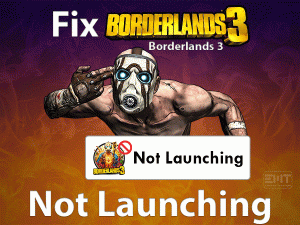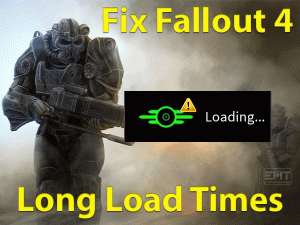Is Wolfenstein 2 crashing whenever we launch it on our PCs? Then this article is for you.
Many gamers are complaining that they are facing this crashing problem while trying to start Wolfenstein 2 game. That’s why we came up with a few workable methods that can fix this issue.
Wolfenstein 2: The New Colossus is a fabulous action-adventure video game since 2017. MachineGames designed this first-person shooter game, whereas Bethesda Softworks released it in the market.
Due to the faulty graphics card, improper in-game configurations, and others, it simply crashes the game and pops up a window with the error message as Could Not Write Crash Dump.
As it is not a difficult technical issue, but there is no particular solution to fix it. That’s why we researched thoroughly and listed the following tricks.
By reaching the end of the last method, you can definitely resolve the Wolfenstein 2 Could Not Write Crash Dump issue.
Table of Contents
Problem Overview
For game lovers, MachineGames always come up with the latest video games. Wolfenstein 2: The New Colossus belongs to the shooting category and gains craze from millions of users all over the world.
Gamers can download this action-adventure game for Microsoft Windows, Sony PS4, and Xbox One. Though Bethesda Softworks released it in 2017, it has huge fandom till now.
That’s the reason why the gamers are irritating when the game is not launching even after clicking the play button repeatedly. A pop-up wizard with Could Not Write Crash Dump is displayed when the game crashes.
We conclude a few reasons that can cause this error on Windows PCs.
Finding out the exact reason is a tough task. But you can get rid of this Could Not Write Crash Dump problem with one or more troubleshooting steps listed in this guide.
Related Problems
While gaming on our Windows desktops, it shows numerous errors. Some of those problems that occur while playing Wolfenstein 2 are discussed in this section.
Basic Troubleshooting Steps
The basic methods that will allow you to resolve the Wolfenstein 2 Could Not Write Crash Dump are given below.
-
Modify Compatibility Settings
One of the simplest tricks that might solve this crashing issue is changing the compatibility settings. Most users have successfully resolved this problem by modifying the compatibility settings of the game.
We can suggest gamers to try the following instructions to change the settings.
- First of all, open the installation folder of Steam Client and find the .exe file of Wolfenstein 2.
- Now, right-click the executable file of Wolfenstein 2 and select Properties.
- Go to the Compatibility tab and hit the Change High DPI Settings button.
- Enable the Override High DPI Scaling Behavior option by checking its box.
- From the drop-down menu, choose Application.
- Click the OK button to confirm the changes.
After rebooting the desktop, launch Wolfenstein 2 to check the issue is fixed or not.
-
Disable Antivirus Software
One of the major reasons for showing this Could Not Write Crash Dump issue while launching Wolfenstein 2 is your antivirus software.
Due to security concerns, antivirus blocks unknown programs and games. By this, we can say that your Antivirus app might be blocking this action-adventure video game.
In this case, you have two options to get rid of this problem. One is adding Wolfenstein 2: The New Colossus in the Antivirus’s ignore list.
The next option is disabling the antivirus software before you try to launch the game on your PC. If none of the options help you, then go through some more tricks given below.
-
Disable Overclocking
Overclocking your CPU may enhance PC performance. At the same time, Overclocking the GPU also makes improves the better working of the graphics card. Like this, we use Overclocking on various other hardware components.
But in some cases, Overclocking causes many issues, like crashing the game. Studies say Wolfenstein 2 Could Not Write Crash Dump can also occur due to the enabled Overclocking feature.
Therefore, disable Overclocking on your Windows PC and check the problem is fixed or not.
If the game is still crashing and shows this error message, then move to the next section to use the advanced tricks.
Steps To Fix Wolfenstein 2 Could Not Write Crash Dump Issue
Execute the instructions of the advanced troubleshooting techniques given below to fix the Wolfenstein 2 Could Not Write Crash Dump error.
- Step-1 : Update Wolfenstein 2: The New Colossus
- Step-2 : Verify the Integrity of the Game Files
- Step-3 : Disable Steam Overlay
- Step-4 : Update Display Adapters
- Step-5 : Uninstall & Reinstall GPU Drivers
- Step-6 : Disable Integrated GPU
- Step-7 : Turn Off Async Compute and Delete the Config File
- Step-8 : Configure In-Game Settings
- Step 1
Update Wolfenstein 2: The New Colossus
If the MachineGames released a new version of Wolfenstein 2 and you still use the older edition, then it crashes while gaming.
Instead of facing these frequent errors, it is best to install the latest patches of the Wolfenstein 2 game. Update the video game from its developer site or through Steam Client.
After upgrading, relaunch the game to know the error is fixed or not.
- Step 2
Verify the Integrity of the Game Files
If the game files are corrupted or gone missing, then there is a chance of showing the pop-up window with the Wolfenstein 2 Could Not Write Crash Dump error.
Don’t worry! Repairing all those corrupted game files is the only solution to make this pop-up disappear. For that, follow the below instructions.
- Open Steam Client on your Windows PC.
- From Game Library, right-click on Wolfenstein 2 and choose Properties.
- Now, the Properties page of this action-adventure game appears on the Steam window.
- In that, select the Local Files tab and click the Verify the Integrity of the Game Files option.
You have to be patience until it finds and repairs the corrupted items. After everything finishes well, check the error again appears while trying to launch the game or not.
- Step 3
Disable Steam Overlay
The enabled Steam Overlay also troubles the gamer whenever they try to play any video game on the PCs. When you see these kinds of error messages, simply disable the Steam Overlay.
The problem gets resolved quickly and can start the game without any crashing issues.
- Launch Steam -> Go to the Library -> Right-click the Wolfenstein 2 game -> Click Properties.
- In the General tab, disable the Enable the Steam Overlay while in-game option by unchecking its checkbox.
Now, run the Wolfenstein 2 after rebooting your Windows PC. Check the Could Not Write Crash Dump error is still occurs or not.
- Step 4
Update Display Adapters
Some users say that the error is fixed after updating the display adapters. When coming to others, they have resolved the issue by rolling back the GPU drivers to the previous versions.
In case if you see this error message after updating the GPU drivers, then simply roll back to the older version.
- Press Windows + X -> Click Device Manager.
- Under the Display Adapters, double-click on the currently using graphics card.
- You can see the Properties wizard of the graphics card. Now, click the Rollback Driver under the Driver tab.
- Finally, click the OK button. Now, launch the Wolfenstein 2 game and see the issue persists or disappeared.
If you face this problem even though you haven’t updated it, then try upgrading it to the newer versions. Mostly, it will solve the error and allows the gamers to play the game.
- Step 5
Uninstall & Reinstall GPU Drivers
Did you see the Wolfenstein 2 Could Not Write Crash Dump after updating the NVIDIA/AMD graphics drivers? If so, then uninstall and reinstall the drivers.
It is also one of the effective methods that show positive outcomes in fixing the issue. Once you complete reinstalling graphics drivers, check the problem is resolved on your PC or not.
- Step 6
Disable Integrated GPU
If you are using a dedicated GPU to run your video games, then disable the integrated GPU. In case if the iGPU is enabled, then it causes many errors.
To fix this Could Not Write Crash Dump issue, immediately disable the inbuilt GPU.
- Open the Device Manager.
- Double-click the Display Adapters -> Right-click the Intel Graphics Card Driver -> Click Properties.
- Now, go to the Driver tab and click the Disable Device button.
- Thus, it disables the inbuilt graphics card fully on your Windows PC.
- Step 7
Turn Off Async Compute and Delete the Config File
If none of the methods resolve the Could Not Write Crash Dump error, then try disabling the Async Compute.
- First of all, you have to launch Wolfenstein 2: The New Colossus in safe mode. Or else completely close the video game on your PC.
- Now, navigate the following path and remove the Config folder.
- C:\Users\Username\Saved Games\MachineGames\Wolfenstein II The New Colossus\base\Wolfenstein II The New ColossusConfig.local
- Restart the Windows PC and launch Wolfenstein 2 to know the error is resolved or not.
- Step 8
Configure In-Game Settings
Make some changes to your game settings in order to resolve the Wolfenstein 2 Could Not Write Crash Dump issue. Follow the guidelines below.
- Firstly, open the game on your PC and head towards the Settings.
- From that, choose Advanced under the Video.
- Locate the Image Streaming and change it to Low.
- Also, disable the Shadowplay mode.
After changing the in-game settings of Wolfenstein 2: The New Colossus, launch it and play it without any issues.
Tips To Avoid Wolfenstein 2 Could Not Write Crash Dump
Contact Official Support
Till now, we have explained the methods that will help you in fixing the Wolfenstein 2 Could Not Write Crash Dump issue. These are the successful methods and make you play the game error-freely.
If the problem still occurs, then try uninstalling and reinstalling Wolfenstein 2 on your Windows PC. Most of the time, reinstallation fixes the crashing issues.
Still, the pop-up window displaying and shows the error message? Then contact the support team from the developer’s site to know how to resolve this error.
But, we strongly believe that the problem will surely fix with the troubleshooting methods listed above.
Final Words: Conclusion
In conclusion, I would like to say that Wolfenstein 2 gamers would enjoy a lot while gaming on their Windows PCs. If they have engaged with the crashing problems, this guide will benefit them a lot.
Through updating graphics cards, disabling Overclocking, and other troubleshooters, you can fix the error. Moreover, we encourage those users who cracked it with some other methods. They can share those own instructions to help others in solving it.
Share the post or comment on it by leaving your message in the below box. For more details, you can contact us via this troubleshooting guide.