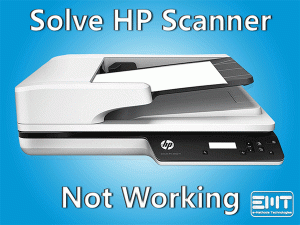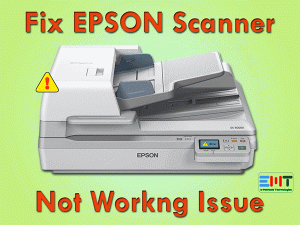Are you wondering how to fix no scanners were detected? This issue arises when a system is unable to fetch or send any job request to the scanner. Many users are being affected by this common issue.
As per reports, Windows 10 users have started encountering it after their OS up-gradation. Usually, this happens due to incorrect installation. Most of the time a re-installation in right way resolves this issue. Another reason can be an incompatible system environment for the scanner. Many causes are there which can lead you to this issue, refer to the Problem Overview section.
Canon, Epson, HP, One touch, etc among many more brand users are complaining about their issue with Scanners. In many cases even the wireless scanner not connecting to the computer. This no scanners were detected windows 7, shows that Windows 7 users have also got offended by this issue.
Don’t panic! We are here with authentic set of solutions to fix “No scanners were detected” issue. Go with the flow till the very end of this article.
Table of Contents
No Scanners Were Detected: Problem Overview
When a user tries to connect their scanner to scan the documents, they get the error “No scanners were detected” issue. Many users who use a Printer cum scanner are also facing a similar error.
We all know the crucial role of Drivers in a computer system. The driver is responsible for the communication establishment between hardware and computer. Here, the reason can be hardware as well as software. Some of the possible culprits have been aggregated below for your reference.
No Scanners Were Detected: Related Problems
the printer detected but not scanner: In this computer recognizes the printer but not scanner windows 10. There are chances of a scanner not working after windows 10 update. Up gradation does not always favor the other services. Go for updating the driver to fix it.
Note: Whatever brand you are using, the methods to fix them are similar as the technology is the same.
Basic Troubleshooting
. No scanners were detected that can happen due to a faulty hardware accessory. The culprit can be cables being used to connect it. The connecting USB port or parallel port is another suspect here. In this case, the computer recognizes the printer but not scanner windows 10.
-
Check on the External cable and supply
Take a look at the external cables if it is torn or broken out. Sometimes there is internal damage due to dents or bending. We advise you to try a new cable to check if the scanner is detectable or not. A faulty cable can cause No scanners were detected issue.
Also, make sure the supply is proper and it is connected incorrect manner. A loose connection can also cause such an issue.
-
Check on the USB Port
USB ports can cause this error, check on it to fix “No scanners were detected” issue. Try to plug it in the different USB port, as USB port gets clogged with dirt. Clean the external ports carefully.
Sometimes, other USB connected frequencies interfere with the other USB ports. So, disconnect all the other USB connected devices. Once you are done with this go for the Full system power cycle method.
-
Go for Computer Power Cycle
The power cycle refreshes the whole system’s configuration and so fixing no scanners were detected windows 10 hp. Network configurations also get refreshed in a moment. This is very helpful because it re-initializes the external device connections by flushing past flaws.
Sometimes connection glitch or USB glitch causes ‘No Scanners were detected”. The power cycle reboots the USB ports drivers and other essential services. Follow the below steps to perform this.
- Hard reset your system by pressing the “Power Button” of your system for 30 seconds. This will turn off your system.
- Now, remove the power cables out of the socket. Also, remove external peripherals connected with your system.
- Wait for 5 minutes, then connect the power cable to turn on your system.
Once it turns on, connect your Scanner and check if it gets detected or not. If the issue persists then go for our next section i.e. Advanced Troubleshooting.
Step To Fix No Scanners Were Detected Issue
According to our research software and driver, the glitch has also caused No scanners were detected issue. Go for the below-mentioned methods attentively and serially. Let’s start with Windows inbuilt troubleshooter.
- Step 1
Go for Hardware and Devices Troubleshooter
As per users, Windows troubleshooter has fixed No scanners were detected issue for them. Go for the following steps to run this troubleshooter for your printer. As nowadays Scanner is included with the printer so this can be beneficial for you. After doing this wireless scanner not connecting to the computer will also get fixed.
- Tap on the Windows logo key with the alphabet “R” to open the Run box. Type “Control” and tap Enter.

- Type “Troubleshoot” in the top right search bar of the Control Panel screen. Chose “Troubleshooting” from the screen.
- Once the troubleshooting screen opens. Tap on the “View all” option available in the left pane.

- A list of devices will appear, locate the option “Printer”, and tap on it.
- Once it expands, tap on “Advanced” and mark “Apply repairs automatically” statement available at the bottom left. And tap on the “Next” option.

- After a few seconds, it will get you the list of the Printer device. Choose yours and tap “Next”. Now follow the on-screen guidance until it gets finished.
Once you are done, try to connect your scanner to check if it is detectable or not. If still “No scanners were detected” issue is occurring then go for our next method.
- Step 2
Try to Disable and Re-enable Fax & Scan
Windows has a feature Fax and Scan which can be refreshed. As it can’t be re-installed so we will disable it and then enable it again to fix. For many users, this has worked as it directly impacts the scanning related devices.
Go for the following instructions to get into fax & Scan:
- Tap on the Windows logo key with “S” to access the search bar. Type “Windows feature”. From the search result tap on “Turn Windows feature on or off” to open.

- A box containing a list of features will appear. Find the “Print and Document Services” option, tap on it to expand.

- Locate “Windows fax and scan” under this and unmark it. Then tap on the “Ok” toggle to save it.
- Now “Restart” your system.
- Once it turns on, again follow Step 1, Step 2, and Step 3. Under Step 3 mark the “Windows fax and scan” feature. Tap on the “Ok” button to save.
Now check if the “No scanners were detected” issue got fixed or not. In case it is not then move to our next method to reconfigure your scanner device.
- Step 3
Go for Reconfiguring your Scanner Again
A misconfigured scanner can cause no scanners were detected windows fax and scan. This is disheartening at the time of urgency but we can fix it by re-configuring the scanner. Many users have found that their computer started detecting their scanners.
Go for the following steps to configure it again:
- Tap on the Windows logo key with “S” to access the search bar. Type “Control”. From the search result tap on “Control Panel” to open.
- Tap on the “View by”, available at the top right side and choose “Large icons”.
- Find the “Device and Printers” option and tap on it to open.

- Look for the “Add a device” option and tap on it.

Or, in case your scanner is inbuilt into your Printer then you can choose the “Add a printer” option.
- Now it will start searching for the available scanner or printer. Once your device appears on the screen, just tap on it. Then follow the on-screen guidance to establish a connection.
- Once the connection is made up. Scan any document or page to check if it works or not.
In case yet the issue “No Scanners were detected” is not fixed. there are chances that your Driver might be outdated. Switch to our next method to update it.
- Step 4
Go for Updating the Scanner Driver
Updating your scanner Driver can fix “No Scanners were detected” issue for you. Re-installation is another option here but as we are going to update it manually it will work like a gem. Many users have got rid of no scanners were detected windows fax and scan.
- Step 1: At first download your Scanner driver from the respective manufacturer’s site. Make sure that you have downloaded the driver as per your Scanners model number.
Once it is downloaded, continue with the following steps to install, or update or downgrade it:
- Tap on the Windows logo key with “X” together. Now, choose “Device Manager” from the list.

- Locate the “Imaging devices” tap on it to expand. Right-tap on your scanner and choose “Update Driver”.

 Note: In case you are using a Printer with an inbuilt scanner. Then choose the Printing device available under the “Print Queues” option.
Note: In case you are using a Printer with an inbuilt scanner. Then choose the Printing device available under the “Print Queues” option. - You will get a window with two options, go for the second one i.e. Browse my computer for driver software. Tap on it and choose a downloaded driver file from the location where you saved it. Now follow the on-screen instructions till it gets installed.
OR In case you don’t want to update manually or you didn’t find the file. Then opt the first option in step 3 i.e. Search automatically for updated driver software. This will automatically download the latest version for your system. - At last “Restart” your computer.
Note: If you want to remove it completely then choose “Uninstall” in Step 2. Then, go into the folder you have downloaded the Scanner driver. Double-tap on it to run, follow instructions, and install it.
Tips To Avoid No Scanners Were Detected Problem
Contact Official Support
In case “No scanners were detected” is yet not fixed then we recommend you to go for the official support as per your respecting scanner brand(Like: Canon, Epson, HP, etc). Get online or offline help as per your requirement.
Also, consult your systems manufacturer’s official support. As the issue is related to driver and software. There are chances that some file glitch has happened. Do not worry they will surely fix your issue.
Final Words: Conclusion
Now, we are at the end and hopefully, your scanner started to get detected on your computer. All the mentioned methods have been cross-checked before. In case you stuck anywhere or you have any suggestions regarding the fix, feel free to mention us via comment.
Once your scanner is out of the error state, do let us know your valuable remarks regarding our services. Keep visiting us!