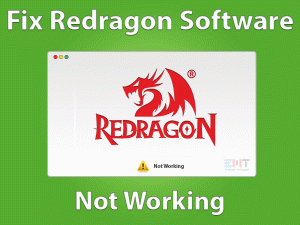Recently some of my friends asked me about the device driver not installed code 28 problem on their PC and Laptop. They all were having a problem with running different devices. One was having a problem with pen drive while other was having a problem with the external hard drive. The exact message user gets “The drivers for this device are not installed. (Code 28)”.
We will explain all the methods in detail in this blog. we found some ways which can solve the device driver not installed code 28 issue. That is why we are writing this blog to help people who are facing this serious error. Let us start with some simple and basic troubleshooting steps before we get to the core of the issue. These steps may fix the issue right away.
Table of Contents
Device Driver Not Installed Code 28: Problem Overview
The device driver not installed code 28 issue occurs when the system cannot locate a driver for a device attached to the computer. The user is unable to use this device as the computer is unable to execute instructions from the device. This device driver can either be missing or it can be uninstalled unknowingly by the user. The driver can also become corrupt due to some technical reasons or a virus infection. Let us start troubleshooting this problem with advance methods. Read this blog to know how do I fix error code 28.
Basic Troubleshooting Steps
Sometimes, even a serious problem like a device driver not installed code 28 can be fixed with performing simple steps. This is not only time saving but it also saves a great deal of effort. We recommend trying these steps.
Now the device driver not installed code 28 should be solved. If the problem still persists on your computer then read more in this blog to try more advanced troubleshooting steps given below. Before that, we will take a look at what is the device driver not installed error code 28 issue in the next section.
Advance Troubleshooting Steps To Fix Device Driver Not Installed Code 28
-
Step 1
Update Drivers on Your Computer
One of the major reasons behind the device driver not installed code 28 error is an out of date driver. Such drivers can become unable to function properly on the computer. They may lack compatibility or there can be other technical factors which may prevent the device to work. Here is how to update the device driver on your computer.
- search ‘Device Manager’ in the search box.

- open Device Manager from search result.

- Select the device with which you are having the problem.
- Right-click on it and select update drivers option.

The computer will automatically look for an available driver update on the internet and update the device. Now your device driver not installed code 28 problem should be fixed. In case you are still facing the issue then there can be some other reasons behind this problem. Read the next paragraph to know more.
-
Step 2
Reinstall the Device Driver
When the device driver not installed code 28 error shows then there can be something seriously wrong with the driver already installed. It may become corrupt or damaged. In this case updating the driver will not solve the issue. You will need to reinstall the driver. A fresh set of driver will not have any problems. Follow these below given steps to uninstall and reinstall the driver.
- Press the Windows logo key with X.

- Choose the Device manager option.

- Right-click on your device.
- Select the uninstall driver option.

- Let the system uninstall
- Restart the computer
When you will restart your laptop or PC, the Windows 10 system will automatically install the driver. Now you have find the code 28 Windows 10 fix. The problem should be fixed. If you are still unable to use your device then read the next section.
Method-1
- open Device Manager and click on scan for hardware changes icon top of the options.

- Follow the update drive step.
Method-2
- visit the driver manufacturer’s official website and download the latest driver and install it.
-
Step 3
Check Device Compatibility
Are you using a new device or an old one? Some old devices are not compatible with new generation computers. Such devices will show the device driver not installed code 28 error as there is no compatibility. Read the device user manual or packet. There you will find information about the compatibility of the device. If your device is an old one then we recommend removing the device as it will not work.
-
Step 4
Update Windows OS
Windows 10 must be always updated in order to work at its best. If Windows is not updated then the device driver not installed code 28 and other problems can surface on the computer. You need to fix this problem right away. Follow the instructions given here to solve this problem right away.
- Click the Start menu.
- Select the Settings option.

- Choose the Update and Security option.

- Click the Check for updates button.

If there are any updates available then the computer will install them right away. The device driver not installed problem should be fixed and your device should work fine by now. If you are still facing the device driver issue then try the next method in this blog.
-
Step 5
Rollback the Driver
Sometimes we make some changes to the computer which can directly or indirectly affect the drivers installed on the computer. There can be some problems with updating the drivers or we may install a wrong driver update. In any of these cases, we need to roll back the driver to a previous state before the change was made to make it work properly. Windows provides an option to roll back the changes made to the driver. Follow the below-given steps.
- Press the Windows logo key + R simulator.

- Now type ‘devmgmt.msc’ in the box.

- Right-click on the device in the New window.

- select the Driver tab from the top of the menu.
- Now Click on the Rollback button.

It may take some time to roll back the changes. You may be prompted to restart the computer system. Once the rollback is complete, the device driver not installed code 28 error will be fixed. If not, then you should try the method given in the next segment.
-
Step 6
Perform the System Restore
Sometimes we make some changes to our OS which can be harmful for them. These changes are generally made accidentally and they can also cause the device driver not installed code 28 issue. Such harmful changes can also harm or impact the device drivers installed on the computer. System restore is an option or facility provided by Windows based operating systems to restore OS to a previous point of time so that harmful changes made to the system can be restored. Follow these steps to restore your OS to an earlier point.
- Search “System Restore” in the search box.

- Click on the System Restore option.

- Now click on the System Restore button.

- Click on the Next button in System Restore Window.

- Now select the Restore point.
- Click Next à Finish button.
Now you have restored your computer. The device driver not installed code 28 issue should be fixed. Now your device should run trouble-free.
Tips To Avoid Device Driver Not Installed Code 28 in Future
Congratulations, the device driver not installed code 28 problem is solved on your computer. You have reached this section is proof. However, you are still not done. The chances of showing this problem again in the future are high. However, you can minimize the risk of facing the device driver not installed problem in the future again. Take care of the advice given below to make sure you don’t face device driver issues again.
These are simple but effective methods. If you just take care of these small things then you can easily protect yourself from facing this problem.
Contact Official Support
This blog is developed by experts and contains all the major steps to fix the device driver not installed code 28 issue. However, if your problem is not solved by trying all the above methods, then you can also take official help. If you will get in contact with Windows personnel or your Laptop or Desktop manufacturers Like HP Support, Lenovo Support, etc. then they may be able to provide you with a solution in case you are not satisfied with this blog.
Final Words: Conclusion
This blog is written in the supervision of experts in modern computer technology. Too much hard work is involved in developing this blog as we have personally tested these methods. We welcome any suggestions or feedback to further improve this blog. If you want to ask something then also you can ask us the question in the comments below.
Your valuable feedback is important for us as it helps us improve our work. We are more encouraged when we hear from you. Please drop in a word to let us know your thoughts about this blog.