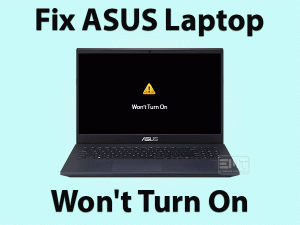Is your ASUS Laptop Screen Flickering continuously? Don’t know how to tackle this annoying issue? Then read this troubleshooting guide till the end.
We will list all the workarounds that can stop the screen from flickering on your ASUS Laptop. You have to be careful while applying the instructions because wrong steps will damage the entire system.
ASUS is a multinational company that manufactures laptops, desktops, mobiles, and several other accessories. It is one of the top competitors all over the world in producing computer peripherals.
Due to hardware or software failures, a few ASUS users will face problems with their laptops. The screen starts flickering or blinking repeatedly and can’t stop even after rebooting.
Since this problem frustrates the users, we are offering a complete guide to resolve this ASUS Laptop Screen Flickering problem.
Table of Contents
ASUS Laptop Screen Flickering: Problem Overview
ASUS is a Taiwan-based multinational company that manufactures computer peripherals, mobiles, and other electronic devices. For game lovers, it specially designs gaming laptops.
It maintains the quality of production and service to gain customers all over the world. There are such times when ASUS people also face problems with their laptops.
The ASUS Laptop screen starts flickering continuously. Some users say that this problem occurs after updating the Windows OS. But there are some more reasons for causing this issue. They are:
When the screen of your ASUS laptop flickers or blinks, you neither work nor play the games. If you didn’t solve the issue quickly, then it might damage the entire system.
Thus, find the reason and apply the appropriate method to get rid of this ASUS Laptop Screen Flickering issue.
ASUS Laptop Screen Flickering: Related Problems
Screen Flickering is a serious issue and occurs in different types on our ASUS Laptops. Some of those problems are listed below with their solutions to fix them.
ASUS Laptop Screen Flickering: Basic Troubleshooting Steps
Before going further, let’s try the basic methods to resolve this ASUS Laptop Screen Flickering issue.
-
Power Cycle your ASUS Laptop
If you want to remove screen flickering with horizontal or vertical lines, then hard reset your ASUS Laptop. For that, execute the below guidelines.
- First of all, remove the AC Adapter from your laptop.
- After that, unplug the battery carefully.
- Now, you have to press the power button and hold it for at least 30 seconds.
- It’s time to re-insert the battery and connect the AC Adapter back to your laptop.
- Power on your ASUS Laptop and check the screen flickering issue is resolved or not.
If you still see the same flickering problem, then move to the following steps.
-
Check for Hardware Failures
Most of the time, these screen flickering issues occur due to internal hardware failures. Try repairing these hardware problems in order to fix the issue.
Note: Only users who know how to disassemble the laptop have to follow the below guidelines. Others can take help of the professionals or system technicians.
- Disassemble your ASUS Laptop and check the cable is loosely connected or not. If so, then connect it properly to avoid these flickering issues.
- If the screen cable is damaged, then purchase a new one and replace it.
- Also, check the processor cooling, and if necessary, change the thermal paste grease.
- Sometimes, lowering and raising the laptop screen continuously to know whether it is causing due to the movements or not.
If the screen flickering is not stopped even after repairing all these hardware failures, then scroll down to the below paragraphs to solve it.
This Software Automatically fixes common windows problems, repair & optimize the windows registry, optimize your Pc for optimum performance, safe you from data loss & hardware failure and secure you by removing malware, optimizes your internet and protects your identity online.
- Download and Install
- Start Scan
- Repair All
Steps To Fix ASUS Laptop Screen Flickering Issue
Don’t worry! You have several other tricks to fix this ASUS Laptop Screen Flickering problem. Execute the guidelines correctly to avoid further damage.
- Step 1
Alter the Screen Refresh Rate
One of the best methods to come out of this screen flickering issue on our ASUS Laptop is altering the screen refresh rate. Since several users have solved it through this trick, we believe that you can fix it.
- Go to your desktop -> Right-click the empty space -> Click Display Settings.

- Locate the Multiple Displays section and click the Advanced Display Settings option.

- Now, click the Display Adapter Properties for Display 1 option.
- It opens the Properties wizard, and in that, click the Monitor tab.

- Click the drop-down menu under Screen Refresh Rate and select 60 Hertz.

- Finally, save the changes by hitting Apply and OK buttons.
See the Screen Flickering problem on your ASUS Laptop is resolved or still persists.
- Step 2
Install the Latest Display Drivers
Display drivers also play a key role in working the screen/display correctly on our laptops. If they are outdated or installed incompatible drivers, then the screen flickers continuously.
It is very easy to install the latest drivers from the manufacturer’s website. Even you can use the automatic update process by using any driver update software, like DriverFix.
If you want to update the video drivers manually, then execute the below steps.
- Press Windows + R -> Type devmgmt.msc -> Click OK.

- Expand Display Adapters to see the graphics cards (Intel or AMD).
- Right-click the GPU Card that you want to update -> Click Properties.

- Navigate to the Driver tab -> Click the Update Driver option.

- After that, go through the on-screen instructions to install the drivers on your ASUS Laptop.
Once the update process is completed, restart the laptop & see if the screen flickering issue is fixed or not.
- Step 3
Enable VSync Feature
In case if you see this screen flickering problem while playing video games on your laptop, then enable the VSync feature. Even ASUS Laptop Screen Flickering occurs while running DirectX or OpenGL apps.
At that time also, turning on the VSync option will help you in fixing it. To enable VSync, you need to follow the following guidelines.
- Firstly, you have to open NVIDIA Control Panel on your laptop.
- Go with the Manage 3D Settings feature.

- Locate the Vertical Sync option under the I would like to use the following 3D settings.

- Click the drop-down menu beside VSync and select the Force On option.
If you are using AMD Graphics Card, then try the below steps.
- Press Windows logo -> Type Catalyst Control Center in the Cortana search box -> Hit Enter.
- Navigate to the Gaming tab and select 3D Application Settings.
- Find the Wait for Vertical Refresh section and move the slider towards the Quality side. Below you will see the Always On.
By this, the ASUS Laptop Screen Flickering problem can be solved undoubtedly.
- Step 4
Update Apps on your ASUS
Are you using any expired applications on your ASUS Laptop? Then these outdated programs will become the culprit and cause screen flickering issues.
Therefore, find all those expired programs and update them immediately to fix this problem.
- Step 5
Uninstall the Incompatible Programs
Did you encounter this screen flickering issue after installing any new apps on your ASUS Laptop? Then it means those programs might not be compatible with your system.
Some people say that Norton Antivirus and other applications will cause flickering problems on the ASUS systems. So, uninstall that software permanently from your laptop.
- Open Control Panel -> Click Uninstall a Program under the Programs category.

- Select the problematic or incompatible app from the list .
- Click the Uninstall option. If you see any confirmation window, then click Yes to continue.

- Like this, you need to remove all those programs from your laptop.
Even you can use a third-party uninstaller like IObit Uninstaller to uninstall the programs, including removing the leftovers and empty files.
- Step 6
Run Antivirus Scanner
Finally, run the antivirus scanner to remove the virus-infected files and applications from your laptop. According to some users, virus infections are also causing screen flickering/flashing problems on ASUS laptops.
Use the best antivirus software, such as BullGuard Antivirus, and run the full system scan. Within few seconds, it detects and deletes the malicious items completely from the laptop.
Thus, your ASUS laptop will work smoothly without any screen flickering issues.
- Click to Download Patented Software, rated great on TrustPilot.com
- Click Start Scan to find Windows issues that could be causing PC problems.
- Click Repair All to Repair, Optimize & Secure your PC
Tips To Avoid ASUS Laptop Screen Flickering
Contact Official Support
From the above, you got experience in handling the screen flickering issue on your ASUS Laptops. If the above troubleshooting methods didn’t solve the problem, then search for the nearby located ASUS Service Center.
Explain the issue to the technicians so that they can find a better solution to repair it. Even you can talk to the technical team of ASUS and seek their help to fix it.
When they failed to repair it, either replace the damaged laptop with a new one (if it has a warranty) or purchase a new ASUS laptop.
Final Words: Conclusion
In my final thoughts, the troubleshooting methods discussed are the best ones that can fix the ASUS Laptop Screen Flickering issue. You have to upgrade your display drivers regularly because it causes many other issues, like damaging the system hardware, etc.
By going through several sources, we have listed the above tips and tricks. If you have some other techniques, then feel free to post them to us.
Didn’t you understand any instructions in this post? Then leave a message in the comment section. We are here to solve all your queries and doubts at any time. Thank you so much for supporting us.