Fix iMac Black Screen Problems in simple & easy steps by following this troubleshooting guide.

iMac is one of the brilliant computers from Apple. But good devices can also face problems. iMac black screen is one of those issues. This is a very rare problem and is not encountered by many users of iMac. In fact, less than 1 per cent of people face iMac Black Screen Issue. Anyways, when you are facing the iMac screen is black issue then you must take necessary steps to fix it.
The first option coming through our mind should be taking the iMac to a nearby Apple service station. However, this post can help you fix this issue on your own. You can easily solve this problem by reading this step by step guide. There can be many reasons behind iMac black screen but you do not need to be worried as we are going to explain you each & every steps to fix it.
Table of Contents
iMac Black Screen: Problem Overview
The iMac screen is not light up in the iMac black screen problem. The display of iMac is unable to show up anything on the desktop. Sometimes, the user gets to chime sound while starting and sometimes even the cursor is showing. The reason behind this problem can be the USB cable, CPU connection or sensor. Read this blog to find solution to iMac black screen problem in different situation as mentioned below.
- Black screen on startup chime
- Black screen no chime
- Screen stays black on startup
- Black screen with cursor
- iMac screen goes black while active
- iMac screen goes black and unresponsive
Follow These Steps to Fix iMac Black Screen
Fix the iMac Black Screen with Start-up Chime Problem
Check the Power Cable
First of all you must check to see whether your power cable is properly attached or not. Many times, iMac screen goes black simply because the power cable gets disconnected.
CPU Connection from Display
In order to properly display the components of the CPU, we must need to have a proper cable connection between these two. Make sure the cable is properly connected from the display to the CPU.
Boot iMac in Safe Mode
In order to fix the iMac black screen issue, restart the computer and put it in safe mode. To start iMac in safe mode
- Restart the iMac.
- Press and hold the Shift key during start up.

- Wait for the Apple logo to display.
- Release the shift key.
You have to wait for sometimes, if the iMac screen is still black then there is some problem with your video card. However, if the iMac does not get black even for hours of running in the safe mode, then the problem lies somewhere else. Then try the next step
Pressing Keys while Starting the iMac
Shut down the iMac from the power button. Again, start the iMac after a few minutes. This time do the following
- Start the iMac using the power button.
- Press the Command + option + P + R keys simultaneously.

- Wait for the open sound.
- Let the open sound repeat four times.
- Now release those keys.
When you will start the iMac, the iMac black screen problem should be fixed. If it is not, try these options given below.
Press Keys when iMac is on
Press and hold down these four keys for two seconds to fix iMac black screen issue while your computer is turned on
- Press and hole Shift + option + control + power button
- Hold for two seconds
- Shut down the iMac
- Start the iMac after a minute
Now the issue of iMac black screen should be fixed. Still having iMac black screen? Read below
Problems with sensor
This is mother board related problem which can cause the iMac black screen problem. Hence, you will need to take the CPU to a professional Apple repair person. The best bet here is to take it to the Apple service center. There is a thermal paste applied inside the computer which connects a sensor to display images on the screen. You have to get check whether this paste is normal or not.
Servicing the iMac
It is possible that your iMac is older than 6 months. Most probably, it will have dust inside the cabinet. If the vents and holes are covered up in dust, then your system is likely to get hot and work improperly. So clean the dust either by yourself or contact a technician for the same.
Replace the backlights
LED and LCD screens have a backlight system. Sometimes these lights fail even when the monitor is working fine. You won’t be able to see anything when this is the situation. Check those backlights and test to see whether there is any problem with those lights. If you find a problem then replace those backlights to fix iMac black screen.
Some iMac users have also reported iMac black screen after hearing the start-up chime sound. Read the next section for solution of this problem.
Fix the iMac Black Screen with Start-up Chime Problem
The users of iMac may face the iMac black screen problem on start-up chime sound. The users hear the sound on starting when the black screen problem happens because of a slightly different technical reason. Try the below given methods to fix this issue.
Troubleshoot with Power button
The iMac black screen on start-up chime issue can be fixed with the power button. When you use the power button in a specific manner then you can troubleshoot the iMac black screen problem. Follow the below given steps carefully.
- Close all applications on iMac
- Shut down the iMac from desktop
- Now press the power on button
- Keep it pressed for 20 seconds
- Use the watch to measure time
- Release the power button
- Now wait for 30 seconds
- Now turn on the iMac
Your iMac black screen on start-up problem should be fixed after performing these steps. Or, you can try the next method also.
Increasing the Brightness on iMac
The iMac black screen on start-up chime can be fixed by increasing the brightness. Sometimes, the brightness control can be lost on iMac due to loss of touch in the brightness controls. In this case, increasing brightness can bring back the brightness controls to life. Otherwise, you will need to take it to the nearest apple service center.
- Hold down the function key
- Now simultaneously, press the brightness key
- Alternatively, you can also adjust the brightness from the console. Perform the following steps.
- Click on the Apple menu.
- Go to System Preferences.

- Now choose the Display option under System Preferences.

- Now use the contrast slider to adjust the brightness of screen.

This process should fix the iMac black screen on start-up chime problem if there is some issue with the controls. Read the next section if you are facing the iMac black screen no chime problem.
Fixing the iMac Black Screen No Chime Problem
The iMac black screen no chime problem is faced by iMac users when they do not hear the chime sound on Start-up of iMac. This means that the iMac has failed the pass test on start-up. This issue may be caused either by the RAM or the Graphics card.
Resetting the RAM
You need to reset the RAM on iMac to fix the iMac black screen no chime problem. This step is advised only for advanced users. If you are experienced enough in these kinds of troubleshooting step then only try it. You Just need to resetting the RAM once. You have to take out RAM from the slot & clean it with rubbing alcohol. Let it dry for some time & install it back in the slot.
Note: Release the latches on the side of the Ram slot carefully
Fixing the Graphics Card
Graphics card enhances vision but a slight problem with graphics card can cause the black screen issue on iMac. The graphics card can get loose or the port may need cleaning. If the graphics card is causing the iMac black screen no chime issue then try the following fix.
- Make sure the cable is properly connected to the port
- Clean the Graphics card connecting port with cotton dipped in alcohol
- Remove the graphics card run iMac for once and reinsert the card again
- Run a hardware test by rebooting the iMac and pressing down the R key at reboot
Hardware test automatically diagnoses and fixes any hardware related issues. The above process should fix the iMac black screen problem if there is some issue with the graphics card. If your iMac black screen problem is still not fixed then read the next paragraph.
Reinstall Mac OS
If none of the above methods work, and if you are sure that there is no physical damage on screen or there are no hardware issues with the iMac then there is some problem with the OS. You have to reinstall the Mac OS on your iMac system. This is the one last solution to solve iMac black screen issue. Many users have confirmed that reinstallation of macOS fixed iMac Black Screen problem.
Tips to Avoid iMac Black Screen Issue
We can take some necessary steps to avoid the iMac black screen problem from reoccurring in the future. If you follow our advice given here then you can save your iMac from again facing types problem. The tips to save your precious time and iMac are as follows.
When you take care of these things then you will not have to face the iMac black screen problem.
Contact Authorized Apple iMac Support
We have given the best solutions to fix the iMac black screen problem in this guide. However, some issues are far more technical to explain in this blog. Moreover, if you are facing the iMac black screen because of a hardware issue then you need to contact official Apple support.
Final Words: Conclusion
Hopefully this post helps you fix iMac black screen problem. Our blog is aimed towards helping you in fixing the iMac black screen issue. Most of the cases these troubleshooting steps has helped many users resolve their issue.
Do let us know, if this guide has helped you. You can leave your comment about your experience. Please like & share this post to help others.

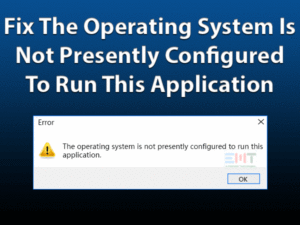
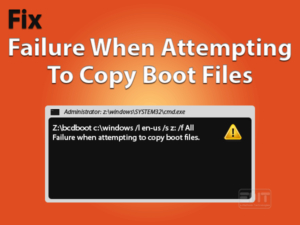
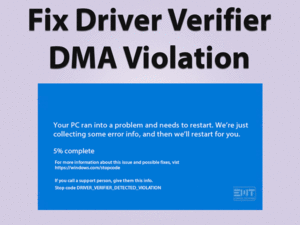
Thank you!!! Screen was black on my desktop and holding down the option control and P and R keys worked like a charm!!!