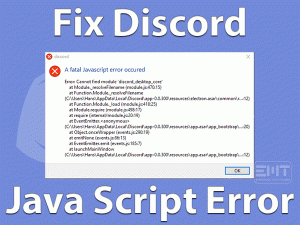Are you looking for the solutions to fix the following error on your Windows PC?
The Request Could Not Be Performed Because of an I/O Error.
If you want to solve it, then you need to check out this article until the last sentence. In this post, we have included all the possibilities that fix this issue.
I/O Error or I/O Device Error mainly occurs with the removable drives, such as external HDDs, pen drives, SD cards, CDs, and others, whenever you try to use the files of those devices.
Don’t worry! You are not single because there are several users who face this issue. Follow this post and know how to troubleshoot this I/O Device Error on your Windows 11.
Table of Contents
The Request Could Not Be Performed Because of an I/O Error: Problem Overview
Windows users face a lot of problems while using their PCs for different tasks. But there are one or other methods to solve all those issues.
In the same manner, we need to worry when we face the I/O Device Error on our Windows PCs. Let’s gain some in-depth knowledge on this issue.
We use external devices on our computers. For example, to store important or a large amount of data, we connect external Hard-disk Drives to our PC & transfer the files to it.
Apart from that, we use SD cards, pen drives, CDs, DVDs, and many other removable drives. At the same time, we perform different operations on these devices.
Like we add new folders as well as remove the older ones. It means we perform both read and write operations on these devices.
Though a lot of people will not face any issues while doing these operations, there are a few users who encounter I/O device errors on their Windows PC.
The reasons that will cause this The Request Could Not Be Performed Because of an I/O Error are given below.
Now, choose the best outcome and apply it on your computer to fix it.
The Request Could Not Be Performed Because of an I/O Error: Related Problems
Let’s see some more problems where you can face I/O Error on your Windows computer.
The Request Could Not Be Performed Because of an I/O Error: Basic Troubleshooting Steps
Before using the below techniques, use the best recovery software on your PC to retrieve the data from the external device that shows this I/O device error.
-
Check the Connection Cables
If the I/O Device Error occurs even after rebooting the PC, then once check the cables and connections. Some users plug their removable devices loosely into their systems.
Due to these loose connections, it will allow you to perform write and read operations on those external devices. So, connect the devices correctly to your computer.
Note: If you find the cables are broken or damaged partially, then purchase the new ones.
-
Check the USB Ports
Unplug the device and replug it into another USB port. After connecting, check whether you can perform any functions on it or not.
Try all the available USB ports and see the issue is fixed. If the I/O Device Error occurs after connecting it to the ports, then move to the next trick.
-
Check for Physical Damage of your Device
Before moving to the advanced section, confirm that your external HDD, SD Card, or other devices are working or not. To know that, you have to connect your removable device to another computer.
In case if it allows you to add/remove the files, then there is some problem with your PC; otherwise, the external device is damaged completely.
Steps To Fix The Request Could Not Be Performed Because of an I/O Error Issue
Fix The Request Could Not Be Performed Because of an I/O Device Error by applying the best troubleshooting methods on your Windows 11.
- Step 1
Update Device Drivers
We all know that outdated applications show various problems while running them on our PCs. In the same manner, the expired drivers will not let the hardware devices work correctly.
If you’re engaging with the I/O Device Error when you connect any external device, then immediately check the supported drivers of it.
Since you’re seeing this I/O error, the drivers could be expired. So, download and install the latest drivers on your Windows computer. For that,
- Press Windows + R -> Type devmgmt.msc -> Click OK.
- Double-click on the Disk Drives -> Right-click on the device that shows this error message -> Choose Update Driver.
- Now, go with the Search automatically for the updated driver software option.
- Wait until the latest drivers get installed on your PC.
After upgrading, restart your computer and see the issue is fixed.
- Step 2
Uninstall & Reinstall Device Drivers
A few people have suggested that uninstalling & reinstalling the device drivers is also one of the best techniques to fix this I/O Device Error.
Corrupted or missing drivers might be the reason for not allowing you to perform any actions on your external device. So, clean reinstall the device drivers on your computer.
- Press Windows + X ->Click on the Device Manager.
- Expand the Disk Drives -> Choose the device from the list and right-click on it -> From the context menu, click Uninstall the device.
- After uninstalling, restart the PC to install the drivers automatically.
Now, see whether you can perform read and write operations on your removable drives or not.
- Step 3
Modify Transfer Mode in IDE
There is one possibility where it triggers the Request Could Not Be Performed Because of an I/O Error is your Windows using the Transfer Mode that your external device does not support.
So, we recommend the users use the Transfer Mode to overcome these issues on their Windows PC.
- Press Windows + X -> From the menu, select Device Manager.
- From the Device Manager wizard, double-click on the IDE ATA/ATAPI -> From the below list, you have to select the IDE ATA/ATAPI channel to which your device is connected -> Click Properties.
- Navigate to the Advanced Settings tab, disable the Enable DMA option by unchecking the box.
Save the changes and reboot the PC. Now, test your removable drive is again showing the same error message.
- Step 4
Run CHKDSK
If there are any disk errors on the device (external hard drive or SD card), then it will show these kinds of issues. Check for the issues and repair them by running the CHKDSK on your PC.
- Press Windows + X -> Choose Command Prompt (Admin).
- If you see any confirmation window, click yes to continue.
- Type chkdsk E: /f /r /x (change E with your drive letter) -> Press Enter.
Once it finishes checking and repairing process of your disk, reboot the system. Now, see the I/O Device Error is solved on your Windows computer or not.
- Step 5
Perform a Clean Boot
If none of the above solutions failed to fix the I/O Device Error, perform a clean boot of your Windows PC. It will let you know whether any programs are conflicting with your device and cause this issue.
- Press Windows + R -> Type msconfig -> Click OK.
- Go to the Services tab -> Enable the Hide all Microsoft Services option by checking the checkbox -> Click on the Disable all button.
- Now, navigate to the Startup tab -> Click Open Task Manager.
- Once you see the Task Manager window, click on the Startup tab.
- Choose the program one by one and tap on the Disable button. Disable all those unnecessary startup items.
- Close the Task Manager.
- In the System Configuration window, save the changes by clicking the OK button.
Now, check the I/O Device Error is solved on your Windows 11 PC or still persists.
Tips To Avoid The Request Could Not Be Performed Because of an I/O Error
Contact Official Support
There are several users who have successfully solved this I/O Device Error on their Windows PCs. We believe the above methods helped you in fixing the problem that you’re facing currently.
In case if you still see the same error message, then try out some simple techniques. Go to the nearest peripheral repair store and get your external device repaired.
They will find whether the device has any physical damages or not. If it is damaged, then try recovering the data using the best data recovery tools.
Either contact the manufacturer of your device or else purchase a new external device and transfer the files to it to avoid data loss issues.
Final Words: Conclusion
To sum up everything, I/O Device Error is a commonly occurring problem while using external devices. Either through one or multiple methods, we can solve it on our Windows systems.
If you are stuck at any point or didn’t understand any instructions, contact us by leaving a message. Also, share your own techniques that will fix this The Request Could Not Be Performed Because of an I/O Error issue.
Share this valuable post with your friends so that they will easily solve it on their PCs. Hopefully, this troubleshooting guide helped you in fixing the I/O Device Error on your Windows 11.