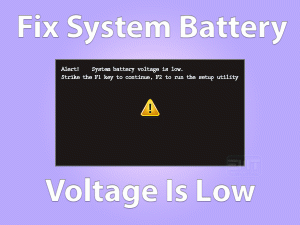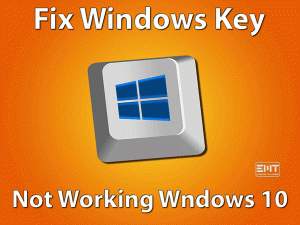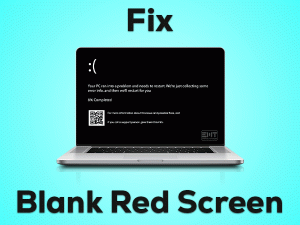The Remote Device Won’t Accept The Connection

Network issues are very common on our Windows PCs. One of the well-known network problems encountered on our devices is The Remote Device Won’t Accept The Connection.
If you’re presently engaging with this issue, then this article is for you. In this guide, we are offering the tricks that solve this The Remote Device Won’t Accept The Connection.
The major problem that causes this issue is the misconfiguration of network settings on your Windows 10. Apart from that, there are many other reasons for this network issue.
Whatever it might be, Windows users can easily solve this problem with the following methods. In addition to that, we are also offering tips that can avoid this problem.
Table of Contents
Problem Overview The Remote Device Won’t Accept The Connection
Windows users encounter different kinds of problems while working on their devices. It might be a driver issue, hardware issue, network issue, or some other else.
When we see any network issue, we simply use the Windows in-built troubleshooter. At that time, we can see the following error message,
The remote device or resource won’t accept the connection.
We investigated the cause of this issue and found the below reasons.
Whenever you see the remote device won’t accept the connection error, it could be due to one or more reasons from the above.
Now, you need to try the following methods one by one to resolve the issue on your Windows 10 PCs.
Related Problems The Remote Device Won’t Accept The Connection
The following are some of the areas where you can encounter The Remote Device Won’t Accept The Connection issue on your PC.
Basic Troubleshooting Steps The Remote Device Won’t Accept The Connection
In order to fix the Remote Device or Resource Won’t Accept the Connection issue, we are listing a couple of basic methods in this section.
-
Turn Off Antivirus & Firewall
Do you use antivirus software on your Windows 10 PC? Then it might be stopping the remote connection. Once disable the antivirus and check whether the remote device accept the connection or not.
In case if the problem is not yet fixed, you need to re-enable the antivirus to safeguard the device from malware.
Apart from the antivirus, Windows Defender Firewall also plays a major role in causing this network issue. So, turn off the firewall to start connecting to the remote device without any hassle.
- First of all, press the Windows key + R -> Type control panel -> Hit Enter.
- Go to the Search box -> Type Windows Firewall -> Press Enter.
- After selecting the Windows Defender Firewall -> Select Turn Windows Firewall on or off on the left panel -> Disable the Turn off Windows Defender Firewall option in both private and public sections.
Now, try to establish the remote connection on your device or resource and see the issue is fixed or not.
-
Disable Content Blockers
Content Blockers also create troubles while making remote connections. Therefore, disable all kinds of content blockers on your Windows PC.
Whether you use Google Chrome or Microsoft Edge, or others, you have to turn off the content blockers to resolve the Remote Device Won’t Accept the Connection issue.
Steps To Fix The Remote Device Won’t Accept The Connection Issue
Are you still troubled with the same network error on your Windows 10? Then there are many other ways to fix it.
- Step 1
Turn Off Proxy Settings
Proxy Settings on your computer offer a different way for your internet. It helps you to browse the web faster and safer, and thus, we can finish the work without any worries.
But these proxy settings also cause the remote device won’t accept the connection issue. So, you have to disable the proxy settings on your Windows 10.
- Go to the start menu -> Type proxy in the search console -> Select Configure Proxy Server.
- Click the LAN Settings button.
- After that, disable the Use a proxy server for your LAN by unchecking the checkbox.
- Save the settings by pressing the OK button.
Now, you have to check the problem is solved on your PC or not.
- Step 2
Restore IE Settings
According to our requirement, we modify the settings on our web browser. You might be facing this network issue after doing any changes to your browser settings.
To overcome this issue, the simple technique is restoring the default settings of your web browser. Here, we are going to provide the steps to reset the Internet Explorer settings.
- Firstly, press Windows + R keys on your keyboard -> Type inetcpl.cpl -> Click OK.
- It opens the Internet Properties window -> Select the Advanced tab.
- Now, go to the Reset Internet Explorer settings section -> Click the Reset button.
- If you see any new window on your screen, enable the Delete Personal Settings option by checking the box.
- Finally, click the Reset button.
Reboot the computer and test the Remote Device Won’t Accept the Connection is fixed or not.
Note: Before you reset the IE settings, save the bookmarks and other important settings.
- Step 3
Reset the Gateway IP Address
In addition to the above steps, resetting the gateway IP address is also the best process to troubleshoot the issue. You can do it by executing the below instructions on your Windows 10.
- Press Windows logo -> Type Command -> Select Command Prompt and right-click on it -> Click Run as administrator.
- The Command Prompt opens with the admin permissions. Now, type ipconfig /release and press Enter.
- After executing the command, type ipconfig /renew -> Hit Enter.
- Once the command execution finished successfully, close the prompt.
Now, try to connect the remote device and see the error persists or not.
- Step 4
Update Group Policies
Have you done any changes to the group policies? The network administrator has the right to modify the group policies. If they make any incorrect changes, then it will cause this network issue.
To restore the changes in group policies, you have to execute a simple command shown below on the CMD.
- First of all, press Windows + X -> Click Command Prompt (Admin).
- Click the yes button if the User Account Control prompt opens on your desktop.
- Now, type gpupdate /force and press Enter.
- It starts updating the group policies, and you have to wait until the process gets finished successfully.
After that, restart Windows 10 and check the problem is solved or not.
- Step 5
Run Antivirus Scan
When you connect external devices, install unknown apps, and browse malicious websites, your PC gets infected with the viruses. Due to these virus infections, you can face various kinds of problems.
One such issue is The Remote Device or Resource Won’t Accept the Connection. That’s the reason why we (and experts) suggest that the users scan their PC with the best antivirus software.
Scan the device regularly in order to remove the viruses and safeguard the files and other data from infections. Also, it allows you to use the apps without any interruptions.
BullGuard Antivirus is one of the best security suites that protect the device from all older and the latest viruses. After running the BullGuard Virus Scanner, try to connect to the remote device.
Tips To Avoid The Remote Device Won’t Accept The Connection
Contact Official Support
We have researched thoroughly and provided the above methods to fix the remote device or resource that won’t accept the connection issue on your Windows PC.
There are many users who have successfully solved the problem. If the error is not fixed even after using all the methods, then you have to search for some other tips on Microsoft forums.
Sometimes, reinstalling Windows can also help you in fixing the issue. But before that, store the important data on some other storage devices.
If nothing helps you, then you need to contact the customer support team of Microsoft. Explain everything about the issue and the methods you used and get help from them to fix it.
Final Words: Conclusion
In conclusion, I can say that network issues or any other problems on Windows devices can be solved with one or more methods. This remote device won’t accept the connection issue can be solved with the given troubleshooting techniques.
If you don’t understand any instructions, then contact us by leaving a message. You can also provide your valuable suggestions that help us to enhance our services.
Have you engaged with any other PC or gaming issue on your Windows PC? Then contact us through the comment section. We hope you got everything from us to troubleshoot this network issue on your computer.