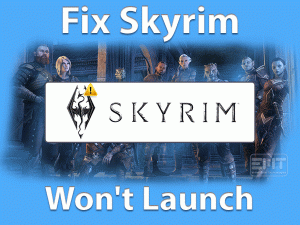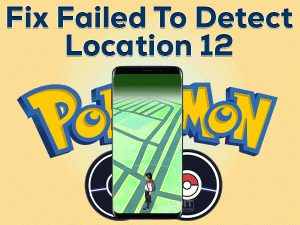Lagging is the most frustrating thing for gamers. When we click on the mouse, and it responds to that action after some time, we cannot finish the game smoother.
It happens with almost all the games. Today, we are here to discuss the Rainbow Six Siege Input Lag issue. Whenever you face this lag issue with the Rainbow Six game, you can use the best troubleshooting methods listed below.
Tom Clancy’s Rainbow Six Siege is a tactical shooting video game. One can connect to their PC to faster internet and play it online.
Ubisoft Montreal designed this game with heavy graphics, so you need to use a high-level GPU card on your computer. If your PC doesn’t meet its graphics demands, then you may see these lag issues.
Like this, there are several other reasons for causing the Rainbow Six Siege Input Lag issue. Get to know more information about this problem and how to fix it in the following paragraphs.
Table of Contents
Problem Overview: Rainbow Six Siege Input Lag
Mostly, gamers use a high-level PC with a sufficient amount of RAM, hard disk, GPU, and other resources to install their favorite video games.
Tom Clancy’s Rainbow Six Siege is considered one of the heaviest CPU and memory-consuming games. If you want to play this game, your computer should be highly configurated; otherwise, you’ll see various problems.
Users who want to play this game on low-level and middle-level PCs encounter issues like the delay between the gameplay and the things that you see on their screen.
Delay or Lag (also known as System Latency) is a very irritating factor that most gamers don’t like while playing the games. It happens mostly when you use incompatible GPU cards on your PC.
Taking a scenario while playing the Rainbow Six Siege to explain the consequences of the lagging issue.
When we are playing this Rainbow Six game and want to kill the enemy immediately after finding him, we use the mouse pointer to target the enemy. Since you’re using a low-level GPU, it does not rotate speedily, and the enemy caught you and kills you.
Like this, you end up losing your gameplay. To fix these errors, you should fix the lagging problem. Before that, get to know other reasons that cause the Rainbow Six Siege Input Lag issue.
Scroll down to the below sections and know all those troubleshooting methods that fix this issue.
Related Problems: Rainbow Six Siege Input Lag
Before going to the methods, let’s talk about some problems that are similar to this Rainbow Six Siege Input Lag, with their solutions to fix them.
Basic Troubleshooting Steps: Rainbow Six Siege Input Lag
If you’re waiting for the solutions that resolve this Rainbow Six Siege Input Lag issue, then check out them in this section.
-
Turn Off Full Screen Optimizations
According to some gamers, disabling the full-screen optimizations on their Windows PCs fixed the lagging issue. So, try to execute the below steps to turn off the full-screen optimizations option on your computer.
- Press Windows + E -> Open the installation folder of the Rainbow Six Siege game.
- Right-click on the .exe file of Rainbow Six -> Click Properties.
- Navigate to the Compatibility tab -> Check the checkbox next to the Disable Full-Screen Optimizations option.
- Save the changes by clicking Apply and OK buttons.
Now, relaunch Rainbow Six Siege and see the game is lagging again.
-
Remove Temp Files
Free space on your Windows 11 PC is very essential to run the applications and games properly. If you fall down any issues, like lagging or stuttering, then free up the memory by deleting the temporary files.
- Press Windows + R -> Type %Temp% -> Click OK.
- When you see the Temp folder on your desktop screen, press Ctrl + A to select all the files.
- Finally, press the Delete key on your keyboard to remove them completely.
If the Rainbow Six Siege still shows the lag issue, then move to the next solution.
-
Close Windows Firewall & Other Apps
Whether it is a Windows 11 or Windows 10 PC, it includes an inbuilt firewall application. Windows Defender Firewall is the default firewall system that safeguards the device from strangers and suspicious programs.
It might think that Rainbow Six Siege harms your PC, and that’s why it is not allowing the game to run properly. If you want to avoid these issues, turn off the Windows Firewall temporarily.
In addition to that, you need to terminate all those applications that are consuming heavy CPU resources on your computer. Due to these processes also, there are chances of facing lagging issues. So, open the Task Manager and shut down these programs as quickly as possible.
Steps To Fix Rainbow Six Siege Input Lag Issue
If basic methods didn’t show any positive results, then you’ve some more advanced solutions given below.
- Step 1
Lower the Graphics Settings
Most of the gamers say that the crashing, stuttering, or lagging error happens when we use the higher graphics. Everyone wants to play with effective graphics, but this will trigger many problems.
Therefore, try to set the game settings to low and keep a full stop to this Rainbow Six Siege Input Lag issue on your Windows 11/10 PC.
- Launch the Rainbow Six Siege -> Go to the Game Settings.
- Now, modify the below graphics settings.
- Texture Quality: Low
- Texture Filtering: Low
- Shading Quality: Low
- Shadow Quality: Low
- Lens Effect: Off
- Zoom-In Depth of Field: Off
- Post-Process Anti-Aliasing: Off
- Ambient Occlusion: Off
- Reflection Quality: Low
- Once you’ve modified the above settings, check whether you encounter a lagging issue while playing the Rainbow Six Siege game.
- Step 2
Upgrade Video Drivers
As we explained in many articles, functioning the graphics card is very important to play video games properly. And it will happen only when we use the latest video drivers.
When you failed to solve the Rainbow Six Siege Input Lag with the above techniques, check your display drivers. If there are expired, then install the new ones as mentioned below.
- Launch your web browser -> Type the official website address of your graphics card, let’s say NVIDIA or Intel or AMD.
- Under the driver section, choose the model of your graphics card.
- Besides that, you can see the download button, so click on it to download the latest drivers of your video card.
- Now, complete the installation process to turn your video drivers up-to-date.
Restart your computer and check the problem that you’re currently facing with the Rainbow Six is fixed.
- Step 3
Limit Rainbow Six Siege FPS
Using a consistent FPS is the best idea in stopping these lagging issues. And that can be possible with the inbuilt FPS cap offered by the Rainbow Six Siege. It can be done through the GameSettings.ini file.
- First of all, open the My Games folder placed under the Documents folder.
- Choose Rainbow Six Siege game -> Go to your ID and locate the GameSettings.ini file.
- In that, open the setting file and find the [DISPLAY].
- Now, you have to modify the FPSLimit to 60. For your reference, you can see the following lines on your desktop when you open DISPLAY.
- [DISPLAY]
- FPSLimit => Limit the game’s fps. Minimum of 30fps. Anything below will disable the fps limit.
- Brightness=75.000000
- FPSLimit=60
After limiting the Rainbow Six Siege FPS, test whether the lagging issue still occurs or not.
- Step 4
Choose Nearly Located Server
If the location of you and your server is longer, then facing these kinds of lagging issues is not a big deal. Due to signal problems, we can see these latency errors.
So, you have to choose the data center or server that is located nearer to you. Locate the server near to you and start playing the game from it to avoid these issues.
- Step 5
Disable In-Game Overlay
In-game overlays are always problematic because they conflict with the games repeatedly. Many users suggested turning off the in-game overlay solved several issues, including this lagging error.
- Firstly, launch Uplay -> Click on the Gear icon.
- Now, select the Settings and choose the General tab -> Disable the Enable In-Game Overlay for supported games option by unchecking the box.
- After that, launch Steam Client and open Settings.
- Click on the In-Game tab -> Untick the box next to the Enable the Steam Overlay while in-game option.
Finally, relaunch Rainbow Six Siege and see the lagging problem is solved.
- Step 6
Turn Off Game Mode
If the above methods failed to solve it, then turn off the Game Mode on your Windows 11 PC. For that,
- Press Windows + S -> Type Game Mode -> Choose Game Mode Settings from the results.
- Now, on the right-side panel, click on the toggle button under the Game Mode section.
Once you have done with the above steps, launch Rainbow Six Siege and see the issue is solved.
Note: Apart from the above, running the Rainbow Six Siege in the Vulkan Mode and setting the game to high priority can also solve the input lag issues.
Tips To Avoid Rainbow Six Siege Input Lag
Contact Official Support
Input Lag in the Rainbow Six Siege can be resolved with the methods explained above. If any of you still encountering delay or latency issues, go with a few more steps listed in this section.
Ubisoft is the largest publisher of video games in this world, so you can check out forums and communities of it. Users who already faced this issue might be posted their experiences, so use them to fix the lag issue.
Other than that you can also contact Ubisoft Technical Support and get different steps that can fix this problem. If nothing helped you out, uninstall and reinstall the Rainbow Six Siege on your Windows 11 PC.
Final Words: Conclusion
To sum up everything, I would like to say that Tom Clancy’s Rainbow Six Siege is the best online shooting game designed for Windows users.
By providing all the game requirements on your PC, you can surely avoid these kinds of errors while launching or playing it. If in case you face lagging issues, then this article will help in fixing it completely.
Do you have any doubts while using the above methods? If so, contact us at any time via the comment section. We request you share this troubleshooting guide with your friends.
Finally, click on the Subscribe button and get in touch with the latest articles posted on our blog.