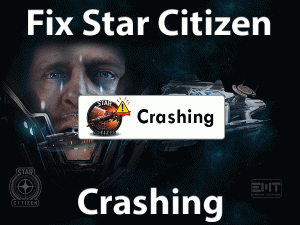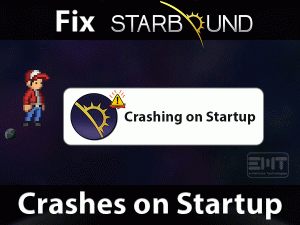Is your PS4 Controller Keeps Disconnecting from your PC? Then check out this post and get in touch with all the workable methods given below.
In order to play our favorite games on our PCs, we connect the PlayStation 4 Controller to it. Many users have reported that their PS4 Controller is continuously disconnecting from their Windows PCs.
Though it is not a serious problem, we need to fix it as soon as possible. That’s why we are here to offer the best techniques that can resolve this error.
Either through the basic ones or advanced troubleshooting tricks, you can make the issue disappear. Just read the following sections to gain more information about it.
Table of Contents
Problem Overview
PlayStation 4 is designed by Sony Computer Entertainment as the best home video game console. With this, we can play our favorite games.
Most of the users use DualShock 4 wireless controller for playing their favorite games that are streamed on the PlayStation 4 console. The Remote Play application helps in connecting this DualShock 4 controller to your PC.
Either through Bluetooth or Micro USB or wired connection, we can pair PS4 Controller on the PCs.
If all goes well, we install any game and play it on the desktops. But there are some worst situations where the controller keeps disconnecting from the PC.
There are many reasons for the occurrence of this PS4 Controller Keeps Disconnecting From PC. The top-most reasons are listed below.
Go and check which one will make your controller disconnect from your computer. Until and unless you fix this problem, you can’t play any game on your PC.
Even you cannot access any applications on your Windows or Mac systems. Therefore, move to the next sections and apply the methods to solve it.
Related Problems
Basic Troubleshooting Steps
The basic methods that you have to resolve the PS4 Controller Keeps Disconnecting from PC issue are listed below. Apply the methods as we said and overcome the problem as soon as possible.
-
Restart your PC
Several users have come across this problem while connecting their PS4 Controller, such as DualShock 4, to their Windows PCs. For them, we would like to say that restart your computer once.
Though it sounds simple, it will result in fixing the PS4 Controller Keeps Disconnecting from the PC issue. So, just try to reboot the PC and check the error is fixed or not.
-
Check your PS4 Controller within the Bluetooth Range
Bluetooth devices are designed in such a way that they will work within their frequency. If you go beyond that range, then it will not detect on your computer.
So, if you are using the PS4 Controller far away from your PC that is more than 30 feet, then it will keep on disconnecting. It’s better to use the Controller nearer to your Windows PC to avoid these kinds of issues.
-
Check the USB Ports
Apart from Bluetooth pairing, we connect the DualShock 4 or other PS4 Controllers using a USB cable. What happens if the USB ports are not working or damaged?
In order to know whether it is working or not, connect another device to it. If it is detected on your PC, then the fault is with your controller.
If the device is not detected, then try connecting your PS4 Controller to another USB port. By this, we can escape from disconnecting issues.
-
Check the Controller’s Battery
The battery of your controller gets exhausted if we don’t charge it fully, and thus, it will disconnect from the computer. Presently, if you are facing this PS4 Controller Keeps Disconnecting from PC error? Then once check its battery.
If the battery is low and unable to make a connection with the PC, then quickly charge it. In case if there is any issue with your battery, then purchase a new branded battery and replace it.
-
Check the Cables
If your DualShock 4 Controller is getting older, then you might experience these types of errors. Due to faulty cables, your controller may not connect to your PC.
So, we recommend the users to replace these older cables with a new set. After that, connect their controller to the PC and use it without any issues.
Steps To Fix PS4 Controller Keeps Disconnecting From PC Issue
If you can’t fix the problem with the basic steps, then use the advanced methods given below. These tricks will definitely make the error solved and allows you to play the game without any issues.
- Step-1 : Hard Reset the Controller
- Step-2 : Update your Bluetooth Device Drivers
- Step-3 : Uninstall & Reinstall Bluetooth Drivers
- Step-4 : Use your Controller in Wired Mode
- Step-5 : Modify Settings on Steam
- Step-6 : Check your Controller is Working
- Step-7 : Upgrade your USB Slot
- Step-8 : Run DS4 Windows Program
- Step 1
Hard Reset the Controller
Some users have proven that resetting the controller fix the problem. So, we suggest you reset your DualShock 4 Controller to resolve the disconnecting issues.
- First of all, turn off your PlayStation 4 console.
- Now, place the controller upside-down.
- You can see a hole that is next to the screw. Take a tooth pick or any other tool to press the hole and hold it for at least 5 seconds.

- After that, again connect your controller to the PS4 using a USB cable. Thus, the PS4 Controller Keeps Disconnecting from PC is solved.
- Step 2
Update your Bluetooth Device Drivers
Many users try to connect their controllers to PCs via Bluetooth. Some users are successful in pairing the devices, but a few will engage with these disconnecting issues.
If you are using the expired Bluetooth device drivers, then you can face such errors. So, open the device manager and update your Bluetooth drivers with the latest ones.
- Press Windows + X -> Click the Device Manager.

- Now, you need to locate the Bluetooth section and expand it by double-clicking.
- Choose the device from the list -> Right-click on it -> Select Update driver.
- Follow the on-screen instructions and finish the update process.
After updating, restart the PC and connect the controller to the PC via Bluetooth. You will not see any more disconnection issues while using it.
- Step 3
Uninstall & Reinstall Bluetooth Drivers
Sometimes, upgrading the Bluetooth drivers will not fix the issue. So, let’s try to uninstall and reinstall the drivers on your PC. It might help you in fixing the PS4 Controller Keeps Disconnecting from PC error.
- Press Windows + R -> Type devmgmt.msc -> Click the OK button.

- Choose the Bluetooth and double-click on it.
- Select the Bluetooth device -> Right-click on it -> Click Uninstall the device.
- Click the Yes button if you see any confirmation window.
- Thus, it completely uninstalls the device from your computer.
- After that, restart the computer.
- While starting up the device, it scans for any hardware changes and installs the Bluetooth drivers on your PC.
- Step 4
Use your Controller in Wired Mode
Instead of using a wireless connection, it is several times better than using a wired connection. Compared to Bluetooth pairing, the users will face less issues when they connect the controller to the PC using a USB cable.
So, immediately switch to a wired connection and avoid the occurrence of disconnections while using the PS4 controller on your computer.
- Step 5
Modify Settings on Steam
Some people face these problems only when they are using Steam Client. In such a case, follow the below steps to modify the default settings of Steam.
- Launch Steam and open its Settings.

- Now, you need to go to the Controller and choose the General Controller settings.

- If you are using PlayStation 4 Controller, then choose PlayStation Configuration Support.

- Choose the Controller Shutdown time and change it Never. Now, you need to set it to 15 minutes.
By this, you will never face disconnecting issues while using the Steam application.
- Step 6
Check your Controller is Working
Are you still facing the PS4 Controller Keeps Disconnecting from PC? Then we would like to ask one thing. Is your controller working perfectly or not?
Even after trying all those methods if the error is not fixed, then once check whether the controller is in good condition or not.
For that, you need to connect your PS4 Controller to another PC. If you still face the same issue, then your controller is not working. In that case, you need to purchase a new controller and connect it to the PC.
- Step 7
Upgrade your USB Slot
In case if you are using a USB 2.0 slot, then use an upgraded one that is a USB 3.0 slot. Many users have fixed this problem simply by using a USB 3.0 slot. So, try your luck and resolve the issue.
- Step 8
Run DS4 Windows Program
Not all the time Windows is compatible with the PS4 Controllers. That’s why we have to install the DS4Windows program on our PCs.
DS4Windows is a portable application that allows us to use PS4 Controllers, like DualShock 4 Controller, on our Windows computers.
If we are using an outdated version of DS4Windows, then the controller will keep disconnecting from the PC. So, click here to download the latest version of DS4Windows and fix the issue.
Tips To Avoid PS4 Controller Keeps Disconnecting From PC
Contact Official Support
Based upon the requests of several users, we have come up with tricks that can solve the PS4 Controller Keeps Disconnecting from PC issue.
By finding the right reason, anyone can easily get rid of this problem by applying the given techniques. The users still facing these disconnection errors have to visit the PS4 forums.
You may find some other tips that can help you in fixing this trouble. If not, you need to visit the nearest Sony service center. Professional technicians might fix this problem.
The final step to overcome this issue is contacting the customer support team of PlayStation 4. They will assist you either through email or live text chat.
Final Words: Conclusion
On the whole, game lovers always want to play with a thrilling experience. That’s the reason why they play the games on the big screen by connecting the controller to the PCs.
If your PS4 controller is disconnecting regularly, then use the given troubleshooting methods in this post. You can apply these tricks on all editions of Windows and Mac OS.
We have explained all the steps clearly that can be understood even to a beginner. Still, if anyone has queries or suggestions, then contact us.
If this post helped you, then share it with your friends to help them to fix it. We are very much thankful for your support.