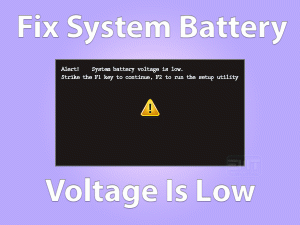Are you searching for solutions to fix the Not In A Hypervisor Partition (HVP=0) (VERR_NEM_NOT_AVAILABLE)? Then this post is for you.
Here, you can get the perfect fixes that can easily resolve this issue. Just go through the article until the end.
Some users want to use different operating systems in a single computer. But run multiple operating systems is not possible. That’s why manufacturers are developed VirtualBox.
VirtualBox is one of the well-known and popular virtualization tools that work for both x86 and x64 architectures.
When we try to run the Virtual Machine on our desktops, we see this Not In A Hypervisor Partition (HVP=0) (VERR_NEM_NOT_AVAILABLE).
It is a commonly occurring problem and is faced by several users. With a simple fix, we can solve it and run the virtual machine error-freely.
Table of Contents
Problem Overview
Oracle Corporation developed this Oracle VM VirtualBox for free of cost. It is an open-source hosted hypervisor designed for x86 virtualization. In the year 2008, Sun Microsystems took over this VirtualBox. Later in 2010, Oracle again acquired it.
We can download and install this VirtualBox on Windows, macOS, Solaris, and OpenSolaris. We have to allocate a certain memory space on our hard-disk to install it.
Using this VirtualBox, we can install a secondary operating system. For example, if you have installed Windows OS on your main memory, you can set up Mac or any other supported operating system on this VirtualBox.
By this, we can run all those applications that are compatible with both Windows and Mac on a single host. But there are some drawbacks of VirtualBox.
One such problem is Not In A Hypervisor Partition (HVP=0) (VERR_NEM_NOT_AVAILABLE). Whenever we try to start the virtual machine, we see this error message on our screen.
Along with the error message, it also displays the reasons for this cause. They are:
When this error occurs, we can’t use the operating system installed on the virtual machine. That’s why we have to fix it as soon as possible to run the virtual machine perfectly.
Related Problems
Here are the problems that can occur while dealing with VirtualBox. You can check out them and fix the errors whenever you encounter them on your PC.
Basic Troubleshooting Steps
We will let you know the basic method that you have to follow immediately after seeing this error message.
Many users who have encountered this Not In A Hypervisor Partition (HVP=0) (VERR_NEM_NOT_AVAILABLE) are fixed by power cycling their PC.
Therefore, we recommend you follow the same method, that is the power cycle of your PC, and check the error is fixed or not.
- If your Windows computer is turned on, then close all the programs and shut it down.
- Now, remove all the power cables connected to your PC.
- Keep your system idle for some time until the power drain completely.
- After that, plug the disconnected cables into the PC and restart it.
Run a virtual machine on your device and see the error message still appears or not.
Steps To Fix Not In A Hypervisor Partition (HVP=0) (VERR_NEM_NOT_AVAILABLE) Issue
If you haven’t resolved the Not In A Hypervisor Partition (HVP=0) (VERR_NEM_NOT_AVAILABLE) issue with the above basic method, then try to use the below advanced one.
- Step 1
Change BIOS Settings
In order to use the Virtualization Technology on our PCs, the BIOS and Chipset must support it. If the virtualization technology is turned off in the BIOS, we will see this error message on our desktops.
Thus, make changes to the BIOS so as to enable virtualization on our devices. By doing so, we will completely eliminate the Not In A Hypervisor Partition (HVP=0) (VERR_NEM_NOT_AVAILABLE).
Follow the below guidelines to enable the virtualization technology (VT-x or AMD-V) in BIOS.
- First of all, reboot your Windows computer.
- Once you see the manufacturer logo, press the Del button to enter into BIOS mode.
- Use the arrow keys to open the Configuration tab. (Most of the times, you can locate Virtualization in Configuration, System Configuration, and Advanced Configuration).
- After locating the Virtualization, such as Intel Virtualization Technology (IVT) or AMD-V, press Enter on your keyboard.
- By this, virtualization technology is enabled on your PC.
- Finally, hit the F10 key in order to save the modifications and exit from the BIOS mode.
Restart your computer and run the virtual machine in VirtualBox without any issues.
Frequently Asked Questions (FAQs)
In this section, we are providing some questions that are frequently searching by people on the web.
-
How Do I Fix Hypervisor Error?
- Firstly, open the Run dialog by pressing Windows + R keys on your keyboard.
- Now, type services.msc command and hit Enter.
- A new window opens on your screen with all the services running on your Windows PC. In that, locate Hyper-V Virtual Machine Management Service.
- Open its properties by double-clicking on it.
- You need to select Automatic under the Startup type section.
- Make sure that this service is running on your PC.
- Finally, reboot your computer and check the error is resolved or not.
-
What Does a Hypervisor Enable?
The hypervisor is nothing but software that helps in running multiple virtual machines on a single computer. By enabling Hypervisor, it creates new virtual machines and runs them on our PCs. Moreover, it allocates the system resources, such as RAM and others, virtually.
-
Can’t Start VM because Hypervisor Is Not Running?
Most of the time, this error occurs after updating any applications on our devices. Some of the updates will create problems in running a few software. In such a case, we can fix it by removing all those troublesome updates.
Here also, the user can fix the Hyper-V Failed to Start Hypervisor is not running by deleting all those problematic updates.
Tips To Avoid Not In A Hypervisor Partition (HVP=0) (VERR_NEM_NOT_AVAILABLE)
Contact Official Support
In most cases, the problem gets fixed with the above troubleshooting methods. And according to the users, they have resolved it by the tips and tricks listed in this post.
By chance, if you still face the same error message, then we suggest contacting the professionals or the best technician.
In case they unable to help you in overcoming the issue, then open the official website of VirtualBox and talk to their customer support team. They will guide you through the steps to resolve the Not In A Hypervisor Partition (HVP=0) (VERR_NEM_NOT_AVAILABLE).
Final Words: Conclusion
Finally, I would like to say that VirtualBox is the best way to run dual operating systems on our PCs. If you can’t run the virtual machine, then immediately follow the given methods.
By this, you can easily fix the error message, and thus, it allows you to start a virtual machine without any fail. After researching thoroughly, we have found the above-provided fixes.
In case if anyone cracked it with other tricks, then do share them with us through this post. It will help a lot of system users to get rid of this issue on their PCs.
If this troubleshooting guide helped you, then share and comment on this post by leaving a message in the following box.