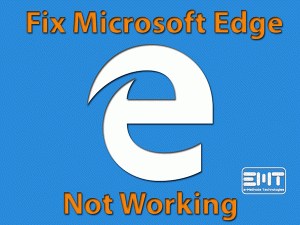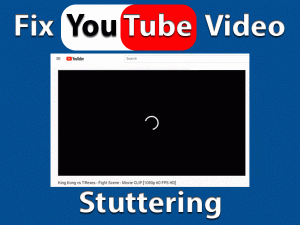Mozilla is an advanced browser that is used by several million people worldwide. Firefox is the best alternative for major modern browsers like chrome, safari and Microsoft edge. It provides features and a lot of functions and keeps updating the software. Mozilla Firefox not responding is a problem that has been faced by many users of Mozilla Firefox at some point in time but it can be easily fixed by the user itself. Let’s know the most common fix that has resolved the issue of many users.
Table of Contents
Mozzila Firefox Not Responding: Problem Overview
When Mozilla Firefox not responding problem occurs it freezes and does not respond to your command. You can not type or scroll through the mouse. Overall your firefox stops working. A small window appears in the middle of the screen with a message Firefox not responding or Firefox is already running but is not responding. this error becomes more annoying as it keeps happening again and again once it appears.
So we need to fix it forever, whatever problem you are facing with your Mozilla Firefox like Not responding, Freezing, Hanging, not working or Crashing. You will be able to fix it with this post.
Mozillla Firefox Not Responding: Related Issues
Firefox not responding issue has been reported by many users. As per our research and user feedback, Firefox not responding issues can be in any situation and condition while using firefox. Some users get this issue just after starting firefox, some users reported they get this issue after using firefox for a long time. even some users faced this issue performing a particular task on firefox like while printing, Saving images, closing firefox etc.
Windows 10 & Windows 11 users both experienced this issue. So you will be able to fix the issues mentioned below after reading and applying the suggested solutions.
Mozilla Firefox not responding Windows 10
Firefox not responding Windows 11
Firefox is already running but is not responding
Mozilla Firefox not responding on startup
Firefox not responding after update
Firefox Not Responding: Reasons
Firefox can become non-responsive for a few reasons. Some of them are listed below
- Some malicious add-on that you recently added to firefox
- Corrupt, lost or miss figured database files
- Some processes get hanged without any prior notification
- Operating system file error can also hang the browser
- Interference with other browser settings
- A visit to a malicious website
- Some web pages script may also hang the firefox browser
Let’s Start with Basic Troubleshooting.
To start with any troubleshooting you need to first close the firefox and then restart again but when Firefox not responding issue occurs, you would not be able to close the Firefox browser easily. Sometimes Firefox freezes completely so you can not even close the browser as you close usually.
So if you also stuck in the same situation, we first start with instructions to close the browser forcefully. Follow the steps below to close it.
- Press Ctrl + Shift +Esc together.

- Task Manager Window will open
- Click on Processes if some other tab is open.
- Under Processes find Firefox Browser and click on it.

- See bottom the that windows you will find End Task, Click on it
Your firefox will be closed now. Now one thing is very crucial, you should update the firefox if you have not updated it recently. Outdated browsers can lead to several problems as companies update their products to counter critical errors, security holes, and software bugs through patches. To Update the Firefox, Restart firefox again and follow the steps further.
- Click on Firefox Menu Icon.
- A list will open, click on Help.

- Under Help, Click on About Firefox.

- A window will open, If any update will be pending then you can update here or You will get a message Firefox is up to date.

Steps To Fix Mozilla Firefox Not Responding Problem
Firefox not responding is a serious issue which can be solved by following the below guide
- Step-1 : Remove Add-on
- Step-2 : Clear Cache, Cookies and Site Data
- Step-3 : Unlock The Profile Folder
- Step-4 : Enable Profile Folder Access Right
- Step-5 : Check For Virus & Malware
- Step-6 : Disable internet security software
- Step-7 : Duplicated Session
- Step-8 : Hardware Acceleration Setting
- Step-9 : Refresh The Firefox Browser
- Step-10 : Hardware Upgrade
-
Step 1
Remove Add-on
To fix your browser, remove any add-on that you have added recently as some add-ons can manipulate the inner processes of Mozilla. Such add-ons can also add to your browser automatically without your knowledge. these malicious add-ons can cause firefox not responding error. So, remove any suspicious add-ons which you may find in your add-ons list. to remove add-ons follow the steps below.
- Click on menu and go to the option.

- Click on Extensions on the left side.

- find the extensions you want to remove.
- Click on three horizontal line icon.

- Click on remove.
-
Step 2
Clear Cache, Cookies and Site Data
Like every browser, the Firefox browser also saves cache, cookies, and site data that enable the browser to load the page faster and provide a personalized experience to the users. This process happens each time you visit any website even if you have visited any site once but over a time it accumulates and become very huge. and start creating a problem like this. so we need to clear Cache, Cookies & site data. To clear it to follow the steps below.
- Click the menu icon right top corner of your browser.

- Click on options.

- Click on Privacy and security from left menu options.

- Under Cookies and site data click on clear data.

- it will clear all cache, Cookies & site data
-
Step 3
Unlock The Profile Folder
Whenever the Firefox browser is closed abnormally, it creates a lock file automatically in your profile folder which makes you unable to access the profile folder. this parent.lock file leads to firefox not responding problem. To resolve this issue we need to delete this file. to delete it follow the steps below.
- Press Windows Key+R together.

- Run Box will open.
- Type %APPDATA%\Mozilla\Firefox\Profiles\.

- It will open the Profile folder
- open it and find the parent.lock file
- Now delete it
- close the browser
Now open Firefox again and check if it’s working
-
Step 4
Enable Profile Folder Access Right
Sometimes due to read-only permission in the Firefox Profile folder, it can cause Firefox not responding problem. To run Firefox correctly it should have the right to create files in the profile folder. We need to check whether the profile folder has proper right permission or not. To check and rectify follow the steps below.
- Follow steps as shown above till 4th steps.
- Now profile folder is open, right-click on it and click on properties.

- Under General Tab, you will find attributes.
- If read-only is checked then uncheck it.

Now your Firefox should be working without error. If still getting error to follow further steps.
-
Step 5
Check For Virus & Malware
Virus and malware could be one of the causes for Firefox not responding problems as it can change and affect some crucial file folder and prevent them from working properly. You should check for viruses and malware in this scenario. We are going to use Windows default Antivirus software “Windows Defender” To scan the Virus and malware follow the steps below.
- Type virus & threat protection in the search box on the taskbar
- Open Program
- Under Virus & Threat protection click on scan options
- Click on Full Scan
- Click on Scan Now
- Let the task complete
-
Step 6
Disable internet security software
Sometimes Antivirus and Anti-malware software stop or hamper the normal operation of the browser. You should temporarily disable internet security software If it resolves your problem then you should add Firefox in the list of allowed or trusted programs. if it is already listed then remove it and security software will automatically re-detect it and add it to the list. For more detail details on Firewall configuration, check this link
-
Step 7
Duplicated Session
When you use the Mozilla Firefox browser, it saves your current session in the form of a temporary file. This is done to recover any information or webpage that might have been accidentally lost. Sometimes a duplicate session is also created. This could also hang the browser. The solution is to delete the session file which can be located as follows
- Go to the menu option.
- Select Help then troubleshooting information.

- Got to profile folder under application basics and select the open folder option.

- In the window that opens find the sessionstore.js file and its copies and delete them.
- Now restart your firefox and your problem should be solved
-
Step 8
Hardware Acceleration Setting
Hardware acceleration is a feature added to Firefox to improve the performance. However, in some cases, this acceleration can slow down your firefox browser. To see whether that is the source of your problem or not disable the hardware acceleration as follows
- Go to the menu and select the option.
- Select the General option and click on Performance.
- Uncheck the “Use recommended performance settings”.

- Unclear the “Use hardware acceleration when available”.

-
Step 9
Refresh the firefox browser
Mozilla offers a smart option to solve issues. It is called the refresh option. You can consider this as a quick fix. It restores all settings to default and deletes any customization made to the browser by the user. To refresh perform the following
- Go to the menu icon.

- Select the help option.

- Click on the Troubleshooting information option.

- Refresh Firefox option can be found on the right side of this page.

-
Step 10
Hardware Upgrade
If you have tried all the methods but still you are facing Firefox not responding, then there are chances that your system needs hardware upgrades. if your RAM is very low in your system then it could be the reason for this error. You should consider upgrading your system RAM.
If you are using a dedicated graphics card then check for its driver update and update it as well.
Get Firefox Support For Firefox Not Responding Problem
Although, We have covered all the fixes which are likely to fix your problem if the problem persists then you can get help from Firefox official support. You can get help by asking the firefox community or you can explore help articles of firefox experts.
Tips To Avoid Firefox Not responding Problem
When we use any application or electronics devices then we may get some trouble occasionally but we can avoid it happening frequently by following a few best practices, tune-ups and tweaks. we are mentioning here to help you avoid problems in the future.
Final Words: Conclusion
Hopefully, this post helps you resolve your firefox not responding problem. We have tried to cover all the possible fixes and most of the users have resolved their issue with the browser. We have written this blog with the best details and instructions so that you can fix this problem on your own. all the solutions provided here are tried and tested.
Do let us know if this guide has helped you. You can leave your comment about your experience. Please like & share this post to help others.