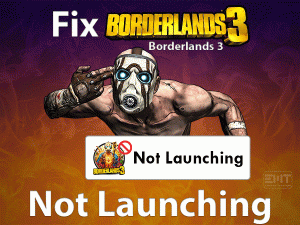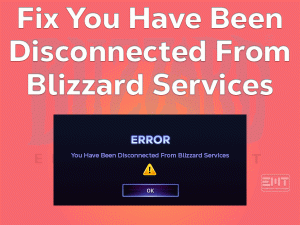Didn’t you update your PS5 Controller with the latest version? Don’t worry! We provide the easy steps to install the newer updates of DualSense Controller.
PlayStation 5 is the newly released video game console by the top-brand Sony. Using DualSense Controller, we can play the games and perform other activities on our console.
Sony provides regular updates for all their products, including the PS5 console and PS5 Controller. Whenever they get released, we have to install them to keep our devices up-to-date.
Thousands of users are using this next-generation console, and not all of them know how to update PS5 Controller. That’s why we are here to offer the step-by-step procedure to update their DualSense Controller.
Just read the below paragraphs in order to get additional information about this update process.
Table of Contents
Why Do We Update PS5 Controller?
Whether it is a Windows OS, Android device, and any other, we update them when the manufacturer releases the latest updates.
We know that if we don’t update our Windows, we can face severe issues while working on it. In the same manner, our Android Smartphone gets damaged or slow-down completely once we forgot to install the system updates.
Like that, Sony offers the latest updates for its PS5 Controller in order to fix the bugs, inconsistencies, and all other issues. After updating the DualSense Controller, it starts working as the new one.
If we don’t update our Controller, then it might show severe problems like PS5 Controller Not Charging, etc. Sometimes, the hardware of the DualSense will get damaged completely.
We can upgrade our PS5 Controller only when it notifies us with the Update Notification. There is no chance of updating the Controller manually.
Once you see the update notifications on your PS5 Controller, check out the following steps to start updating it.
How To Update PS5 Controller – Follow the Steps
Like other devices, it also includes simple steps to update your DualSense. Follow the given instructions to know how to update your PS5 Controller.
- Step 1
How to Update PS5 Controller Automatically
- Sony releases the new firmware updates for your DualSense Controller regularly. Whenever it gets released, the update notification popped up on your PS5 Controller.
- Keep in mind that don’t dismiss or close the notification. If you do so, then it will show the notification after 24 hours.
- With the help of a USB cable, you have to connect both your Controller and PS5 console. You cannot perform the update process by connecting your Controller wirelessly, so it is mandatory to connect it to your console.
- Once you connected to the PS5, the Update Now button will be turned in the white color. Now, click the Update Now button to begin the update process.
- It does not take several minutes to update your PS5 Controller. Until it gets finished completely, don’t eject the USB cable from your console.
- After completing the update, you can see the main screen on your console. Now, your PS5 Controller is fully updated with the latest version. You can disconnect your DualSense from your console as well as start playing the games.
- Step 2
How to Manually Update Your PS5 Controller (DualSense Controller)
Some users mistakenly hit the Update Later button or dismiss the update notification. Since Sony follows a systematic order in updating their console and Controller, the user has to wait for the next 24 hours to see the Update notification again on their device.
Don’t worry! There is a way for those users who can’t for these many hours to install the firmware updates on their PS5 Controller. By following the below guidelines, you can update your PS5 Controller manually.
- First of all, you have to disconnect the internet connection. For that, open the Settings menu and Disable Connect to the Internet option.
- Now, you have to change the date on your PS5 console to the next day. Go to the Settings menu -> Open System tab -> Choose Date and Time section -> Select the following day.
- Now, take the USB Type-C cable and connect one end of it to Console and another end to the PS5 Controller.
- In the next step, restart your PS5 Console.
- Finally, update the DualSense Controller.
Once the update process is finished, start connecting your console to the internet. Now, you can start enjoying the latest features of DualSense provided by Sony.
Final Words: Conclusion
We hope that this article will let you know how to update your PS5 Controller. You can use either automatic or manual processes to install the latest updates of your DualSense Controller. Once you updated your PS5 Controller, you can start using its new features deployed by Sony.
If you have any queries on this post, then just leave a message in the comment section.