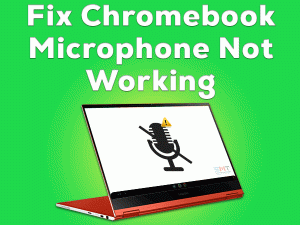Want to include capital letters while creating documents on your Chromebook? Didn’t you see the Caps Lock key on your Chromebook?
Then this article will you to turn on the Caps Lock key on your system. Except for Chromebook, the Caps Lock key is placed on all other keyboards.
On Chromebooks, Google replaced the Caps Lock key with the Search key. If you are new to Chromebook, then you will little bit confuse about how to turn on Caps Lock and use it whenever you want.
But don’t worry because we are here to help you in using the Caps Lock key while creating the documents or notes.
Table of Contents
Why Do We Need Caps Lock Key?
On our Chromebooks, we do a lot of works, such as web browsing, playing games, watching videos, listening to music, etc. Apart from all these, we also create documents both online and offline.
When we are documenting, it is necessary to type capital letters wherever required. It can be done only when we turn on the Caps Lock key on the keyboard.
Without turning it on, we can’t type the capital alphabets. To know how to turn on the Caps Lock key on your Chromebook, let’s move to the following section.
How To Turn On Caps Lock on a Chromebook?
On the normal keyboards, like Dell, HP, and others, the Caps Lock key is placed on the left side. But coming to the Chromebooks, you can’t see any Caps Lock key on the keyboard.
People who are using Chromebook newly can go through the below procedure to turn on the Caps Lock.
Since Google is well-known for Search Engine, it included Search key instead of Caps Lock key.
Method-1
- Press and hold the Alt + Search keys on your Chromebook’s keyboard.
- Now, you will see a confirmation message (that is Caps Lock is On) at the bottom-right corner of your Chromebook screen.
- Let’s start writing your content in capital letters.
After completing your work, you can press the same keys (Alt + Search) to turn off the Chromebook.
Or else you can press the Shift key to turn off the Caps Lock on your Chromebook.
Method-2
Even you can change the keyboard shortcuts to turn on or turn off the Caps Lock, by modifying the settings. For that,
- On the bottom-right corner, click the clock icon.
- After that, you have to click the Settings icon or Gear icon to view the Settings menu.
- Go with the Device category -> Click Keyboard.
- You can see different keys with the drop-down list to change their behavior (action).
- From the list, find the Search key and select the Caps Lock option from the drop-down menu.
- Thus, the Search key will now function as the Caps Lock when you press the key. To turn it off, again press the same key.
Final Words: Conclusion
On the whole, Chromebook users can work easily and smoothly by knowing these keyboard shortcuts. From the above methods, you can turn on/off the Caps Lock on your Chromebook.
If you have any doubts or want to suggest anything, then feel free to message us in the below comment box.
We are here to offer our services, and to know more about it, subscribe to our blog.