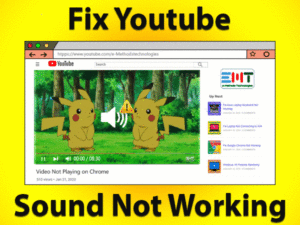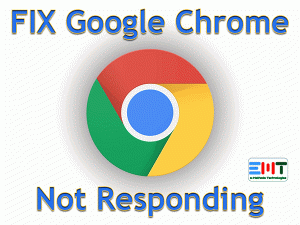YouTube Keeps Pausing

YouTube Keeps Pausing is the most annoying issue facing by users all over the world. When users are watching their favorite videos on YouTube, it pauses suddenly on the desktops.
If you are encountering this problem, then don’t think you are alone. We are here to guide you in troubleshooting this YouTube Keeps Pausing issue on your Windows 10.
As we know, YouTube is the best video-sharing platform where we can watch, upload, download, and share videos. It became one of the biggest marketing platforms.
YouTubers are creating their own channels and uploading videos to advertise their products, brands, services, etc. Even they are earning money by getting views for their uploaded videos.
But sometimes, YouTube troubles us by pausing the video without any intimation. It is a fixable issue, and you can do that by just following the tips and tricks mentioned below.
Table of Contents
YouTube Keeps Pausing: Problem Overview
We watch YouTube videos on our Windows, Android, iPhone, and various other devices. Since it is not a platform-centric app, we can access YouTube on any system by installing it or through a web browser.
Daily, millions of users spend their time watching videos on YouTube. What happens if YouTube pauses the videos while seriously watching some lecture or live session?
We get irritated and try some tricks to fix the issue. If you are successful in fixing the problem, then it’s fine. But the users who didn’t solve it on their PCs can go through this guide.
We have shortlisted a few major reasons for which YouTube Keeps Pausing on our Windows devices. They are:
Thus, find the culprit of causing the YouTube Keeps Pausing issue on your Windows 10 and use the best solution to fix it.
YouTube Keeps Pausing: Related Problems
People watch YouTube videos on different devices, like Android, iPhone, etc. It means you may face this YouTube Keeps Pausing on all those devices. So, go through this section to fix it on the respective systems.
YouTube Keeps Pausing: Basic Troubleshooting Steps
Try following the primary techniques to fix the YouTube Keeps Pausing issue on your Windows 10.
-
Browse YouTube on Other Browsers
On which browser you are watching YouTube videos? It must be some popular browser, let’s say Chrome, Firefox, etc. If you are seeing YouTube Keeps Pausing issue on your browser, then try using other browsers.
We have a lot of internet browsers for Windows PCs, so install any of your choices. We recommend you download and install Opera Web Browser.
After that, launch Opera on your PC and load YouTube to check the video is pausing on its own or not. If you face the same problem on Opera also, then you move to the next steps to fix it.
-
Check your Internet Connection
If the network connection is not stable or fluctuates repeatedly, then it is quite common to face these kinds of problems. Whenever the videos pause continuously on YouTube, check for the network connectivity issues on your PC.
In case if you use any remote or free Wi-Fi connection for watching YouTube videos, then switch to a dedicated network (Ethernet).
-
Check for YouTube-Server Issues
YouTube servers might be slow, or there might be any technical issue with YouTube. That’s the reason why you might be facing the YouTube Keeps Pausing problem on your computer.
Wait for a while and then load YouTube videos again on your Windows PC. If the problem persists for a longer time, then contact the YouTube help desk.
-
Check Your Bandwidth
Are you downloading any movie or file on your Windows computer? Then let it be completed fully. After that, you can stream YouTube without any hurdles.
If you perform multitasking on your PC, such as downloading files, browsing other sites, watching videos, and others, then you need higher bandwidth.
Even though your bandwidth is low and do multiple tasks, then YouTube will pause videos without any doubt.
So, finish the downloading and other tasks, and happily stream YouTube videos on your computer.
Steps To Fix YouTube Keeps Pausing Issue
There are some other ways to fix this YouTube Keeps Pausing issue on your Windows 10. Read the steps and execute them correctly to get rid of this error.
- Step 1
Clear Browser History
Whichever browser you are using, you have to delete the browsing data every day. It not only increases the website speed but also avoids the occurrence of many issues, including the YouTube Keeps Pausing issue.
Therefore, follow the step-by-step procedure to remove the browser history from your Chrome browser.
- Click the Menu (three-vertical dots at right side corner) -> Choose More Tools -> Click Clear Browsing Data.
- Now, select the checkboxes that you want to delete and click the Clear Data button.
Now, load YouTube videos and see the issue is fixed or still persists.
- Step 2
Check your Headphones
If the above method didn’t fix the issue, it might occur due to your headphones jack. Most of us use wired and wireless headphones while streaming YouTube on our PCs.
If your headphones are partially damaged, or the headphones jack has some issue, then you may see a video pausing problem on YouTube.
In this situation, it is best to use Bluetooth Headphones instead of a wired one. After pairing your new branded Bluetooth Headsets, start playing videos on YouTube. Now, check the videos keeps pausing or not.
Don’t worry if the YouTube Keeps Pausing issue is not fixed, you have some more steps to fix it.
- Step 3
Uninstall the Recently Installed App
Due to software conflicts, we cannot use certain applications on our desktops. At the same time, some programs show unusual behavior after setting up a few apps, such as antivirus software, firewall, VPN, etc.
If you face this YouTube Keeps Pausing issue after installing any new software, then quickly go to Programs and Features under Control Panel and uninstall that app.
In most cases, the problem will fix and you can watch your favorite YouTube videos without any breakdowns.
- Step 4
Turn Off Remind me to take a Break Feature (For Android Users)
YouTube is such a fantastic application that includes tremendous features, and one such is Remind me to take a break.
People forgot time and watch videos on YouTube for several hours. That’s the reason why YouTube came up with this feature to give a break after the specified time. It allows you to configure a specific time, like 2 or 3 hours, and after completing the time period, it will automatically pause the video.
But this feature is only applicable for Android and other users, but not for Windows PC users. To disable this feature, go through the following steps.
- Go to Settings on your YouTube app -> Click General.
- You will see the Remind me to take a break -> Click the toggle button to disable it (if it is enabled).
Now, check the YouTube Keeps Pausing issue is resolved on your device or not.
- Step 5
Update your Browser
Finally, check the web browser on your computer and confirm whether it is the latest version or not. If you are using an older version of your browser, then immediately install the latest updates to overcome these problems.
If you are using the Chrome browser, then it shows Update at the menu bar itself. To install the latest Chrome versions, use the below guidelines
- Click Control and Customize Google Chrome (Menu) -> Select Help -> Click About Google Chrome.
- Thus, it checks for the latest versions and installs them on your computer.
It takes few minutes to complete the Chrome update process. After finishing, restart your computer. Now, launch Chrome and load YouTube on your PC. Play the videos and see YouTube Keeps Pausing error is fixed or not.
Tips To Avoid YouTube Keeps Pausing
Contact Official Support
Now, users got to know the tricks that have to take when the YouTube videos are pausing repeatedly on their PCs. Have you tried all the methods & failed to fix the problem?
If that’s the case, then open the official website of YouTube and contact the technical team. Tell them everything about the issue and try to get some other suggestions to solve it.
Since it is not a serious issue, you will definitely fix the YouTube Keeps Pausing error on your Windows 10.
Final Words: Conclusion
In conclusion, I conclude that YouTube is a wonderful platform where we can watch videos of various categories, like business, entertainment, sports, news, education, etc.
Some are gaining knowledge, some are earning money, a few people get entertainment and a lot more things from YouTube. If the videos keep on pausing, then easily solve it through the methods given above.
If you have some more tricks to fix this YouTube Keeps Pausing issue, do share them with us to help many other people. For any additional information, feel free to contact us through the comment section.