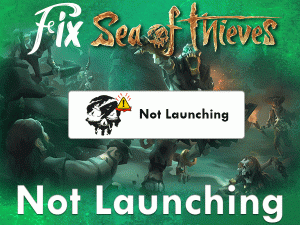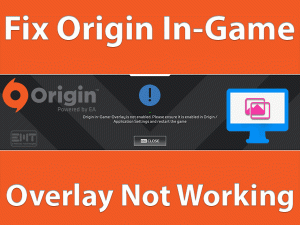Have you lost your entire XCOM 2 gameplay due to a crashing issue? Is the XCOM 2 game is crashing or freezing while clicking the play button?
Don’t worry! These are very common errors that occur when gaming on our PCs. The users who are engaged with this XCOM 2 Crashing can go through this troubleshooting guide.
We have explained everything about this issue, including the tips that can avoid the crashing problems.
The reason for this issue may differ from one to many users, but applying the appropriate solution will definitely resolve it. Scroll down the below sections to get full information about this issue.
Table of Contents
Problem Overview
XCOM 2 is a tactical video game where we have to use tricks to win the game. Firaxis Games developed this wonderful game and published it in 2016 by 2K Games.
It is the sequel to one of the well-known games that is XCOM: Enemy Unknown. One can play it on various devices because it is compatible with multiple platforms.
Microsoft Windows, Xbox One, PlayStation 4, Nintendo Switch, iOS, macOS, and other users can play it on their systems. Interested gamers can purchase it from both Steam and its official website.
As XCOM 2 is about the war between Humans and Aliens, the Humans lost this war and pave the way to a new world. Gamers play it with more enthusiasm, but the errors make your interest down.
Sometimes, the game keeps crashing in the middle of the play or startup. If XCOM 2 crashes while playing, we have to start it from the beginning.
This problem frustrates the user, and that’s why they are searching for the techniques that fix the issue. First, look at the reasons that cause XCOM 2 Crashing issue.
Due to the above one or more reasons, the user suffers from the crashing problem on their systems. Pick the correct method and execute the steps on your PC to eliminate the issue.
Related Problems
If you want to know how to tackle the crashing issue in various scenarios, then please go through this section.
Basic Troubleshooting Steps
The basic methods that are indulged in this XCOM 2 Crashing are listed below. Go through the instructions and fix the problem easily.
-
Match PC and XCOM 2 Specifications
For downloading and installing any application or game, PC configurations take the major part. The program runs properly only when we provide sufficient requirements on our system.
If the PC is incapable of running any app or game, then it will crash or shows black screen. We think the same will happen with XCOM 2 on your Windows PC.
The XCOM 2 Crashing might be due to the insufficient requirements on your PC. So, check whether your computer is compatible with the game specifications or not.
Following are the requirements that your system must hold to play XCOM 2 correctly.
-
Disable or Uninstall Antivirus Software
Question yourselves “which antivirus Am I using?” when you are facing XCOM 2 Crashing issue. Antivirus software not only removes the viruses but also blocks the unknown apps on your PC.
There are multiple ways to bypass this issue, such as enabling the Gamer Mode on your antivirus. What if your antivirus does not contain the gamer mode feature.
In such a situation, try adding the XCOM 2 app to the exception list of the antivirus. It allows the game to run on your computer without any issues.
Apart from that, you can turn off the antivirus temporarily while playing the game. After finishing the gameplay, you can turn it on.
Or else completely uninstall the antivirus software from your Windows PC to resolve this crashing issue.
Note: BullGuard Antivirus is the best security suite that contains advanced features, including the Gamer Mode.
Steps To Fix XCOM 2 Crashing Issue
If XCOM 2 still crashes even after using the above basic steps, then check these advanced methods.
- Step 1
Disable Steam Overlay
The Steam Overlay option in the Steam Launcher enables the gamer to access the web browser, text chat, and others while playing. But at the same time, it causes many issues, including the game crash,
Therefore, disable the Steam Overlay and see the game is running without any crashing issues or not.
- First of all, launch Steam Launcher.
- From the Library, right-click XCOM 2 and choose Properties.
- You need to stay in the General tab. Now, disable the Enable the Steam Overlay while in-game option by unchecking its box.
- Close the window.
- Step 2
Update Graphics Card Drivers
When the above methods failed to solve the XCOM 2 Crashing error, check your graphics card drivers. Are the Video Card Drivers up-to-date on your PC?
If you say No, then it is causing the crashing issue while playing XCOM 2. Thus, install the latest driver updates to start and finish the gameplay error-freely.
- Let’s open the Device Manager by executing the devmgmt.msc in the run box.
- Double-click the Display Adapters -> Right-click the currently using GPU Card -> Select Update Driver option.
- You need to follow a few steps to complete the update process.
- After that, reboot your PC to save the changes. Relaunch XCOM 2 and check the crashing issue is solved or not.
Note: IObit Driver Booster automatically checks the outdated drivers and updates them with the latest versions.
- Step 3
Verify the Game Cache
Corrupted or missing files of your XCOM 2 is another reason for this crashing issue. To get rid of this problem, you have to execute the below guidelines.
- Open Steam Client on your computer.
- Go to the Library and from that, locate the XCOM 2 game.
- Right-click on the XCOM 2 -> Click Properties.
- In the next step, move to the Local Files tab.
- Click the last option, Verify the Integrity of the Game Files.
- It thoroughly checks the corrupted files and repairs them to run the game without any crashes.
Once the process gets finished, see whether the game is crashing while playing it or not.
- Step 4
Modify Your Saved Files Location
If the problem is not solved with the above solutions, then try this method. Many users have solved it simply by moving the saved files to another location.
According to our study, the saved files also became one of the reasons for this crashing issue. So, use the below steps to transfer the saved files.
- Open the File Explorer by press Windows + E.
- After that, navigate the following path,
- C:\Users\USERNAME\Documents\my games\XCOM2\XComGame\SaveData
- Press Ctrl + A to select all the items in the SaveData folder and press Ctrl + C to copy them.
- Go to any new location -> Right-click on the empty space -> Click New -> Choose Folder -> Rename it as New SaveData
- You have to paste those items into this new folder by pressing Ctrl + V.
- Now, remove the original SaveData folder from your computer.
Restart the computer and launch XCOM 2 to know the crashing issue is fixed or still exists.
- Step 5
Run in Borderless Windowed Mode
Most of the users prefer to play the game in full-screen mode. Though it looks effective, it causes many issues, including the game crash.
That’s the reason why run XCOM 2 in the borderless windowed mode to avoid these issues.
- Open Steam -> Go to Library -> Right-click XCOM 2 -> Choose Properties.
- Under the General tab, go with the Set Launch Options.
- It quickly opens the Launch Options wizard. In that, type –window-mode-borderless in the box and click the OK button.
Finally, reboot your Windows 10 and freshly rerun XCOM 2. If you still face the same issue, then move to the next method.
- Step 6
Lower In-Game Graphics Settings
Sometimes, using the higher graphical settings can also lead to severe issues. You have to follow the below steps to fix this problem.
- Press Windows + R -> Type %appdata% -> Hit Enter.
- Double-click the XCOM 2 folder -> Right-click the GraphicsConfig.xml -> Choose Open With -> Click Notepad.
- Now, modify the below graphics to low,
- Game Resolution
- Shadow Quality
- Lighting Quality
- Texture Quality
- Effects Quality
- After that, press Ctrl + S to save the changes and exit the window.
Reboot your Windows PC. After that, open Steam and launch XCOM 2 to see the crashing issue is solved or not.
Tips To Avoid XCOM 2 Crashing
Contact Official Support
XCOM 2 is an intellectual video game that sharpens our minds while taking decisions. Due to our mistakes, the game troubles us a lot by issuing error messages.
We can completely solve the XCOM 2 Crashing problem by using the methods provided in this post. You can also try reinstalling Visual C++ Redist Executables and configuring Windows to launch the game with the dedicated GPU card.
The users who didn’t solve it till now have to refer to the official XCOM 2 forums. When you don’t find any relevant solutions in these forums, you have the final option that is contacting the customer support team.
You have to visit the official website of XCOM 2 and tell them about your problem to get some other tricks to fix it.
Final Words: Conclusion
In my final thoughts, I would like to say that XCOM 2 Crashing can be easily fixable with the above simple methods. Many users have successfully solved it through our techniques.
By following the tips we have given above, you can completely avoid these crashing & freezing issues. We have given only the best techniques that can solve it. If anyone has their own tips and tricks that fix it, they can share them through this guide.
Finally, you can approach us in order to clarify your doubts that arise while applying any above instructions. Just type the question in the below comment box and post it to get the solution.