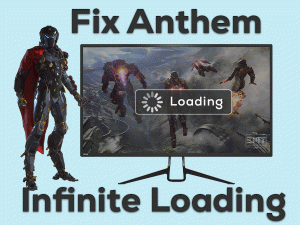World of Warcraft is a graphics-rich video game and is placed in the top-selling games all over the world. But a few users are coming across problems with it while launching it on their PCs.
Whenever they try to play the game, it simply throws a pop-up window with the following error message.
World of Warcraft was unable to start up 3D acceleration
If this problem happens to you, then don’t panic because we will help you in fixing it. In this post, you are going to get all those details that can troubleshoot this issue.
In our preliminary study, we found the problem is caused due to outdated video drivers and faulty graphics settings. But there are some more reasons that are discussed in the below sections.
Table of Contents
World Of Warcraft Was Unable To Start Up 3D Acceleration: Problem Overview
World of Warcraft is a multiplayer online video game developed by Blizzard Entertainment. Millions of users have downloaded this WoW game on their devices.
Since it supports multiple platforms, like Windows, macOS, and others, you will not face any compatibility issues while playing it on your Windows PCs.
Some gamers are complaining about this World of Warcraft game. It mainly shows the problem related to 3D Acceleration. The error message states that the World of Warcraft was unable to start up 3D acceleration.
The following reasons play a key role in showing this trouble on your computer.
Don’t worry! If you see this error even after rebooting your Windows computer. It is a fixable issue and many players have successfully solved it with the given methods.
Read the paragraphs and execute the steps correctly to overcome this issue completely.
World Of Warcraft Was Unable To Start Up 3D Acceleration: Related Problems
If you want to know the errors that are related to this issue, then you can go through the following paragraphs.
World Of Warcraft Was Unable To Start Up 3D Acceleration: Basic Troubleshooting Steps
Whenever you see the World of Warcraft Was Unable to Start Up 3D Acceleration error message, apply the given primary methods.
-
Check your PC and Game Specifications
To download any application or game on our Windows PC, we need to check the system configurations. We have to proceed to the installation part only when our device is compatible with the app/game specifications.
If the 3d acceleration feature is not starting up while playing World of Warcraft (WoW), then see whether your device satisfies the game requirements or not.
Provide all the necessities on your computer and start playing it without facing any issues.
-
Run WoW as Administrator
If the first method didn’t solve the problem, then the next cause of it might be insufficient permissions. Some players forgot to launch the game with admin rights.
A few video games, like World of Warcraft, are designed in such a way that they will run properly only when it starts with the admin account. The World of Warcraft was unable to start up the 3D acceleration issue can be disappeared once you open it as an administrator.
- Right-click the desktop shortcut of World of Warcraft -> Click Properties.

- The WoW Properties wizard is shown immediately on the desktop. In that, click the Compatibility tab and enable the Run this program as an administrator option.

- Save the changes and exit the window.
Now, check the World of Warcraft is running correctly or showing the same issue.
Steps To Fix World Of Warcraft Was Unable To Start Up 3D Acceleration Issue
Don’t worry! You have several other techniques for fixing the World of Warcraft was unable to start up 3d acceleration issue on your computer.
- Step 1
Upgrade Graphics Card Drivers
World of Warcraft is a graphics-rich video game, and that’s the reason why the GPU drivers have to be up-to-date. Sometimes, even after showing the update notification, we leave it or forgot to install them on our PCs.
If you belong to that category, then you will surely encounter these error messages. We suggest you to check for the latest drivers and get them onto your device to overcome this
problem.
- Press Windows + X -> From the menu, click the Device Manager.

- Now, you can see all the device drivers installed on your computer. From that, expand the Display Adapters.
- If your computer contains multiple GPU drivers, then select the one that you want to upgrade.
- Right-click on the GPU card -> Click Update Driver.

- To proceed to the next step, click the Search automatically for the updated driver software option.
- You have to go through some more steps to complete the driver update process.
Once the drivers get upgraded successfully, check the problem is fixed or still persists.
- Step 2
Turn Off Full Screen Optimizations
We all know that the Full-Screen Optimizations feature helps in enhancing gaming performance. But in some cases, it troubles us a lot while playing the World of Warcraft game on our computers.
According to some users, they haven’t seen this error message after disabling the Full-Screen Optimizations option. So, we recommend you do the same to fix it completely.
- Press Windows + E -> Go to the installation folder of World of Warcraft.
- Locate the executable file of WoW -> Right-click on it -> Click Properties.
- Navigate to the Compatibility tab -> Check the checkbox of Disable Full-Screen Optimizations option.

- Click the Apply and OK buttons to save the modifications.
Reboot the Windows PC and launch the World of Warcraft game to know whether the error is disappeared or not.
- Step 3
Update DirectX
Which version of the DirectX app are you using on your Windows 10 computer? If you haven’t upgraded the DirectX and still running the older versions, then there are chances of issuing this error message.
That’s why check if there are any latest versions of DirectX. If any such versions are released recently, then install them on your computer.
DirectX will automatically upgrade when you update your Windows 8, Windows 8.1, and Windows 10 PCs. In case if you are using Windows 7 OS, then you need to update DirectX separately.
You have to visit the official website of Microsoft and get the latest versions of DirectX.
- Step 4
Disable NVIDIA & Discord Overlays
Some users have said that disabling NVIDIA and Discord overlays is the best option to get rid of this World of Warcraft was unable to start up 3d acceleration on Windows 10.
Let’s execute the below instructions to turn off both overlays on your computer.
- Go to the Taskbar -> Click the ^ icon -> Right-click the NVIDIA settings -> Click GeForce Experience.

- Once you see the window, click the Settings placed on the top-right corner.
- Go to the In-Game Overlay -> Click the Toggle button to disable it.
To disable the Discord Overlay, check out the following steps.
- Open the Discord app -> Select the User Settings.

- From the left-side pane, choose the Overlay tab.
- Come to the right side and click the toggle button placed next to the Enable in-game overlay option.

- Step 5
Reset World of Warcraft to Default Settings
Are you seeing this error message after changing the game settings? Then try resetting the settings in order to play the World of Warcraft game properly.
- First of all, open the Blizzard Battle Net Client
- Go to the top-left corner and click the Blizzard and click on settings.

- After that, choose Options and then click the Game Settings.

- You have to select the World of Warcraft game from the game settings -> Click Reset In-Game Options.

- If you see any confirmation window, click the Reset button to restore the default settings.
Thus, the World of Warcraft was unable to start up 3d acceleration issue is fixed.
- Step 6
Repair WoW Game
What if the World of Warcraft game files are corrupted? If that’s the case, then this error message is quite common. If you ask us what to do to fix this issue, then we suggest repairing the WoW game.
Using the inbuilt Scan and Repair option, we can fix the issue on our Windows PCs.
- At first, launch Blizzard Battle Net software on your device.
- From the left side window of Blizzard, you can select the WoW game.
- Go to the Options besides the play button. -> From the list, click the Scan and Repair.

- Once you tap on the Scan and Repair, the scanning process will begin. If it detects any issues, then it will automatically repair them.
After scanning and repairing, restart the PC and launch the game to play it without any issues.
- Step 7
Update Windows OS
If the above methods failed to solve the World of Warcraft was unable to start up 3d acceleration error, then check for the Windows updates.
Microsoft will release new releases regularly, and we have to upgrade them immediately. In case if your Windows is not up-to-date, then do it now to solve this error.
- Press Windows + I to the Windows Settings.
- Click Update & Security -> Under the Windows Update tab, click Check for Updates.

That’s it! It will automatically connect with the Microsoft servers and installs the newer versions (if any).
Tips To Avoid World Of Warcraft Was Unable To Start Up 3D Acceleration
Contact Official Support
We believe that you will don’t need to browse this section because the error can be fixed with the above troubleshooting methods.
By chance, if the problem still persists, then uninstall the World of Warcraft completely from your device. After that, clear the temp files and leftovers of it. Now, open the official site of WoW and reinstall it perfectly.
If this trick doesn’t help you in fixing it, then check out the Blizzard Entertainment forums to find any other useful tips. When there is no way left to you, contact the customer help desk of Blizzard Entertainment to ask for their assistance in solving it.
Final Words: Conclusion
To sum up everything, World of Warcraft is a popular game designed for multiplayer online gamers. We can download and start playing it on our Windows PCs when we provide all its specifications.
Due to some mistakes (hardware or software), we face this World of Warcraft was unable to start up 3D acceleration issue. But it can be tackled easily with the provided tips and tricks.
We welcome those WoW users who have solved it with their own hacks. At the same time, we are here to offer our services in solving your queries or doubts.
For any tech help regarding any PC or Gaming issue, you can contact us by posting the comments in the below box.