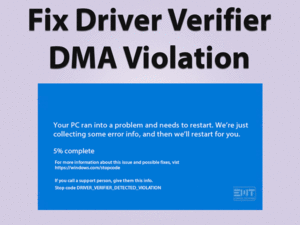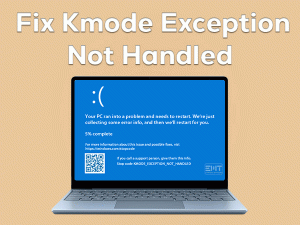Did you see Windows Photo Viewer Can’t Open This Picture error on your PC? Unable to view your memorable digital camera or Smartphone pictures? Here are some best tips to fix this Windows Photo Viewer Can’t Open This Picture Problem.
Windows Photo Viewer is the Image Viewer application included in the Microsoft Windows OS. From Windows XP to Windows 10, Microsoft offers this Windows Photo Viewer program. On Windows 10, it came up with the Photos app.
We can use this Image Viewer application to view the pictures. Moreover, it provides the slide show option to show multiple images one-by-one. Based on its design, it supports a limited number of file extensions. They are BMP, PNG, JPEG, GIF, TIFF, and ICO.
If you try to open any other file type, then it throws an error message. That is Windows Photo Viewer Can’t Open This Picture.
So, Whenever you face this error due to any reason, use the following methods to fix it. This blog post will help you in showing your favorite images on the Windows Photo Viewer.
Table of Contents
Windows Photo Viewer Can’t Open This Picture: Problem Overview
There are various sources of images, like digital cameras, Smartphones, online sources, etc. All these images are stored in different formats, such as JPEG, PNG, BMP, etc.
Whether it is a Smartphone or image viewer, it will open only when the file format is supported. In the same manner, Windows Photo Viewer shows those images that their file formats are compatible.
Moreover, Windows Photo Viewer (WPV) is the default application of Microsoft Windows OS. So, when you double-click on any image, it opens in the WPV application.
In some cases, the user will see Windows Photo Viewer Can’t Open This Picture error on their PCs. It simply says that the file format is not compatible with the WPV app.
What happens when Windows Photo Viewer shows this error message? The user cannot see any photo on their desktop screen.
Thinking of why this error occurs on your Windows PC? There are many causes of this Windows Photo Viewer Can’t Open This Picture error. They are:
So, find the cause of occurring this Windows Photo Viewer Can’t Open This Picture error. After that, use our basic troubleshooting steps to fix the problem. If you did not resolve the issue, then go with the advanced methods.
Windows Photo Viewer Can’t Open This Picture: Related Problems
As most of the users search for the best methods to fix the Windows Photo Viewer Can’t Open This Picture error. They will see the same error with different names. Below you will find some of the top-listed related problems. Go through the issues and fix them using the given methods.
Basic Troubleshooting
Users come across different hardware and software problems while working on their PCs. We can fix some of them with basic steps and others with advanced mechanisms.
Similarly, when you encounter Windows Photo Viewer Can’t Open This Picture error. First, try out simple methods to solve the problem. Follow this post to know those basic tips and tricks.
-
Restart Your PC
A desktop computer runs different processes. Depending upon the RAM, the number of processes varies. When you run multiple apps, it shows an error message. Because RAM unable not allocate enough memory to execute that request.
That’s why you might see this Windows Photo Viewer Can’t Open This Picture might occur. At that time, we recommend you close all application windows and restart the PC.
- Select the Windows icon and click the Power option.
- Choose the Restart option from it.
After rebooting your computer, you might not see this Windows Photo Viewer Can’t Open This Picture error.
-
Check For Malfunctions
Virus infections or malfunctions cause various PC errors. If the file or app gets corrupted, it will not open when you try to. By this, the Windows Photo Viewer Can’t Open This Picture error occurs.
At this time, run the antivirus software available on your PC to check for infected items. If you find any such malicious copies, delete or repair them before it’s too late.
We suggest users go with full-scan regularly to identify and block the malware attacks. Thus, they can fix all their internal and external errors.
-
Check File Permissions
What happens when you don’t have permission to open an image in the WPV app? In such a case, you will see Windows Photo Viewer Can’t Open This Picture error.
It means the File Permissions is also one of the reasons for the error. Before going further, check you have the right to view and make changes to the picture. For fixing this error, the simplest way is to modify the file attributes.
So, If the above troubleshooting steps didn’t help you to fix the Windows Photo Viewer Can’t Open This Picture. You can follow the below section to know the advanced techniques.
Steps To Fix Windows Photo Viewer Can’t Open This Picture Issue
Having experience in fixing various PC errors. We brought up the best solutions to resolve the Windows Photo Viewer Can’t Open This Picture. Go through those techniques and get rid of the problem on your desktop/laptop.
- Step 1
Check File Format
Millions of users all over the globe are using Windows as their operating system. For viewing their memorable photos, they set Windows Photo Viewer as the default app.
Though Windows Photo Viewer (WPV) is the coolest app to open the pictures, it supports a few file types. You can use it to view JPEG, BMP, PNG, GIF, TIFF, and ICO-formatted photos.
Whenever you try to open unsupported file types, it will generate Windows Photo Viewer Can’t Open This Picture error.
So, check the file extension of those pictures that you want to open. If the file type is not compatible with WPV, then you have two options.
First:
Open the photos in other Image Viewer applications. Some of the best photo viewer programs are Adobe Photoshop, Picasa, FastStone Photo Viewer, etc.
Second:
If you want to view the photos in WPV, convert them to the supported file types. They are different image converting tools for Windows PC. Or else you can convert the pictures using online photo converters.
- Search for the best free online image converter on the search engine like Google, Bing, etc.
- Upload the picture that you want to modify the file type.
- Select the output format that Windows Photo Viewer supports and click the convert button.
- After that, download the picture to your desktop computer.
Thus, you can view the image on your Windows Photo Viewer application.
- Step 2
Update Windows Photo Viewer
Using older or outdated Windows Photo Viewer cause a variety of errors. You cannot open and make changes to the pictures while using the expired WPV app. To fix the issue, immediately update the Windows Photo Viewer program.
- Click the Windows icon to open the Start Menu.
- From the left-sidebar, you have to choose the Settings (Gear Icon).

- After appearing in the Settings window, scroll down to locate the Update & Security.

- By default, it opens the Windows Update in the left-side panel.
- Now, you need to click the Check for Updates button.

- After searching for the updates, you can see the Photo Viewer. Check the checkbox placed beside this Windows Photo Viewer.
- In the next step, click the Install Updates to start installing the latest upgrades.
- Finally, select the restart option from the window that appears on your screen. Or else you can reboot the PC manually.
- Step 3
Uncheck Encryption For The Files
Moreover, the Windows Photo Viewer Can’t Open This Picture appears when the file is encrypted. For those users who are unable to solve the problem with the above steps, they can try out this method.
You have to disable the encrypt option attributed to the image that you want to open. For that, execute the following steps carefully.
- Choose the picture that you want to open on the Windows Photo Viewer app.
- Right-click on the photo and select the Properties from the context menu.

- By default, it opens in the General tab. Now, locate the Advanced button and click on it.

- Thus, it immediately opens the Advanced Attributes window on your screen.
- Under the Compress or Encrypt Attributes section, you can see the “Encrypt Contents to Secure Data” option. If it is enabled, then you have to disable by unchecking it.

- Finally, click the OK button to save the changes. By this, the Windows Photo Viewer Can’t Open This Picture error is resolved.
- Step 4
Reset Windows Photo Viewer or Photos App
Resetting the Windows Photo Viewer can also solve this error on your PC. Go through the below guidelines to reset the Photos on your Windows 10.
- Click the Start Menu and select Settings from the sidebar.

- Scroll down to locate the Apps, and click on it.
- You can see the Apps & Features on the right-side panel. Now, select the Photos from the list.
- After that, go with the Advanced Options by clicking on it.

- It opens the advanced options settings window of Photos. It provides complete info Photo Viewer or Photos, such as specifications, App Permissions, etc.
- Now, click the Reset to make the Photos App work properly. By doing this, it will delete the entire data related to the application.

- In the final step, restart the PC. Check whether you resolved the problem or not. If not, try some other troubleshooting methods given below.
- Step 5
Uninstall/Reinstall Android or iOS Backup Suite
For using our Smartphone or iPhone features on our desktops, we install PC suites. With this, we can transfer files from Android or iOS mobiles to devices.
After updating the phone backup suite, we encounter this Windows Photo Viewer Can’t Open This Picture error. In order to fix the WPV error, either we need to reinstall or uninstall the backup suite.
- Click the Windows icon and type Run in the search box.
- It opens the Run dialog box on your screen. Now, type “appwiz.cpl” to open the Programs and Features in the control panel.

- Now, select the PC suite that you have installed on your computer, and click the Uninstall button.
- Thus, it starts uninstalling the backup suite from the PC.
Mostly, the Windows Photo Viewer Can’t Open This Picture is fixed on your PC.
- Step 6
Run SFC (System File Checker)
Are you getting frustrated by seeing this Windows Photo Viewer Can’t Open This Picture error even after trying the above methods?
Then run the System File Checker on your PC. As executing the SFC will solve many Windows errors, it will fix this Photo Viewer issue.
The user will face many issues when the PC includes corrupted files. So, using this System File Checker will repair all those damaged pictures.
- At the bottom-left corner of your PC, you will find a search box beside the Start Menu. Type CMD in that search field.
- From the results, choose Command Prompt. Right-click on it and select the “Run as Administrator” option.

- Now, execute the “sfc /scannow” command.

- Thus, it starts scanning the entire system. Whenever it finds any corrupted items, it will replace them with the correct ones.
- After completing the entire task, reboot the Windows PC.
So, you will fix the Windows Photo Viewer Can’t Open This Picture issue.
Tips To Avoid Windows Photo Viewer Can’t Open This Picture
Contact Official Support
Many users have resolved this Windows Photo Viewer Can’t Open This Picture error with the above-discussed methods. Personally, we have tested whether the techniques will resolve or not. We got positive results after applying the listed tips & tricks.
Suppose anyone stucks in solving the Photo Viewer Can’t Open This Picture issue. They can contact the official Microsoft team to resolve the error.
So, you can ultimately fix the Windows Photo Viewer Can’t Open This Picture error.
Final Words: Conclusion
In conclusion, I conclude that Windows users encounter different errors while working on their PCs. When they are installing new updates, scan the PC, transferring files to other folders, the issues might occur.
Like that, the Windows Photo Viewer Can’t Open This Picture also appears for many reasons. With the best techniques in this post, you get rid of the error message. If you resolved it with any other technique, don’t hesitate to share it with us.
To fix any other technical issues, type the message in the below comment box. You can also express your feedback and provide suggestions by the comment section.
Hopefully, you liked the post and stay-tuned with our blog to resolve many other issues.