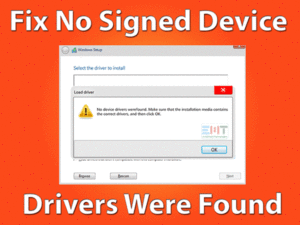Did you see We Couldn’t Connect to the Update Service error message on your Windows 10? Then this article is for you. You can fix the issue by following the best techniques provided in this post.
Microsoft releases the latest updates or patches to provide newer features and fix the security bugs. It includes simple steps to update the Windows to the upgraded versions.
If we do not update the OS or use the older versions, the PC will be damaged or crashed. Or it does not act according to the user requests.
In some cases, the Windows user will encounter different errors while continuing with the update process. One of the problems that the user will see while updating the OS is We Couldn’t Connect to the Update Service.
Go through all the below methods to resolve the issue. By doing so, you can work comfortably without any issues.
Table of Contents
We Couldn’t Connect To The Update Service: Problem Overview
Windows is one of the best-operating systems all over the world. Millions of users install & use Microsoft Windows as their default OS.
Due to its reliable features and user-interface, many users attract to the Windows Operating System. It also releases the latest builds/features at regular intervals.
Till now, we have different types of Windows versions. Windows XP, Windows Vista, Windows 7, Windows 8, Windows 8.1, and Windows 10. Compare to all those editions; many users use Windows 7 & 10 on their PCs.
Updating the Windows OS is a simple task. It can be finished within a few minutes when you have a high-speed internet connection.
But we come across some kinds of error messages while performing this operation. We Couldn’t Connect To The Update Service is the known error message of Microsoft users.
When it occurs on your computer, it will not complete the update process successfully. By this, you no longer use the latest updates on your PC.
Professionals from Microsoft did not develop any fixed solution to resolve the problem. But many of them get rid of the error by using the following techniques.
Some of the reasons for the occurrence of We Couldn’t Connect To The Update Service are:
Let’s go forward to look into the troubleshooting methods to fix the We Couldn’t Connect To The Update Service.
We Couldn’t Connect To The Update Service: Related Problems
Windows users will encounter multiple error messages while updating the operating systems. Some of the related problems are:
Basic Troubleshooting Steps
You should follow these basic troubleshooting methods to fix the We Couldn’t Connect To The Update Service error.
-
Check Internet Connection
For updating the Windows Operating System, we need to connect our PC to the dedicated internet connection.
If there are any faults or connection errors, then it can’t connect to the update service.
The first thing you have to see when this We Couldn’t Connect To The Update Service error occurs is checking the internet connection.
Fix all those network issues (if any) and restart the PC again. Now, see whether the error still exists or not.
-
Uninstall/Disable Troublesome Antivirus
Antivirus removes all the viruses and other cyber threats from the PC. Some of the best antivirus apps are BullGuard Antivirus, Malwarebytes Anti-Malware, etc.
But the main drawback of this security suite is causing errors while working on the device.
Windows can’t connect to the update service due to the third-party antivirus software. At that time, simply disable or turn off the antivirus on your PC.
Even though you see the same error message, then uninstall it completely from the computer.
You can either use the Control Panel to remove the antivirus. Or else install the best uninstaller like IObit Uninstaller to delete the antivirus completely.
-
Check the Hard-Disk Space
For downloading or installing any applications, we have to provide memory space on our desktops.
At the same time, the Windows update process also needs a certain amount of free space. If the drive is filled with huge files & folders, then it gives the error message.
Want to update the Windows without any issues? Then immediately free up the memory by deleting unwanted files & uninstalling unneeded apps.
Still, the We Couldn’t Connect To The Update Service error appears. Then it can be fixed through the below-advanced methods.
Steps To Fix We Couldn’t Connect To The Update Service Issue:
Execute the provided guidelines carefully to resolve the We Couldn’t Connect To The Update Service on your Windows 10.
- Step-1 : Alter DNS Configuration
- Step-2 : Run Windows Update Troubleshooter
- Step-3 : Reset Internet Protocol (IP)
- Step-4 : Restart Windows Update Service
- Step-5 : Run System File Checker (SFC)
- Step-6 : Check The Disk For Corrupted Areas
- Step-7 : Reset Windows Update Components
- Step-8 : Install Windows Update Manually
- Step 1
Alter DNS Configuration
By changing the DNS settings, we can fix this Windows Update issue. So, please follow the below steps.
- Open the Run dialog by pressing Windows + R button.
- Now, type ncpa.cpl and hit Enter.

- Select the Network through which you connected your device to the internet. Right-click on it and choose the Properties.

- It opens the Properties window. From that, select the Internet Protocol Version 4 (IPv4). Click the Properties button.

- Now, click the radio button beside the “Use the following DNS Server addresses” option. Now, type the following numbers:
- In Preferred DNS Server, type 8.8.8.8
- In Alternate DNS Server, type 8.8.4.4

- Finally, click the OK button and restart the computer.
Thus, the error might disappear on your Windows computer.
- Step 2
Run Windows Update Troubleshooter
Run the Windows Update Troubleshooter by using the below guidelines.
- Press Windows + I keys to open Windows Settings.
- From the list, click the Update & Security category.

- In the left-side panel, choose the Troubleshoot option.
- Click on additional troubleshooters.

- Now, you can see different kinds of tools to fix the issues related to those devices.
- Find out the Windows Update and click on it.
- At last, click the Run the Troubleshooter button. By this, it scans and detects the issues that stop updating your Windows OS.

- After finishing the process, reboot your PC and see if the user sees this error message or not.
- Step 3
Reset Internet Protocol (IP)
Even after trying the above methods, you face the same issue. Then we recommend you reset the IP by executing the below commands.
- Use Windows and R keys on your keyboard to open the Run box.

- Type CMD and press Shift + Ctrl + Enter buttons to open it with the Admin rights.
- Thus, you can see the Command Prompt on your display.
- Now, execute the provided commands one-after-the-other by pressing the Enter button after each one.
- NETSH INT IP RESET C:\RESETLOG.TXT

- NETSH WINSOCK RESET

- IPCONFIG /FLUSHDNS

- NETSH INT IP RESET C:\RESETLOG.TXT
- Now, the error will disappear on your Windows display.
- Step 4
Restart Windows Update Service
Most of the users fixed the We Couldn’t Connect To The Update Service by restarting the Windows Update Service. For that,
- Open the Run dialog, type services.msc, and press Enter.

- Now, the Windows Service wizard opens on your computer.
- Search for the Windows Update service on the list.
- If the service is currently running, then right-click and choose the restart option.

- In case if the Windows Update service is not running. Then right-click on it and select the Start option.
- After that, double-click on this service to view its Properties window.
- In the next step, you have to modify the startup type to Automatic.

- Navigate to the Dependencies tab. Ensure all those dependency services are running on your PC.
- The Dependency Service is the Remote Procedure Call service. So, make sure that it is running with the startup type as Automatic.
- Moreover, you have to check whether all the Windows Update related services are running or not. Or else restart those services to fix this issue.
Temporarily Turn Off Automatic Proxy Setup
- Type Settings in the search console and choose the matched result from the list.
- Now, click the Network & Internet section.

- From the left-side panel, click the Proxy option.
- Now, disable the Automatically Detect Settings option on the right-side.

- After that, open the Run box, type inetcpl.cpl, and click the OK button.
- It opens the Internet Settings wizard. Click the Connections tab.

- After that, click the LAN Settings button.
- The Local Area Network (LAN) Settings console opens on your PC.
- You have to check the checkbox of the Automatically Detect Settings option.
- Next, uncheck the Use a Proxy Server for your LAN option.

- Finally, click the OK button to save all the changes.
By doing so, the user can resolve the We Couldn’t Connect To The Update Service error.
- Step 5
Run System File Checker (SFC)
You can also resolve the Windows Update error by running the system file checker.
- Search the Command Prompt and open the Administrator Rights.

- After that, type the sfc /scannow command and hit Enter.

- Thus, it starts the scanning process on your PC. If it finds any issues, then it automatically fixes them.
- After completing the entire scan process, restart the device & try to update Windows again.
- Step 6
Check The Disk For Corrupted Areas
Even the corrupted areas on your disks can stop updating your Windows OS. So, use the below steps to get rid of this issue.
- Open the Command Prompt on your PC using any convenient method.
- After that, type chkdsk c: /r and hit the Enter button.

- Thus, it starts checking for the corrupted sectors on your disk.
- You have to restart the Windows computer after finishing the entire process.
Now, check whether you see the same error while trying to perform the Windows Update process.
- Step 7
Reset Windows Update Components
If none of the listed methods solved this error, then reset the Windows Update components. For that, you have to clear the cache. To do so, you need to stop the Windows Update service and its related services.
- Type CMD in the search console and choose Command Prompt from the results. Run CMD with the Admin privileges.

- Execute the following commands one-by-one to stop Background Intelligence Transfer Service (BITS), Windows Update service, and Cryptographic service.
- net stop bits

- Then, net stop wuauserv

- net stop cryptsvc

- net stop bits
- Thus, all those services are stopped on your PC.
Now, you have to clear the Windows Update cache by using the below guidelines.
- Navigate to the below path,
- C:\Windows\SoftwareDistribution\
- You can see all those files that are related to the Windows Update service.
- Now, click the Download folder, press Ctrl + A to select all the items, and delete them.
- By this, the Windows Update cache gets deleted from the PC.
Use the below commands in the prompt to reset the network settings that might cause this Windows Update error.
- Open the Command Prompt with Admin rights and type the following commands.
- netsh winsock reset

- netsh winsock reset proxy

- netsh winsock reset
- Finally, restart all those stopped Windows Update services by executing the following commands.
- net start bits

- Then, net start wuauserv

- net start cryptsvc

- net start bits
- Close all the active windows and reboot the computer. Now, try to update your Windows OS.
- Step 8
Install Windows Update Manually
Even after trying the above best techniques, the error still exists on your computer. We suggest those users update their Windows OS manually.
First of all, check for the latest update version number. After that, open the Microsoft official website on your PC.
Now, you need to find out that the Windows update version from the list. Download and install it on your Windows 10 PC. By this, you can overcome the We Couldn’t Connect To The Update Service error on your system.
Tips To Avoid We Couldn’t Connect To The Update Service Error
Contact Official Support
Updating the Windows OS is compulsory because to fix the security bugs. Also, it enhances the desktop performance by providing the latest features.
If the above-listed methods do not benefit you in resolving the problem, then we recommend you communicate with the Microsoft team.
The professional customer support team will definitely fix the We Couldn’t Connect To The Update Service error. Either through direct phone call or live chat, they offer their valuable service to you.
By the end, the error message will completely disappear on your Windows 10 computer.
Final Words: Conclusion
To sum up everything, the user must check for the latest Windows updates and get it upgraded on their PCs. It allows the user to access the device without any troubles.
The methods provided in this post will make you come out of the We Couldn’t Connect To The Update Service.
We hope that you got a clear idea of this error and how to fix it. If you want to share your own method, then please do so through the below comment section.
As a part of the reward to our service, like or share, or comment on the post.