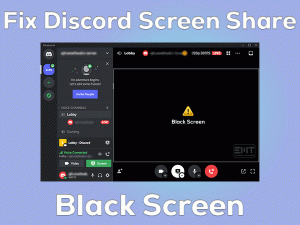Creativity has become an alternative to many in this COVID-19 Quarantine. Eventually making the Graphics tablets like Wacom a necessary gadget to have. Wacom is known for its high-end expert and trustable device range. However, “Wacom tablet pen not working” is the current issue covering the internet.
Wacom tablet is one of the most reliable graphics tablets. Users who have access to Graphics related works require it. But as per some users, they are facing issues with the Pen of Wacom tablet. Photoshops, paint, Drawings, etc related things are being prevented. Some are getting Wacom pen not moving cursor type issues. The culprit can be system or Wacom itself or both.
The good news is, it is a fixable flaw. We have included a range of solutions to fix the “Wacom tablet Pen not Working” issue for our readers. Stay with us till the very end.
Table of Contents
Wacom Tablet Pen Not Working: Problem Overview
When a user tries to do photoshop, Wacom pen does not respond on the tablet. The same thing happens when they try to use paint or other graphics and design-related work. In some cases, the pen gets stuck completely. Few users have reported that their Wacom pen works temporarily then stops responding in between. In some cases, Wacom pen pressure not working has been observed.
After research, we have found various causes of the “Wacom tablet Pen not Working” issue. Go through the below-shown suspects.
Wacom Tablet Pen Not Working: Related Problems
Some of the related problems are shown below for your reference. As the basic cause is interconnected so the solution is. Follow our methods for the following Related issues of the “Wacom Tablet Pen not working” as well.
Basic Troubleshooting
Everything has a fundamental approach so as the Wacom tablet pen not working issue too. The issue can be because of the flaw in hardware or the software. Before getting hands-on software lets to inspect the hardware-based expected issues.
-
Go for Power Cycle
Before going for anything just perform the complete power cut. This simply fixes up the minor glitches which happen due to multiple applications using the same service. Follow the steps provided below to perform this.
- Detach all the external peripherals like Printers, scanners, Adapters, Wacom tablets, etc.
- Once it is done, press the power button for 40 to 50 seconds for a hard reset. This will turn off your system. Remove the power cable out of the socket. In the case of a laptop remove the battery if it is removable.
- Now just leave it for 5 minutes. Afterward, connect it with the power supply or put back the battery. Turn on your system and connect the Wacom tablet.
Now, check if the “Wacom tablet Pen not working” issue got fixed or not. In case yet the Wacom pen is not detectable then the issue might be deeper. Do not worry just go ahead with our next methods.
-
Testing on Other USB Slots
Hardware issues can’t be neglected here. USB slots being used can be the culprit here. Make sure you have connected the Wacom tablet via compatible USB slot. Try switching to another USB slot to check if it works. In some cases, USB hub shows the tablet got connected but some features don’t work like Pen, clicks, etc.
Also, go and connect your Wacom tablet in another system, if the Wacom Pen works fine, that means the issue is with your System or the Wacom Driver. In this case, connect any other peripheral with your systems USB hub to check if that works. In case it works that means the flaw is internal.
-
Check on the Wacom Pen Tip
Here the most important thing to check on is the tip of the Wacom Pen. As tips are changeable and in case it is damaged then it will not work on your Wacom tablet. You can follow up on the user manual or website instruction to replace the tip.
Once you are done with it, check if the Wacom stylus started working or not. In case the “Wacom Tablet Pen not working” issue is unfixed. There are chances that the issue is with your Wacom tablet or the system. To check on it switch to our next section.
Step to Fix Wacom Tablet Pen Not Working
Now we are going to check on the internal glitches on compatibility ground. There are chances that other services might be conflicting with the Wacom application. Follow every instruction carefully. Let’s start with restarting the Wacom services.
- Step-1 : Restart the Wacom Services
- Step-2 : Reset the User Preference Configuration
- Step-3 : Check if the Windows Ink is Disabled or not
- Step-4 : Go for alteration in Touch settings
- Step-5 : Install the latest Wacom Driver
- Step-6 : Uninstall the Previous System Updates
- Step-7 : Rollback to an Older Driver Manually
- Step 1
Restart the Wacom Services
In case the issue is because of some minor glitch then rebooting service can fix it. It refreshes the whole Wacom configuration. For many users, this method has worked.
Follow the below steps to perform the Wacom service restart:
- Open the RUN box by pressing the Windows key with the alphabet “R”.

- Now write “services.msc” in the given space and tap Enter.
- Now find “TabletServiceWacom” and “Wacom Professional Service” out of the list. Right-tap on it and choose “Restart”.

Once it is done, check if the “Wacom tablet Pen not working” issue got fixed or not. If not then move to our next method.
- Step 2
Reset the User Preference Configuration
Sometimes some user preferences can conflict with the Wacom Pen. There are chances that it can stop detecting your Wacom Pen. It will stop working in some applications or fully. In case you have started facing Wacom Pen not working Windows 10 after performing a few settings then this is the fix for you. Many users Wacom Pen started working by this simple trick.
Follow the below steps to perform this Method:
- Tap on the Windows logo key with “S” to open the search box. Now type “Wacom Desktop Center”. Locate it then tap on it to open.
- In left pane tap on “Backup Settings” option.

- Now in the right pane below “Local Backup” heading. Tap on the “Reset Settings”. This will replace the user preference with default settings.

Now check if your Wacom pen started clicking or moving or working on your Wacom tablet. Otherwise, move to our next method.
- Step 3
Check if the Windows Ink is Disabled or not
Pen computing is somewhat dependent on the Windows Ink feature. It includes things like sticky notes, sketchpad, and Screen Drawing apps. Any Graphics tablet works on this by default to get the pen input. It helps Wacom pen in various ways like by amplifying the Digital inking. It also provides the Windows Input Panel and Handwriting recognition.
These are awesome features but there are chances that if there is no proper interaction between Wacom software and Windows ink. An error like “Wacom Tablet Pen not working” occurs. To fix this simply disable it so that Wacom pen can alone work efficiently.
Follow below steps to Disable the Windows Ink feature:
- Open the Wacom tablet app window. Tap on the “Settings”.
- Now tap on the “Wacom tablet Properties”.

- Now switch to the “Calibrate” tab. “Use Windows Ink” option and unmark it. Tap on save then exit.

- Once done just restart the tablet.
Now check if the Wacom Pen started working or not on your tablet. In case it doesn’t, go for the next method to fix the “Wacom Pen Tablet not working” issue.
- Step 4
Go for alteration in Touch settings
In case there is some configuration issue, clicks might not work. You may get the right-click or left-click or completely not working Wacom Pen issue. In Wacom pen various modes are available, so this can be fixed by making some alterations in Pen and touch settings.
Follow the below steps to perform this method:
- Open the search box by tapping the Windows logo with the alphabet “S” and type “Pen and Touch”. Locate it then tap to open.
- Look for the “Pen buttons” section and enter in this.
- Go for the statement “Use the pen as a right-click button equivalent” and Mark it.
This feature gets changed automatically but in case it doesn’t happen then perform this to do it manually. Now check if the issue gets fixed or not.
- Step 5
Install the latest Wacom Driver
There are chances that the driver file has got missing or corrupted. In this case, it will be difficult to work on with your Wacom tablet pen. To fix the “Wacom tablet pen not working” issue, re-install the Wacom driver manually.
To do so follow the below steps to reinstall the driver:
- Disconnect the Wacom tablet before proceeding.
- Choose the “Device Manager” from the list by tapping on the Windows logo key with “X”.

- Now locate “Human Interface Devices”, tap on it to expand. Tap on the “Wacom Tablet” option. Right-tap on it and choose the “Uninstall Device” option.

- Now visit the Wacom Website to download the latest driver according to your System configuration (I.e. Windows 10, 64-bit, etc.)
- Once the file is downloaded, locate it then double-tap on it to open the installation wizard.

- If any authentication message appears, just allow it. Then follow the on-screen instructions until it gets finished.
- Now restart your system.
Once done, attach your Wacom Tablet then use your Pen to check if it is working or not. If it is not working yet go for the next steps where we will try the older drivers.
- Step 6
Uninstall the Previous System Updates
According to the user’s experience, after updating their windows they started facing this issue. Mostly Windows 10 users are facing such issues. Sometimes because of updates, the minor glitch happens which causes such an issue in the system. Updates generally pop up to introduce new features. Sometimes new feature conflicts with previous features like Wacom tablets pen.
Follow the below steps to Uninstall the Updates:
- Tap on Windows logo key with alphabet “I to open the “Settings”.
- Now tap on “Update and Security”. In the right pane look for “View installed update history” and tap on it.

- Now tap on the “Uninstall Updates” toggle available at the top.
- Now a new window will pop up, just look for the recently installed updates. Right-tap on them and choose “Uninstall”.

- Once done, restart your system.
Once it is done, connect your Wacom tablet and use the Pen to ensure if it works. In case it is not working switch to the next method.
- Step 7
Rollback to an Older Driver Manually
Sometimes newer drivers cause such conflicts. Rolling back has worked for many, this might work for you as well. Drivers are the main thing to work on any external peripheral efficiently.
Follow the below steps to get back to the older version:
-
- Follow method 5 again from Step 1 to Step 3.
- Now visit the Wacom Website to download the Driver according to your System configuration (I.e. Windows 10, 64-bit, etc.). There you will see Drivers with date, download the oldest driver which you have used for the first time. Tap on it to start the downloading.
- Now again follow the Method 5 instructions from step 5 to step 7.
Now check if the issue “Wacom tablet Pen not working” got fixed or not.
If it persists, move on to Contact official support section. As there might be some more technical glitch which requires some deeper permission to troubleshoot.
Tips To Avoid Wacom Tablet Pen Not Working Issue
- Make sure you are using the Wacom pen compatible with the Wacom tablet. Don’t use any other Pen on a different model.
- Always prefer compatible Wacom tablets to avoid any compatibility issues.
- Make sure there is a good antivirus so that it doesn’t get malfunctioned. This can create issues in various functions and external peripherals.
- Make sure the connector is working fine otherwise pen will not Wacom get detected by your tablet.
Contact Official Support
If the “Wacom Tablet Pen not working” issue is yet not resolved. Then head towards Wacom’s official support. They have an attentive customer care representative. They will surely fix your issue. In case it is under warranty, the Pen will get replaced if it has any internal damage.
We advise you to once consult your system’s official support as well. So that you can get help on the conflicting configuration. Maybe it is preventing the Wacom tablet Pen from working efficiently in your Windows 10.
Do not panic! it will start working.
Final Words: Conclusion
Wacom tablet is well known but sometimes causes such issues. Our methods have been pretested to prove its authenticity. We advise you to follow these serially to the very end. Do follow up the Tips to Avoid section for a safe future with the Wacom Tablet.
Once you are done with fixing the “Wacom Tablet Pen not working” issue. Leave us your feedback with the trick that worked for you. This helps us in analysing our work in order to enhance it.