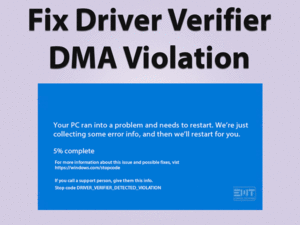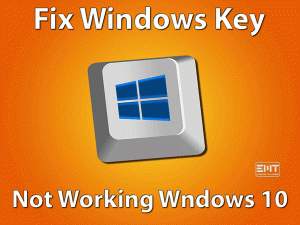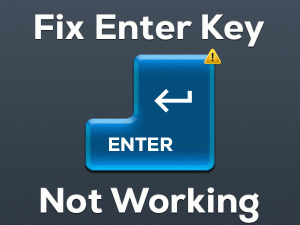Video dxgkrnl fatal error windows 10 with error code 0x0000013 is nothing but another Blue screen issue. However, an array of solutions from DISM scan, updating the graphics driver to resetting your window is enough to fix “Video dxgkrnl fatal error windows 10”. In the worst-case scenario, one may require to re-install windows from scratch to fix stop code 0x0000013.
The prime suspects behind this can be your systems file or external hardware. In case there is any corruption in your system, you will encounter this. The registry needs to be correct with no missing DLL file. Many users get a blue screen because of these things. In stop error code 0x0000013 video is specified which shows the role of display drivers. It needs to be up to date to avoid such errors.
Well, irrespective of cause and error code, go with the undermentioned methods to fix Video dxgkrnl fatal error windows 10.
Table of Contents
Video Dxgkrnl Fatal Error Windows 10: Problem Overview
In this user becomes unable to fetch their login screen. In some cases, it stuck with a continuous restart loop. It keeps restarting on its own or sometimes the login window keeps going and coming on its own.
Many users have pointed that their login screen appears but when they start typing password it disappears then again it appears by itself.
As per our search, all these are symptoms of a bluescreen issue. It can be because of faulty external hardware or software.
Some of the expected causes are listed below:
Video Dxgkrnl Fatal Error Windows 10: Related Problems
When it comes to Blue screen there is a list of related issues. We have included the most persisting related problems in this section. Like, video dxgkrnl fatal error windows 10 5700xt, dxgkrnl fatal error windows 7 among many more. The fixes covered in this article apply to all these Related Problems as well.
Basic Troubleshooting
Before heading for the advance section there is the primary approach required to get with to fix Video_dxgkrnl_fatal_error_windows10. The reason can be startup services or hardware accessories connected to your system externally. Sometimes a simple restart is enough to fix the blue screen issue.
-
Check Hardware Accessories
Hardware plays an essential role in fatal errors. This simply indicates that the issue is with HDD or some external device.
In case any connected hardware peripheral gets corrupt, you will start getting such issues. We advise you to remove all the external devices at first. Like printers, mouse, keyboard, home theatre, etc. Check on them if there is any external damage to the cable or something.
- Laptop users: make sure the body of your laptop is not damaged anywhere. This will also cause you such blue screen errors. If there is damage just cover it temporarily using external support. Then replace the body with a new one by visiting your system’s manufacturer. Do not do it by yourself, get expert help.
- Desktop Users: Check on your CPU, if the cables are in the right condition or not. Then go for opening the cabinets if you are enough confident. Otherwise, get expert help to open and detach the HDD and RAM. After that clean the connecting ports and re-attach them back on the place. Now make the connections and supply power. This should fix Video dxgkrnl fatal error in your system.
In case this doesn’t work then go with the methods provided under the Advanced Troubleshooting section.
Steps To Fix Video Dxgkrnl Fatal Error Windows 10
If the hardware is fine, then there must be some internal hidden flaws. In this section, you will get an authentic set of methods. Which are capable to detect and fix stop code error 0x0000013. Go in order to get a better result.
Note: As some users are unable to get their login screen. You might not be able to get into normal mode. So, go with safe mode then follow the methods given below. Follow this link to get into safe mode.
- Step 1
Disable Fast Startup
The fast startup has troubled many windows 10 users. Sometimes these are responsible for blue screen issues like Video dxgkrnl fatal error windows 10. This simply reduces the booting time eventually minimizing the startup time.
This fast boot might not be compatible with some of the services. In that case, you may get unexpected issues or error code 0x00000113. Disabling this feature has helped many users.
Go with the following steps to disable the fast startup feature:
- Tap on the Windows logo key with “Q” to get the search bar. Type “cp” followed by ENTER. Now locate “Control Panel” and tap on it to open.
- Now at the top left choose “Large icon” under View by. Then, Go for “Power Options” available in the left pane.

- Now tap on “Choose what the power buttons do” option available in the left pane.
- Now tap on the “Change settings that are currently unavailable” option.

- Look for the statement “Turn on fast startup (recommended)”, unmark the box, and tap the “Save changes” toggle.
- Now “Restart” your windows 10.

Once the system turns on, check if “Video dxgkrnl fatal error windows 10” got cured or not. If not move to the next method to get a fix.
- Step 2
Go for Blue screen troubleshooter
Windows troubleshooting utility has managed to fix “Video dxgkrnl fatal error windows 10” for many. You should also try this as if the bug leaves for longer, your system will get serious damage. Stop Error codes like 0x00000113 is one of the examples.
Go with the following steps to run Blue Screen Troubleshooter:
- Tap on the Windows key with “I” to launch the Settings screen.
- Tap on the “Update & Security” option. Then choose the “Troubleshoot” option from the left side pane.
- Now tap on the “Additional Troubleshooters” available in the right side pane.
- Look for the “Blue Screen” option, tap on it, and choose “Run the Troubleshooter”. Now this will do things automatically. Just wait till it finishes up.
Once it ends, make sure the Stop Error code 0x00000113 is not persisting. If it is not true in your case, just go with the next solution.
- Step 3
Go with SFC/DISM commands
Windows files are the whole thing to run a system efficiently. If there is any bad sector or corrupt system file it is likely to get Video Dxgkrnl Fatal Error. SFC and DISM are great saviors to fix these for Windows users.
Go with the following steps to run SFC and DISM:
- Tap on the Windows logo key with “X” and choose “Command Prompt (Admin)” or “powershell (Admin)”. Tap “Yes” when UAC prompts.

- Once the screen is there, just type “Sfc /scannow” and press ENTER.

Now, wait till it finishes detecting the missing or corrupt system or DLL file. Once it finishes the process you will see 100% and successfully completed the message there.
- After it’s done done “Restart” the system.
Once it turns on if still, you are getting dxgkrnl fatal error. Just go for DISM repairing procedure.
GO WITH THE FOLLOWING STEPS TO RUN DISM:
- Follow up the above STEP 1 again to get the Command prompt screen.
- Now, type “DISM.exe /Online /Cleanup-image /Restorehealth” then press ENTER to execute.

The process will take time, let it finish its scanning and repairing. Make sure your internet is stable and fast.
- Once done “Restart” the system.
Now check if you are still getting this issue or not. If yes, then move to the next hack.
- Step 4
Go for Graphics Reinstallation and update
Display drivers have a role in “Video dxgkrnl fatal error windows 10”. In case your system’s driver is outdated or corrupt you will get this error. The best way to fix it is a clean installation of the video card. For many users, this has worked like a gem and prevented Stop code 0x00000113.
Go with the following steps to uninstall and update the Graphics card:
- Tap on the windows key with “X” to get a list. Now tap on the “Device Manager” option available there.

- Now look for “Display adapters” and tap on it. This will expand it, listing the installed display driver in your system.
- Now right tap on the available driver and choose “Uninstall”. You will get a prompt, just mark “Delete the driver software for this device” and continue with Uninstall.

- This will take time, wait till it gets finished. Then “Restart” your system.
- Once it turns on, again visit Device Manager using step 1.
- Tap on the “Action” tab available at the top, tap on it, and choose “Scan for hardware changes”. This will automatically find and install the basic display driver in your system.

- Now again go “Display adapters” and tap on it to expand. Then right tap on it and choose the “Update Device Driver” option.

- Now on the appeared screen choose “Search automatically for updated driver software” option.

- This will start scanning for updates online. Wait till it scans, downloads, and installs the update. Make sure you have a good internet connection.
- Once it is done just Restart your system to make it more effective.
Many users have found the error code 0x0000013 got eliminated after this. We hope the same for you, however, if it is not just move to the next solution.
Note: In case you have more than one graphics card in your system. Then you might get more options under Display Driver. Just Perform this method for each of them one by one.
- Step 5
Set your graphics card as Default in BIOS
Many users who are having two graphics cards are getting this issue. Both integrated and dedicated graphics can cause an issue while running simultaneously. To fix this go with one of these by making it default in your BIOS settings.
Use your motherboard’s manual to get into BIOS settings. We recommend you o set your Integrated graphics as default in your system. As this will be compatible with all the services resulting in fixing the “Video dxgkrnl fatal error windows 10” issue.
Note: In case you are a gamer and play HD games. Then this might be risky for you. You can skip this method in that case. Or you should go with the dedicated graphics.
- Step 6
Ultimate Fix: Reset your Windows 10 System
Restoring your system is one way but not everyone has a restore point. So, resetting your PC can be the savior of your system. This will simply take back your system in an earlier state by eliminating the “VIDEO DXGKRNL FATAL ERROR” issue.
Many users have got this issue after updating their system. This method will uninstall all the updates as well. So, go with this to fix error stop code 0x0000013.
Go with the following steps to Reset their Windows 10:
- Go to start and get the search bar and type “Update & Security”. Once you get it in results, just tap on it to open.
- Now, tap on “recovery” available in the left pane.

- You will get three options listed in the right pane. Just go for “Reset this PC” heading and tap on “Get Started”.

- You will get a screen with two options, “Keep my files” and “Remove Everything”. Choose as per your convenience, we advise you to go for the first one if you have not backed up your data.

- Once chosen, tap on the “Next” toggle then tap on the “Reset” toggle.

- Now on the next screen, to on the “Continue” option. This will start the procedure, wait till it gets over.
Alternative: In case you are unable to get into normal mode. Go with the below steps to reset your PC.
- Tap on the Power button to turn off your pc. Then again tap on it for 10 seconds to restart it. Once the logo appears on the screen just again tap on the Power button for 10 seconds to turn it off. Then again tap on the “Power” button it restarts it. Repeat this for one more time and this time let it restart completely, do not interrupt. This will take you to the Windows Recovery mode.
- Now, you will see a screen with the heading ‘Choose an option’, just tap on the “Troubleshoot” option.

- Then on the next screen tap on “Reset this PC”.

- Now continue with STEP 4, 5, and 6 from above.
Once it is done, turn on your system to check if the issue got fixed or not. This is the ultimate way to fix this. As per our experience, it should get fixed by now.
Note: In case this still appears, you can for clean windows installation using this link. Afterward, go for official support for further troubleshooting if nothing works.
Tips To Avoid Video Dxgkrnl Fatal Error Windows 10
Contact Official Support
After trying all the above, if you are still stuck with Video dxgkrnl fatal error 0x0000013 issue. We recommend you to get online help from your respective manufacturer.
Apart from this, you can visit your nearest repair center to get help. Make sure you carry the necessary documents related to the brand you use. Don’t panic! This is a common and fixable issue.
Final Words: Conclusion
At this very end, we hope the blue screen got fixed and now you are able to access the login screen and other services. If you have any suggestions related to fixing, feel free to mention us. Do go through the Tips to avoid Video dxgkrnl fatal error windows 10 in the coming future.
Yeah, don’t forget to write to us after getting over this fatal issue in windows 10.
Keep visiting us!