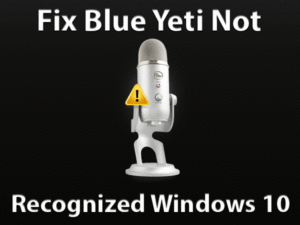Twitch Black Screen
Are you troubling with the Twitch Black Screen problem? Want to resolve this issue to browse the content on Twitch without any hurdles? Then you have landed in the right place.
If the user wants to clear out the black screen error while using this Twitch on their desktop, then apply the troubleshooting methods given in the following paragraphs. Moreover, you can get those tips that can avoid occurring these black screen issues.
Twitch is one of the top live video streaming platforms, which came into existence in 2011. This American streaming service is owned by Amazon.
You can find different kinds of live video game streaming, music, and special content. Either you can watch them live or keep it as an on-demand video.
Game lovers find hundreds and hundreds of videos related to various video games. You can browse anything on this Twitch web application.
But in some cases, it troubles you by showing a black screen on your desktop. The reasons for this Twitch Black Screen issue are discussed in the below section. So, go through the post until the end to get more information about this issue.
Table of Contents
Problem Overview
Twitch is a wonderful live streaming video platform that is mainly designed for gamers. The users of this web application are mostly game lovers.
You can share your gameplay on your Twitch account so that your fans and subscribers can watch it. Apart from gaming videos, the user can also broadcast interesting or creative content on this platform.
Millions of users all over the world are using this Twitch Desktop Application. By creating your account, you can browse various channels. At the same time, the chatroom in Twitch allows you to chat with anyone to share ideas.
In some situations, the user sees a black screen on Twitch while using it. The following are a few reasons why Twitch Black Screen occurs.
Apart from the above, the error occurs when your computer contains unwanted files, applications, and folders. Installing unneeded extensions or add-ons also cause these black screen issues.
So, find out the perfect reason why this Twitch Black Screen on your PC. After that, apply the best troubleshooting method that I listed below.
Related Problems
Now, you can go through some of those issues that you might encounter while using Twitch. Don’t worry! We also provided the solutions to fix them.
Basic Troubleshooting Steps
First, try the simple troubleshooting methods that will help you in solving the Twitch Black Screen issue.
-
Check the Internet Connection
As Twitch is a live video streaming platform, it requires an uninterrupted internet connection. If your computer is not connected to a stable network, then you will see a black screen while accessing Twitch.
That’s why immediately check whether the internet connection is perfect or not. If everything is fine and you face this issue, then the reason is some other. So, move to the next method.
-
Reset your Router/Modem
If your modem is not working properly, then you will have to face many issues, including Twitch Black Screen. Make sure that the router is in perfect condition and try resetting it to fix the issue.
- Remove the power cables of your modem.
- Wait for a couple of minutes and replug the cables.
- Now, turn on the modem and let it start fully.
- Launch Twitch on your computer and see the black screen issue is resolved.
-
Uninstall Firewall, Antivirus, and VPN
Using security suites will help us in protecting our computers from virus infections. But they are dangerous too in some situations. It means that they will play a major role in blocking other applications to function properly.
Twitch Black Screen also occurs due to the antivirus, firewalls, and VPNs installed on your PC. If you are using any of these applications, then completely uninstall them from your desktop.
- Press Windows + R -> Type appwiz.cpl -> Hit Enter.

- Now, select the firewall app and click the Uninstall option.
- Repeat the above step to uninstall both antivirus and VPN.

- After everything is finished, check the Twitch Black Screen is fixed or not.
-
Clean Your PC
We save a huge amount of data and install several apps on our desktops. After completing their usage, we forgot to delete the files/folders and uninstall the programs.
By this, unwanted stuff on our PCs will increase gradually. And it leads to many issues, such as low-memory errors. Even Twitch Black Screen also causes due to improper maintenance of the system.
Therefore, clean your desktop computer by removing unwanted files, folders, temp data, applications, etc. You can use any third-party application, such as CCleaner, to clean & optimize your desktop.
Steps To Fix Twitch Black Screen Issue
When you didn’t see any difference even after using the basic methods, you can use the advanced tricks listed below. These techniques will definitely get rid of this black screen error.
- Step 1
Use Opera Browser
If you face any problem like a black screen while using the Twitch application on your Chrome, then let’s try to open it on some other browser.
We recommend you use Opera to check whether the problem also occurs on it or not. Click here to download the Opera Web Browser. Complete the installation process and launch it on your PC.
After that, open the Twitch app and see the black screen problem still encounters or not. If there are no issues, then something is wrong with your Chrome browser. In case if you still see the error, then go through the following methods to fix it.
- Step 2
Configure DNS
One of the best methods to resolve these kinds of problems is changing your DNS settings. To do so, you have to follow the below procedure.
- Press the Windows logo on your keyboard and type Control.

- Select Control Panel in the results to open it on your desktop.
- Select Network and Internet -> Click Network and Sharing Center.

- You need to choose the currently using internet connection on your computer and click on it.
- Thus, it opens a pop-up window, and in that, click the Properties button.

- Select Internet Protocol Version 4 (TCP/IP) -> Click the Properties button.

- Now, the IPv4 Properties wizard appears on your screen. You can change the DNS settings here.
- Enable the Use the following DNS server addresses option by clicking the radio button and type the following.

- Preferred DNS Server: 8.8.8.8
- Alternate DNS Server: 8.8.4.4
- Click the OK button to save the modifications.
- Reboot the PC and see the error is solved or not.
- Step 3
Disable Hardware Acceleration
Is the Hardware Acceleration feature enabled on your Chrome? Then quickly disable it to resolve the Twitch Black Screen. In order to turn it off, you can go through the below steps.
- Click the three dots at the top-right corner of your Chrome.
- Select Settings from the menu.

- Scroll down the page and click Advanced.
- You can see all those advanced settings of Chrome Browser.
- Under the System section, you can find the “Use Hardware Acceleration when available” option in the enabled mode.

- Click the toggle button beside it to disable it on your Chrome.
- Close and relaunch the browser and see that you can use Twitch without any black screen issues or not.
- Step 4
Resetting Network Configuration
Still, facing the same Twitch Black Screen on your Windows computer? Then reset the network configurations. According to users, they have resolved this problem by using this method.
- Press Windows + X -> Select Command Prompt (Admin).

- It opens the Command Prompt with the administrator rights.
- Now, execute the following commands one-by-one by pressing Enter button after each one.
- ipconfig /flushdns

- ipconfig /renew

- ipconfig /flushdns
- After completing it, reboot your Windows PC. Now, launch the Twitch app and check the problem is fixed or not.
- Step 5
Clear the Browser Data & Cache
Don’t you have the habit of cleaning the browser history regularly? Then you might experience several problems while loading any web application on your Chrome.
If you face Twitch Black Screen error, then it might be due to the storage of browser cache and data on your Chrome. To fix this problem, clear the browser history completely.
- Click the Customize and Control Google Chrome (three-dots) icon at the top-right corner.
- From the menu, click Settings.
- Now, come to the Privacy and Security section and click the Clear Browsing Data.

- A pop-up window appears on your screen. In that, select the Time Range as All Time and check the checkboxes of all options.

- Finally, click the Clear Data button. Thus, it removes the browser history, cookies, cached images, and data from your Chrome.
- Step 6
Open Twitch in Incognito Mode
Sometimes, we face issues while loading any page in a normal window. In that situation, try to open it in the Incognito window. Many times, it will help the user to open the application without any issues.
Here also, we suggest the gamers to open Twitch in the private mode and check whether it still shows the black screen or not.
- Click the three dots placed at the top-right corner of Chrome.
- Select the New Incognito Window option in the menu.

- After that, it immediately opens an incognito window.
- Now, open the Twitch app on it and use it without any issues.
- Step 7
Remove/Disable Unwanted Extensions
If there are unneeded extensions installed on your Chrome, then you might face these black screen problems while loading Twitch.
Therefore, you have to disable all the add-ons and start enabling them one-by-one to detect the problematic extension.
- Go to the Menu (three-dots) -> Select More Tools -> Click Extensions.

- Now, you can see the extensions of your Chrome.
- Click the toggle button to turn that extension off. Repeat it to disable all the extensions.

- Open Twitch on your Chrome and check the problem is solved or not.
- If you didn’t see any black screen, then enable the extension one-by-other and see the error again appears or not.
- When you see the issue again, then that extension creates this problem. So, you have to completely remove it from your Chrome.
- Step 8
Update Chrome Browser
An outdated web browser causes many issues, including this Twitch Black Screen. So, why can’t you update your Chrome in order to fix this issue? To upgrade your Chrome Web Browser,
- Go to the Menu -> Select Help -> Click the About Chrome option.

- Thus, it automatically checks for the latest versions and installs them.

- After completing the update process, relaunch Chrome.
- Open Twitch and check the black screen problem is resolved or still exists.
Tips To Avoid Twitch Black Screen
Contact Official Support
The users who are facing this Twitch Black Screen issue can now resolve it by using one or more methods given above. They are some instances where the user still faces the black screen problems after applying all those workable tricks.
For those users, we simply recommend to visit the official forums of Twitch. We hope that they will find any other method to fix the Twitch Black Screen error. Even you can try uninstalling and reinstalling Chrome on your PC in order to open Twitch without any black screen issues.
When all the ways are closed, I mean that you still suffering from the same issue, then contact the technical team of Twitch for their help. They will guide you in clearing out this black screen and helps you in using Twitch without any issues.
Final Words: Conclusion
To sum up everything, Twitch enables the user to share the screens of their gameplay. It is one of the world’s best live video streaming platform that designed for the gamers.
Like YouTube, Twitch also contains channels, chatrooms, and many more. That’s why the user wants to fix any issues that occur while using this Twitch app.
In that regard, we offer the best troubleshooting steps that will fix the Twitch Black Screen issue. We included those methods that can definitely resolve the problem.
Apart from the above, if you crack it with your own technique, then share it with us to help others to fix it.
You can also contact us for any queries and suggestions just by leaving a comment below.