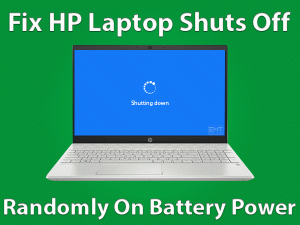The surface pro overheating issue is hindering a lot of users. Microsoft surface pro is a renowned product for its flexibility and portability. It is one of the choices users are looking forward to.
But nowadays users are facing the overheating issue. Sometimes even on a normal workload, it heats up. Many users have reported this abnormal temperature related issue. No user can adjust to it, as even on touch they can feel the heat. We can understand, that this is very annoying.
Users of Surface pro raising this issue on different forums & the Microsoft community as well. They are looking for a solution to this issue. Microsoft has also taken action regarding this but still, there is no clear reason. But do not worry as we are here with all the possible methods to fix the “Surface Pro Overheating” issue. Be patient and stay with us till the end.
Table of Contents
Surface Pro Overheating: Problem Overview
Under the “Surface Pro overheating” issue, users observe unusual heating up of their Surface pro. Even on a normal workaround, it heats up. Some users faced overheating issues while charging their Surface Pro. There can be any random or internal reason behind this. Some of them are mentioned below:
Surface Pro Overheating: Related Problems
Surface Pro Overheating issue has been seen in other forms too. It has been seen in almost all the versions of Surface Pro like Surface Pro, Surface Pro 2, Surface Pro 3, Surface Pro 4, Surface Pro (5th Gen), Surface Pro 6, Surface Pro 7+, Surface Pro 8, Surface Pro X, etc. We have found some related problems as well that we will cover in this post.
Basic Troubleshooting
Before going for an Advanced level approach, perform these basic steps to fix any external glitch. The overheating issue can happen due to improper ways of handling the system as well.
-
Check on Dust and Ventilation section
First, make sure you do not use your Surface Pro on the bed. This blocks the vents which are responsible for letting heat out. This thing causes overheating within a very short span. Overheating can also damage the internal components, which can cost you. So, check on the vents if it is not jammed or covered up.
Also, clean your surface pro regularly. especially vent of the surface pro. The vent of the device is clogged by dust gradually and it prevents the air to pass through it easily. even dust hampers the fan speed as well that leads the fan not to work smoothly. So it is very necessary to keep the Surface pro clean & dust free. If you cannot do it, let it be cleaned by experts from time to time. This also increases the efficiency and reduces the heating issue.
Note: Cooling System has the main impact here. Maybe your Surface Pro’s cooling system is not up to the mark. Consider checking on it before going for anything else to fix the “Surface Pro Overheating” issue.
-
Check on your Browser
Sometimes using a particular browser causes overheating. Try switching your browser with another. In case this fixed “Surface Pro Overheating” issue then just continue with this browser. Remove the previous one after saving important bookmarks from it.
The “Surface Pro Overheating” issue is a fixable one. We have included various methods after extensive research. We advise you to follow the below methods orderly and carefully to fix the “Surface Pro Overheating” issue.
Note: Overheating issue is not something where just one task can be the culprit. This issue is the outcome of various conflicting things happening at once in some cases. So, might be after trying 2 or 3 methods you will start observing the difference please be patient till the end.
Steps To Fix Surface Pro Overheating Issue
- Step-1 : End the Unwanted background applications via Task Manager
- Step-2 : Reduce the Power mode to the lowest level
- Step-3 : Go for the Surface Diagnostic Tool
- Step-4 : Get the latest system updates
- Step-5 : Consider Updating your Systems Firmware
- Step-6 : Reduce or Disable the Intel Turbo Boost
- Step-7 : Reset your System
- Surface pro overheating when charging
- Step 1
End the Unwanted background applications via Task Manager
Sometimes unwanted programs running in the background cause the “Surface Pro Overheating” issue. This simply overloads the CPU with unwanted tasks. This simply impacts the temperature as so many tasks are going at once. Sometimes this thing causes a frozen and flickering screen.
Follow the below steps to stop unwanted programs from running in the background:
- Tap on “Ctrl”, “Shift” and “Esc” keys together to open the “Task Manager” window.
- Here you can see all the apps running. Identify the applications you are not currently using.
- Select it then right tap on it and choose “End task”.

Finish this one by one. Once it is done using your surface pro on a normal basis to check if the overheating issue appears. In case this made only a little or no difference then go for our next method.
- Step 2
Reduce the Power mode to the lowest level
Power mode settings play an essential role in the “Surface Pro Overheating” issue. Setting the power mode at its highest value runs all the applications at the highest efficiency. This causes the CPU overload resulting in overheating of the system. As the processor is responsible for every task. Our input is responsible for the efficiency and cooling of the processor. Like in case you are running a program in compatibility mode, here CPU has to act with its highest approach.
Follow the below steps to choose the lower power mode in your Surface Pro:
- Look for “Battery Icon” present in the taskbar (bottom-left side).
- Tap on it and slide the “Power mode” slider on the left side. In case you set it completely in left then this will come in Power saving mode. Do as per your preference.

This method will make some difference in your Surface Pro overheating issue. Continue with the next method.
- Step 3
Go for the Surface Diagnostic Tool
There are chances that the “Surface Pro Overheating” issue is because of some specific program. Or maybe there is some issue with the unknown section of the system. To detect and fix it, we advise you to go for the Surface Diagnostic toolkit. This is mainly designed to fix the Surface pro related issue. An overheating issue is one of them which can be fixed using it.
- At first Download SDT according to your Surface Pro configuration like Windows OS version etc.
- After downloading just locate it, tap on the file to run it. Now follow the on-screen instructions. once the process gets started, this can take 20 to an hour to detect and fix the issue. It depends on your internet speed, make sure it is good.
Once it is done, use your Surface Pro on a usual basis to observe if the Overheating issue appears. Now continue with our next method.
Note: Using this tool will require an internet connection and up to date system. Make sure you are connected to the charging adapter, as this will take little time. So, the process should not get interrupted in between. Also, do have your Surface Pro device serial number as you will need to input it.
- Step 4
Get the latest system updates
Many users have reported that after updating the Surface Pro, their issue got fixed. Sometimes heating issue happens due to some system file glitch. As the glitch uses more energy which results in unusual behaviour. This can cause an overheating issue in any system. To fix the “Surface Pro Overheating” issue, updating can be a great option as this will fix the minor bugs.
Follow the below steps to install the latest system updates:
- Tap on the Windows logo key with alphabet “I” to open the Settings option.

- Tap on “Update & Security” option.
- Now tap on “Check for updates” option. This will start detecting and downloading the updates.

- Once it is done, it will ask you to “Restart” the system to install these updates. Do it and wait till the process gets finished.
Once done, use your system on a usual basis to observe if the “Surface Pro Overheating” issue appears. Now continue with our next method.
- Step 5
Consider Updating your Systems Firmware
System firmware plays an essential role in the windows system. Updating your firmware refreshes the overall software’s running process and ways. This simply helps in cooling down your CPU by increasing the flexibility of tasks.
Follow below steps to update your Systems Firmware:
- Tap on the Windows logo key with alphabet “R” to open the RUN box.
- Type “devmgmt.msc” in it and press Enter.
- Device manager windows will be there, choose “Firmware”, tap on it to expand. Now right tap on “System Firmware” and choose “Update Driver”.
- Two options will be there, choose “Search automatically for Drivers”, this will start downloading it. Follow the on-screen instructions to install it.
- Step 6
Reduce or Disable the Intel Turbo Boost
Reducing the Maximum power state value has fixed the “Surface Pro Overheating” issue for many users. Reducing the Intel Turbo Boost impacts the CPU frequency by reducing it. Reduced CPU frequency reduces the overall heat production.
Follow below steps set the turbo boost to 99%:
- Tap on the Windows logo key with alphabet “X” and choose “Power Options”.
- Now look for the “Additional Power Settings” option in Right Pane and tap on it.

- This will open a new screen, tap on “Change Plan Settings” available in the right pane beside your chosen Power plane.
- Now choose the “Change Advanced Power Settings” option, tap on it.

- A Power Options named box will pop up. Tap on “Processor Power Management” to expand it.
- then tap on the “Maximum Processor State” option to expand. Now set the “Plugged in” value to “99%”. Once done tap on Apply then “OK”.

Once it is done, check if the overheating issue appears or not. Use your Surface Pro to check it out.
To Disable the Intel Turbo boost via Registry: Disabling the Intel turbo boost is another option here, that requires to enter in BIOS. But not every BIOS provides the option to disable it that’s why reducing it can be the middle ground for some users.
Also, Disabling the Intel turbo boost reduces the overall system performance speed. The positive side is it increases the battery life and eliminates heat issue. In case you want to disable it via a registry file (Make a registry backup before proceeding) follow the below steps:
- Tap on this link, download it, and select “Run” toggle when prompts.
- Once done, follow the above steps again up to Step 5. Locate the new option available under the Processor Power Management namely “Processor Performance Boost Mode”.
- Just tap on it and choose “Disable” then click on “Apply”.
Now your Intel turbo is disabled, leading your system to cool and quiet condition.
Reset your System
Resetting will refresh your Surface Pro device. This will remove all the manually installed applications. In case the overheating is happened because of a third-party application it will get fixed. Make sure you remember your User credential details as you will need it later. Also, save your important data before performing this.
Follow below steps to reset your Surface Pro device:
-
- Follow Method 4 up to step 2.
- Tap on the “Recovery” option available in the left pane.

- In the right pane tap on “Reset this PC” option. Then tap on the “Get Started” toggle.

- Now choose the “Keep my files” option and make sure you set the “Restore Preinstalled apps” to NO.

- Follow future on-screen instructions and let this process finish.
Once it is done start using your Surface Pro device again. Now observe if the Overheating issue appears. As per our knowledge in case internal programs were the reason it should get fixed after this method.
In case even now “Surface Pro Overheating” issue appears then go for official support to get it to fix.
Surface pro overheating when charging
Many users of Surface Pro have reported that their device gets overheated especially while charging. So we guide you to take care few things while charging. these suggestions can help you avoid the situation of overheating while charging.
- The reason can be variable voltage intake. So, make sure that you are using your charger in a good socket. i.e charging plug should be attached firmly to the socket.
- Do not use your surface Pro while charging. Using a device while charging leads to excessive overheating and it may damage physical parts of the device.
- Always use the Original Surface pro charger recommended by Microsoft.
- Click to Download Patented Software, rated great on TrustPilot.com
- Click Start Scan to find Windows issues that could be causing PC problems.
- Click Repair All to Repair, Optimize & Secure your PC
Tips To Avoid Surface Pro Overheating Issue
Contact Official Support
In case you are still not over with the “Surface Pro Overheating” issue. We recommend you head on to the Microsoft official support site. You can get online help or chat or call. Go for this at first, in case the issue doesn’t get fixed, you might have to visit your nearest Microsoft service center.
Make sure to take all the related documents if your Surface Pro is under warranty period. Do not worry as Microsoft service is great, it would not disappoint you.
Final Words: Conclusion
All the mentioned methods in this article have been pre-checked by our experts. In case you get a doubt at any step, feel free to contact us via comment. We advise you to follow all the troubleshooting methods carefully. At first, check on your Surface Pro’s cooling system.
In case you fix the “Surface Pro Overheating” issue, don’t forget to share with us your valuable feedback with the method worked for you. If you have any idea, do share with us as we are open to fresh minds.