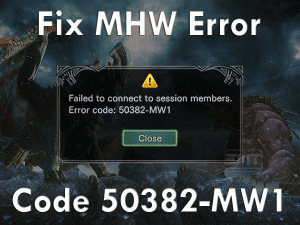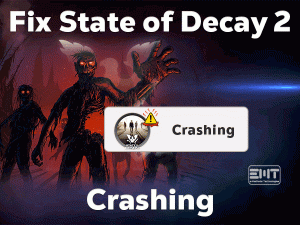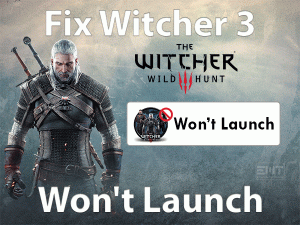Is the Street Fighter 5 game not launching on your Windows 10? Are you waiting to start and play this fighting video game on your desktops? Then here are the best ways to fix this issue.
Street Fighter 5 is the lovable and most popular fighter game. Capcom and Dimps jointly developed this fighting game, but it was published by Capcom. We can download and install this wonderful game on our PlayStation 4 consoles and Windows PCs.
As this game is designed with stunning characters and gives us a marvelous experience, it troubles us by not launching. When we double-click on its icon, it will not start on our PCs.
There are many reasons for the occurrence of the Street Fighter 5 Not Launching issue. You can get all those details in the below sections. Just go through the following paragraphs and know how to fix it.
Table of Contents
Problem Overview
Capcom always develops tremendous games for game lovers. Every day, gamers want to acquire new experiences by playing different kinds of games.
For those players, Capcom, in coordination with Dimps, developed the Street Fighter game. There are multiple series in the Street Fighter game, such as Street Fighter 2, Street Fighter 3, etc.
The current one is the Street Fighter 5, which was released in the year 2016. Users of PlayStation 5 and Microsoft Windows (Windows 7/8/8.1/10) can play this game without any compatibility issues.
Though we curiously wait for playing the game on our desktops, it disappoints us by not opening whenever we try to start it. When we launch it via the desktop icon or executable file, it simply doesn’t show any welcome page of this fighting game.
Most of the Windows 10 users will encounter this issue while trying to play it. That’s why we came up with this article to fix it.
Let us know what the reasons that cause this Street Fighter 5 are.
So, learn the methods given below and execute them on your desktop computer to completely resolve this issue.
Related Problems
Here we are providing the frequently occurring issues of the Street Fighter 5 game.
Basic Troubleshooting Steps
The users who immediately want to fix this Street Fighter 5 Not Launching issue have to go through this section. Use the basic troubleshooting methods given below.
-
Perform a Clean Boot
One of the best methods to get rid of this issue is the clean boot of your Windows 10. By doing so, many players have come out of this not launching issue while playing Street Fighter 5.
- Press Windows + R -> Type msconfig in the search box -> Click the OK button.
- It will open the System Configuration window on your screen. In that, navigate to the Services tab.
- Check the checkbox of the Hide All Microsoft Services option and then click the Disable All button.
- In the next step, you need to open the Startup tab.
- After that, click the Task Manager link to open it on your desktop.
- A list of items displayed on the window, and you have to select them all and click the Disable.
- Close the Task Manager window and click the OK button in the System Configuration window.
Restart the computer and try to launch Street Fighter 5. If it still does not launch, then move to the next method.
-
Disconnect Newly & Unwanted Peripherals
According to several users’ reports, they have encountered this problem after connecting external devices to the PC. And they get resolved the issue by simply unplugging the peripherals.
If you have plugged any USBs or pen drives or any other removable peripherals, then quickly eject them from the PC. After that, check whether the Street Fighter 5 Not Launching issue is resolved or not.
-
Run Steam & Street Fighter 5 with Admin Rights
Even by running Steam and Street Fighter 5 with admin rights, we can launch the game without any issues. So, let’s proceed to the following steps to execute them on our PCs.
- First of all, reboot your computer.
- After starting your device, select the Steam’s desktop icon and click the Properties from its context menu.
- Now, in the Compatibility tab, enable the Run this program as an administrator option.
- Search for Street Fighter 5 in its game library and launch it.
- Apart from that, you can directly launch Street Fighter 5 as an administrator using the below ones.
- Go to the Street Fighter 5 desktop icon or executable file -> Right-click on it -> Click Properties.
- In that properties window, click the Compatibility tab.
- Now, check the checkbox of Run this Program as an administrator option.
- Finally, click the OK button to save the changes.
Launch the game and see the issue is fixed or still appears on your PC.
-
Terminate all Processes except the Game
It’s better to close all the processes running on your Windows 10, except the Street Fighter 5. Some applications will create problems and stop other apps or games to run on the devices.
That’s why you have to avoid executing multiple processes whenever you want to play Street Fighter 5 error-freely.
Steps To Fix Street Fighter 5 Not Launching Issue
When you didn’t solve the Street Fighter 5 Not Launching with the basic steps, you can use the advanced tricks given in this section.
- Step 1
Verify Integrity of the Game Files
As we know, corrupted items will completely ruin the device’s performance. In addition to that, it individually causes many issues when an application is corrupted.
The program, whether it is software or a game, will not launch or work when it is corrupted. In this Street Fighter 5 Not Launching issue, it’s quite helpful in checking the integrity of the game files.
To do that, follow the below guidelines.
- First, launch Steam from your desktop.
- Go to the Game Library and select Street Fighter 5.
- Right-click on it and choose Properties.
- Under the Properties, click the Local Files tab.
- Finally, hit the Verify the Integrity of the Game Cache.
- Within a few minutes, it completes the process of checking for the corrupted game files and repairs them.
- After that, see whether it launches without raising any error message or not.
- Step 2
Configure your Antivirus to allow this Game
Though antiviruses, anti-malware, and other security applications protect the PCs from viruses, they cause many issues, like Street Fighter 5 Not Launching.
If you are using any antivirus like Avast Antivirus or AVG Antivirus, or BullGuard Antivirus, you have to add this Street Fighter 5 to its exception list.
By doing that, it will allow the game to launch or run on your desktop without any issues. If the situation does not change, then disable or uninstall the antivirus.
- Step 3
Update Windows OS & Device Drivers
An outdated operating system is more dangerous to run the PC perfectly. Not only the performance degrades, but it will never let the apps or games to run error-freely.
That’s why you have to surely check for the latest Windows 10 updates and install them to fix the Street Fighter 5 Not Launching issue.
Apart from that, it is mandatory to upgrade all your device drivers with the latest versions to run this game properly. The best way to update your device drivers is by setting up the IObit Driver Booster on our PCs. It automatically checks for outdated drivers and updates them within seconds.
After updating Windows 10 and device drivers, launch the game and check for any issues.
- Step 4
Disable Internet Protocol Version 6 (IPv6)
Is Internet Protocol Version 6 enabled on your Windows 10? Then it might be the reason for showing Street Fighter 5 Not Launching error.
So, disable IPv6 and see the game is launching on your PC or not.
- Press Windows + R -> Type Control Panel -> Press Enter.
- Click Network and Internet -> Network and Sharing Center -> Change Adapter Settings.
- Select the currently using Network -> Right-click on it -> Choose Properties.
- Uncheck the Internet Protocol Version 6 (TCP/IPv6) and click the OK button.
- Step 5
Stop Intel Driver Support and Intel System Usage Processes
Some users have reported that the services namely, Intel Driver Support and Intel System Usage, are not allowing the game to launch on their PCs.
In that case, they have resolved this issue by stopping both of these services. We recommend you try out this method in order to launch Street Fighter 5 without any issues.
- Press Ctrl + Shift + Esc to open Task Manager on your Windows PC.
- After that, scroll down and check the background services running on your device.
- In that, locate the Intel Driver Support and Intel System Usage.
- Now, select any one of those services -> Right-click on it -> Click End Task. If any confirmation window pops-up, click Yes.
- Repeat the above step in order to stop another service also.
After completing the steps successfully, launch the Street Fighter 5 game and check the problem is disappeared or not.
Tips To Fix Street Fighter 5 Not Launching
Contact Official Support
If you have much experience in playing the games, then you will definitely know how to resolve these kinds of simple issues. By using the given methods, anyone can fix the error.
There is no need of taking any help from any experts or tech support. But there are some instances where we unable to come out from the problems.
In case if you didn’t solve the Street Fighter 5 Not Launching with the above ones, then uninstall & reinstall it completely on your PC. Even though you can’t fix it, then better to browse some official forums of Capcom to get any other best methods.
The final way to resolve it is contacting the technical support team of Capcom. They will let you know how to make the Street Fighter 5 launch without any issues.
Final Words: Conclusion
To sum up everything, Street Fighter 5 players are no need to worry when it does not launch on your Windows 10. You can easily and quickly fix the problem with the given techniques.
It hardly takes a few minutes to get rid of the issue on our desktops. According to our study, the above ones are very simple to apply, even for beginners.
If anyone of you has resolved it with another method, then we welcome your idea. You can reach us through this post or by subscribing to our blog.
Share this troubleshooting guide with your friends as it will help them to fix it whenever they face this problem on their PCs.