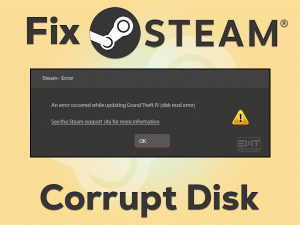Steam Invalid Depot Configuration

Steam is one of the best and popular gaming platforms for Windows and other users. It is designed for game lovers where they can download, install, and update the games.
Though there are several other interesting features, it is not excluded from the errors. Many users are complaining that there are facing Invalid Depot Configuration while installing or updating their favorite video games.
Since millions of gamers are using Steam as their default gaming platform, we have come up with this troubleshooting guide. In this article, we included the methods that will help you in fixing this Steam Invalid Depot Configuration issue.
Table of Contents
Problem Overview Steam Invalid Depot Configuration
Children, students, and all other age groups are fond of playing games on their PCs, tablets, Smartphones, laptops, etc. Daily, a new video game is released by the manufacturers.
In this situation, it is hard to find our favorite game, purchase and download it on our devices. Also, we need to browse the official sites every time to update the game.
Steam is the one-stop solution for all these actions. Here, you can search for the newly released game and buy it at a low cost. At the same time, you can download and install it on your desktops.
Whenever the developers of those games released any latest updates, you can get them through Steam Client. Moreover, Steam contains a gaming community to add friends and join new groups.
But a few people who are using Steam Client on their PCs have come across Invalid Depot Configuration whenever they try to install the game or upgrade it.
Based on the user’s request, we have found the following reasons that can cause this Steam Invalid Depot Configuration issue.
Now, you have to go through the methods that are listed in the below sections to fix this problem.
Related Problems Steam Invalid Depot Configuration
We will let you know a few errors that are related to the Steam Invalid Depot Configuration issue.
Basic Troubleshooting Steps Steam Invalid Depot Configuration
The basic methods that we offer to resolve the Steam Invalid Depot Configuration issue are given below.
-
Update Steam Client
In most cases, outdated or older versions of Steam Client is the major reason for causing the Invalid Depot Configuration issue. Some users enable the automatic update option to upgrade the Steam automatically so that they avoid these kinds of errors.
If you encounter this problem, then you need to check whether there are any newer releases of Steam or not. To know that,
- Open the Steam Client on your computer.
- At the top of the program, click the Steam option -> Now, select the Check for Steam Updates.
In case if there are the latest versions, then it will download and install them on your Windows 10. Now, check the Invalid Depot Configuration issue is fixed or not.
-
Flush Steam’s DNS Cache
Due to network-related problems, some users face this Steam Invalid Depot Configuration error. The best solution to get rid of this problem is flushing out the DNS cache of Steam.
- Press Windows + R keys on your keyboard -> Type steam://flushconfig -> Press Ctrl+Shift+Enter.
- In case if you see any confirmation window, then click yes to continue.
- By doing so, the Steam cache gets deleted. And after that, you have to log in again.
- After everything finishes successfully, you have to launch Steam Client and re-login with your credentials.
Finally, launch the game and try to update or install it to test the error is occurring or not.
Steps To Fix Steam Invalid Depot Configuration Issue
Several solutions are there to solve this Steam Invalid Depot Configuration issue if the above ones failed to fix it.
- Step 1
Launch Through .exe file of Steam
According to some users, they have overcome this problem when they launch Steam through the installation folder instead of the desktop shortcut.
Thus, if the above methods didn’t fix the problem, then try this simple trick on your computer.
- First of all, open the Task Manager and terminate the Steam Client.
- Now, press Windows + E to open the File Explorer.
- After that, search for Steam’s installation folder. Mostly the folder would be under the Program Files of your Windows installation drive (C:).
- Locate the .exe file of Steam -> Double-click on it to launch it on your PC.
Once Steam opens, load whichever game you want and try to install or update to check the problem is fixed or not.
- Step 2
Opt Out of Beta Programs
Users who have faced this Invalid Depot Configuration said that opting out of the Beta programs is the best method to fix it. You have to follow the below instructions to do so.
- First of all, launch Steam -> Click Steam option -> From the menu, click Settings.
- On the left panel, click the Account tab.
- Come to the right-side panel, go to the Beta Participation section and click Change.
- On the Beta Participation window, select the None – Opt-out of all beta programs option from the drop-down list.
- Click OK.
- Under the settings wizard, click OK to save the changes.
Finally, restart Steam and check the error is disappeared or still persists.
- Step 3
Delete Steam Client Bootstrapper
Is Steam Client Bootstrapper service running on your Windows 10? Then it might be the reason for causing the Steam Invalid Depot Configuration error.
Though this service downloads the updates and missing files, it causes these kinds of errors due to bugs. That’s why experts recommend that stopping this Steam Client Bootstrapper service to run automatically on our devices.
- Press Windows + R -> Type msconfig -> Hit Enter.
- Under the System Configuration window, click the Startup tab.
- Go with the Open Task Manager link.
- Once you see the Task Manager window, click the Startup tab.
- Right-click the Steam Client Bootstrapper service -> Click the Disable button.
- Click OK in the System Configuration wizard to save the modifications.
Once you finish executing the above steps, check the Invalid Depot Configuration issue is fixed.
- Step 4
Modify Game’s App Manifest
Is Steam Invalid Depot Configuration error occurring with one specific video game or more? If the error occurs with only one particular game, then you need to change its .acf file.
Now, we are providing steps to remove the MountedDepots config section and recreating it to solve this issue on your Windows PC.
- If Steam is running, then close it through the Task Manager.
- Press Windows + E -> Go to the installation folder of Steam -> Double-click the Apps folder under it.
- Find and locate the appmanifest.acf file -> Right-click on it -> Select Open With -> Click Notepad.
- Now, you have to press Ctrl + F -> Type MountedDepots -> Hit Enter.
- You will see the MountedDepots section and delete it completely from the file.
- In case if there are some more appmanifest.acf files, then open them with Notepad and remove the MountedDepots section from them.
- In the next step, reboot Steam and allow it to validate the game files.
Now, start installing or updating the game to see the problem appears again or not.
- Step 5
Remove Files in Steam’s Folder
Apart from the above solutions, there are a few people who have fixed this Invalid Depot Configuration issue by deleting useless Steam files from its installation folder.
Since they are successful in fixing it, we suggest you try this method on your PC.
- Press Windows + E keys on your keyboard to open the File Explorer on your Windows 10.
- Now, go to the location where you have installed the Steam application.
- By leaving Steam.exe, Steamapps, and Userdata folders, remove all other files from the Steam folder.
After deleting them, reboot your Windows PC and check the Steam Invalid Depot Configuration error is solved.
Tips To Avoid Steam Invalid Depot Configuration
Contact Official Support
As gamers depend on Steam, it is very important to fix the issue at any cost. Mostly, users can solve this Steam Invalid Depot Configuration issue with the techniques provided in this article.
If you are still engaging with the same problem, then uninstall Steam completely from the PC. After that, open the official website of Steam and reinstall it again.
When you don’t find any difference after installing it again, you need to contact the Steam support team. Visit the technical support page of Steam and talk to their experts.
They will let you know the instructions that can fix this Invalid Depot Configuration problem on their Windows 10.
Final Words: Conclusion
On the whole, Steam Client entertains the user by allowing them to play their favorite games. It is available for free so that gamers can download it on their devices.
If you face any issue with Steam Client, such as Invalid Depot Configuration, you have multiple solutions to fix it. Users who don’t understand the instructions mentioned in this post can contact us through the below comment box.
After resolving this error, let us know which method helped you in getting rid of it. Users can post their queries when they have any doubts about any tech issue.