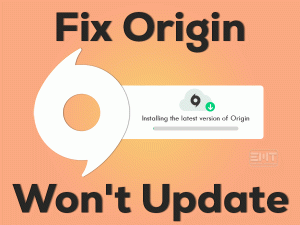Steam Error Code 118
Unable to access the store page on your Steam Game Client? Is Steam does not allow you to access its Game Library? Don’t Panic! It is a fixable problem, and that you can do it by following the below methods.
Steam is the best gaming client where we can get our loved games. We can download and install the favorite video games from the Steam Library.
Some of the best-selling games of Steam are Fallout, The Skyrim, etc. But you know what! Steam blocks us to access the Library due to some reasons. At the same time, we can’t open the Store page in order to purchase any other new games.
By this, the user can face the Steam Error Code 118 while trying to access the Library or Store Page. If you are currently engaged with this problem, then go through this article till the end.
Table of Contents
Problem Overview
Presently, there are multiple video game digital distribution services all over the world. Compared to all those, Steam is one of the best platforms that offer a variety of games.
Valve developed this Steam Client for Windows, Mac, Linux, iOS, and Android operating systems. You can find various third-party games and purchase them by creating a Steam account.
For searching the games, we need to open Steam and access the Game’s Library. If we want to purchase any new video game, then we have to visit its store page.
What happens when you can’t access the Library and Store page on your Steam? Yes, there are a few situations where this problem occurs. At this time, the user cannot browse the games on Library as well as purchase them from the Store. Thus, it simply shows the Error Code 118.
That’s why we need to fix this Steam Error Code 118 as soon as possible. Before that, check out the reasons for the occurrence of this error code.
Let’s move to the following sections to get in touch with those methods that can fix this Steam Error Code 118.
Related Problems
The problems that are related to this Steam Client are given in this section. You can check out them and resolve the issues with the provided methods.
Basic Troubleshooting Steps
Eagerly waiting to resolve the Steam Error Code 118 on your system? Then follow the below basic methods and apply them correctly.
Restart PC and Steam
Sometimes, restarting the PC and Steam will make the error disappear. Most of the users have personally experimented with this trick and are successful in fixing this issue.
So, we recommend the people who are currently facing this Steam Error Code 118 have to reboot both PC and Steam.
- First of all, close Steam Client and all other active/open windows on your PC.
- After that, go to the Start menu -> Click Power icon -> Click the Restart option.
- Once the system starts up, launch Steam and check whether you can access the Library and Store page or not.
If there is a strong reason for this cause, then it will not solve it with the above method. That’s why move to the following section to get more advanced tricks.
Steps To Fix Steam Error Code 118 Issue
There is no need to worry at all if you haven’t resolved the problem with the basic method. Here, you can get multiple troubleshooting techniques that surely fix the Error Code 118 on Steam.
- Step 1
Grant Steam through Firewall
In order to protect our Windows computer from unknown apps, our Firewall blocks them completely. Until and unless we grant permissions to that program on our firewall, it will not work perfectly.
What I mean to say is Steam Error Code 118 occurs due to the Firewall using on your PC. It might block Steam from running on your PC.
That’s why you need to modify the settings on your Firewall in order to allow Steam to run without any issues. Execute the following guidelines to do so.
- Click the Windows logo key on your keyboard and type Windows Defender Firewall.
- From the results, click on the Windows Defender Firewall.

- In the left-side panel, click on the Allow an app or feature through the Windows Defender Firewall tab.
- Come to the right-side panel and click the Change Settings button.

- You will see a list of options, and in that, locate Steam Client.
- Now, check the checkboxes of both Public and Private beside the Steam app.

- Finally, click the apply button to confirm the modifications. Now, launch Steam and check the Error Code 118 is fixed or still exists.
- Step 2
Power Cycling your Router/Modem
Are you experiencing slow internet speed? Is your network disconnecting repeatedly without any reason? Then it leads to the occurrence of Steam Error Code 118.
Steam will not connect to its database when there are any issues with your internet connection. One of the best ways to tackle these errors is power cycling the router.
Just follow the simple steps given below to overcome your modem issues.
- Remove the power cables of your router from the main supply unit.
- Now, keep it idle for at least 5 minutes. After that, reconnect the power cables back to your router.
- Check the lights on your router turned on and wait until it is fully active.
Finally, open Steam Client and access the Store page or Library without any issues.
- Step 3
Disable Third-party Apps
Are you using numerous applications on your computer? In such a case, some of those programs might conflict with Steam Client. And thus, the user can face the Steam Error Code 118.
If that’s the case, then you need to perform a clean boot of your Windows by disabling these problematic apps.
- Open Run dialog by pressing Windows + R on your keyboard.
- Now, type the msconfig command and hit Enter.

- Thus, the system configuration window appears on your desktop screen.
- Stay in the General tab and click the radio button of the Selective Startup option.
- After that, disable the Load Selected Startup setting by unchecking its checkbox.

- You need to enable both the Load System Services and Use Original Boot Configuration settings.
- Now, navigate to the Services tab.
- Check the Hide all Microsoft Services box in order to clear some of the services from the list.

- In the next step, click the Disable All button to avoid using third-party services on our PCs.
- Click Apply and then the OK button to save the changes.
- If you see any pop-up window with the Restart option, then click on it.
Now, launch Steam and check the Error Code 118 is resolved or not.
- Step 4
Scan your PC with Antivirus
Haven’t you run a virus scan on your Windows computer for a long time? Then your PC must be infected with dangerous viruses, malware, spyware, etc.
We face various problems when our device gets virus-infected, and one such is Steam Error Code 118. Before it’s too late, perform a thorough virus scan and remove the viruses & other threats from your system.
We suggest BullGuard Antivirus in order to make your computer free from all kinds of viruses. So, download and install it on your PC and run the full scan to eliminate the threats.
Frequently Asked Questions (FAQs)
-
How Do I Fix Error 101 on Steam?
If you want to solve the Steam Error Code 101, then try the troubleshooting methods mentioned below.
- Check the server status of Steam and wait if there are down.
- Power Cycle your modem to repair the internet connection issues.
- Make modifications to your Windows Defender Firewall to allow Steam on your PC.
- Uninstall or turn off the antivirus.
- Remove the browser cache file on Steam to fix the problem.
- Finally, flush the Steam Config Files and resolve the Error Code 101.
-
Why is My Steam a Black Screen?
To resolve the black screen problems on Steam, execute the following steps.
- Install the latest updates of video card drivers to keep them up-to-date.
- You can resolve this black screen error by adding -no-cef-sandbox in the Steam’s shortcut.
- Apart from the above, remove both the browser cache and app cache of Steam to fix it.
- If none of them helps you, then uninstall & reinstall Steam on your Windows PC.
Tips To Avoid Steam Error Code 118
Contact Official Support
We have provided almost all the troubleshooting methods that can resolve Error Code 118 on Steam. If you still see the problem even though after applying the above tricks, then completely uninstall and reinstall Steam on your computer.
Suppose the user can’t access the Store page after reinstalling it. Then try to check out any best workaround in Steam’s official forums.
Are forums didn’t help you in solving this Error Code 118? Then the final step is contacting the support team of Steam. Either through email or live chat, or website, they will help you in fixing the problem on your Steam.
Final Words: Conclusion
In conclusion, I conclude that Steam provides one of the best services by offering hundreds of video games. We can get both free and paid games from this video game client.
All the users who can’t access the Game’s Library and Store page on Steam follow the above methods to fix it. We welcome any other new techniques that can resolve this issue.
If you have any queries regarding this post, then don’t hesitate to contact us. For more troubleshooting guides, you can subscribe to our blog.
You can share this valuable information with your near and dear ones in order to fix the same issue on their systems.