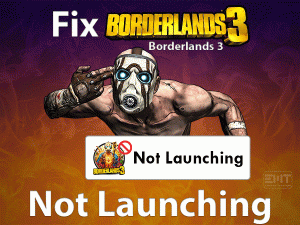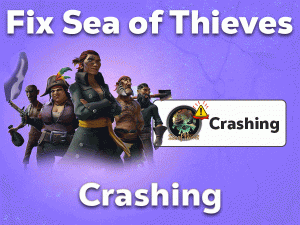Steam Corrupt Disk is one of the serious problems faced by many gamers. It mainly occurs at the time of game updating or downloading any new game on your Windows PCs.
In whichever process it may occur, it interrupts and makes the task halt until we clear the issue. For that sake, we are giving our best troubleshooting methods to tackle the Steam Corrupt Disk issue.
Gamers want to download those games that they purchased through the Steam account. At the same time, they want to get the latest patches of games by upgrading the games on their PCs.
Due to some glitches, such as bad internet connection or Steam server issues, we can’t continue these processes. To resolve this Corrupt Disk issue in Steam, you have several methods listed in the below sections.
Table of Contents
Problem Overview Steam Corrupt Disk
Steam is accompanied by lots and lots of video games. You can get top-selling games and even the newly released ones at discount prices.
Some of the best video games offered by Steam are Fallout 4, Battlefield, Star Wars, Skyrim, etc. Once you create your Steam account, you can start buying video games.
After that, it allows you to download and install the games in whichever location you want. What if you see an error like Steam Corrupt Disk while downloading the game?
Apart from that, updating the game is also an important activity to play without any issues and use the latest features. Many gamers have complained that they are facing the Corrupt Disk problem when they are upgrading the games on their Windows system.
This error irritates game lovers a lot and stops them from playing their favorite games. To assist the gamers, we are listing out the reasons that cause this Steam Corrupt Disk issue.
Once you identify why the error happens on your computer, pick the perfect method to fix it.
Related Problems Steam Corrupt Disk
Now, we are going to provide various areas where you encounter Steam Corrupt Disk on your Windows PC.
Basic Troubleshooting Steps Steam Corrupt Disk
Following are the primary steps that you have to use immediately after seeing the Steam Corrupt Disk error.
-
Free up Hard-disk Memory Space
To download and upgrade the video game, it is necessary to have free memory space on our desktop computers. In case if the hard disk is filled with applications and bundles of data, then you will see these kinds of Corrupt Disk issues.
Therefore, it is mandatory to check the free space on your hard drive disk before you begin the downloading or updating process. Once you confirm the disk contains the required space, you can start your task to avoid these errors. If there is no adequate memory, then uninstall unwanted apps or remove unneeded data to download or update the game.
-
Check your Internet Connection
In order to download a video game or update it, we need faster and stable internet on our PCs. If the internet speed is too low or disconnects frequently, then the chances of facing this Steam Corrupt Disk error are more.
We recommend users to connect their device to a wired network, but not to a Wi-Fi network. By doing so, you will not come across any of these issues in the future also.
-
Disable your Antivirus
Antivirus is security software that provides protection from viruses, malware, spyware, and other cyber threats. But sometimes, it causes many issues while working or playing on our desktops.
Your antivirus might not be allowing Steam to download the video games or update them. If you want to get rid of the issue, then you have to disable the antivirus temporarily.
Check whether you can able to download or update the game on your PC or not. If you still see this error message, then re-enable the antivirus and follow the next methods.
-
Update Windows OS
Are you running the older Windows version or upgraded by installing the latest patches? Outdated Windows cause many problems and damage your PC performance.
Check for the Windows updates and install them (if any) to fix the Steam Corrupt Disk error on your PC.
If you can’t solve it even after upgrading Windows, then use the advanced methods given below.
Steps To Fix Steam Corrupt Disk Issue
Don’t panic! You have several other tricks on your hand to tackle the Corrupt Disk in Steam.
- Step 1
Verify the Integrity of Game Files
We think that the game files might be corrupted, and that’s the reason why you’re facing issues while downloading or updating the games. To repair these corrupted files, you have to run the following instructions on your PC.
- Launch Steam -> Go to the Library -> Right-click the game that you want to repair -> Click Properties.
- Once you see the Game Properties page, click the Local Files tab.
- Now, click the Verify the integrity of the game files option.
After completing the validation process, check the Steam Corrupt Disk is fixed.
- Step 2
Rename the Downloading Folder
The downloading file gets corrupted when your PC shutdown or crashes while the process is going on. In this situation, the file won’t download fully as well as show this Corrupt Disk error.
To overcome this problem, you have to rename the downloading file and resume the downloading process.
- Open the installation folder of Steam Client -> Double-click the Steamapps -> Select the downloading folder.
- Once you choose the downloading folder -> Right-click on it -> Click the Rename option -> Now, type a new name.
Finally, relaunch Steam and see the Steam Corrupt Disk issue is solved or not.
- Step 3
Remove the Download Cache
Another best method that helps you the most in solving this Steam Corrupt Disk issue is removing the download cache. If you don’t know how to clear the download cache, then go through the following steps.
- Double-click the Steam desktop shortcut to open it on your computer.
- After that, click the Steam menu -> Select Settings from the context menu.
- It opens the Settings page, and from that, click the Downloads tab.
- At last, you’ll find the Clear Download Cache button, click it.
- If you see any confirmation window, click yes to proceed further.
Once the download cache gets deleted, exit Steam by selecting the Exit button. Now, relaunch Steam and try to download or update the game to test the problem is disappeared or not.
- Step 4
Alter the Power Settings
In order to save the power of your system, the hard drive turns off when you don’t perform any activity for a long time. But if it occurs while downloading or updating the game, then you can encounter these kinds of issues.
So, you have to re-configure the power settings on your computer to avoid these problems.
- Press Windows + R -> Type control panel -> Click OK.
- Go to the search box -> Type Power Options -> Hit Enter.
- Now, you can see the default power plan that you are using on your PC (mostly Balanced).
- Under the Balanced (recommended), click change plan settings.
- Once you see a new wizard, go with the Change advanced power settings option.
- Expand the Hard disk -> After that, expand the Turn off hard disk after -> Change the value to Never.
- You have to do the same for other power plans that are present on your Windows 10.
Once the process gets finished, try downloading or updating the game to check the issue is fixed.
- Step 5
Run the Error Checking Utility
If the above methods didn’t solve this Steam Corrupt Disk on your PC, then running the Error-Checking utility is the best option. Check out the below procedure to run the error-checking utility on the drive where the game was installed.
- Double-click on the This PC -> Right-click on the Drive (C or D or E) -> Select Properties from the context menu.
- In the Properties window, navigate to the Tools tab. Go to the Error-Checking section, click the Check button.
- Now, follow the steps which you come across on the screen and finish the process.
Once it gets completed, see the Steam Corrupt Disk issue still persists or not.
- Step 6
Repair Steam Library Folder
Even the corrupted Steam Library Folder is also one of the reasons for causing Steam Corrupt Disk error. So, you have to repair this corrupted folder to fix it.
- Open Steam by providing your login credentials -> Click on the Steam option -> From the list, click Settings.
- Click on the Downloads tab -> On the top of the right-side panel, you will see the Content Libraries section.
- Under that, click on the Steam Library Folders option.
- In the next step, you have to choose the Steam Library Folder, and right-click on it -> From the context menu, click the Repair Library Folder option.
- Now, Steam starts scanning the folder to detect the issues and repair them automatically.
After everything is finished, try to download or update the game and see the Corrupt Disk error occurs.
- Step 7
Uninstall & Reinstall Steam
Don’t worry if nothing helps you in fixing the Steam Corrupt Disk error on your Windows PC. The final and the best solution to get rid of this issue is uninstalling and reinstalling Steam from your computer.
Once you complete the uninstallation process, remove all those leftovers related to it. But before that, you have to back up the game to restore them after reinstalling it.
- Press Windows + R -> Type appwiz.cpl -> Hit Enter.
- Select Steam from the list -> Click Uninstall.
- It takes a few seconds to complete the uninstallation process.
After that, open the official website of Steam and download & install it again. We hope that you will not see any problems while downloading or updating the video games.
Note: Sometimes, upgrading graphics card drivers, updating Steam to the Beta Client, and running the Steam as an administrator also helps in fixing the Steam Corrupt Disk issue.
Tips To Avoid Steam Corrupt Disk
Contact Official Support
From this troubleshooting guide, you got a clear picture of the Steam Corrupt Disk. The methods that we are included in this article will definitely resolve the problem on your Windows computer.
If you failed to do so, then your PC contains some serious hardware or software issues. In case if everything is fine with your system, then the issue might be with Steam.
Therefore, open the official Steam forum sites and search for any other tricks that you’ve not used. In addition to that, you can also contact the Steam technical support team to get help from them.
Final Words: Conclusion
In conclusion, I conclude that Steam users can purchase, download, update, and play the games on the supported Windows devices. By providing the basic requirements and a good internet connection, you can download/update any game and play it error-freely.
The Corrupt Disk in Steam can be fixed within a couple of minutes by using the above methods. If anyone facing problems while executing the steps, then leave a message in the below comment box.
Whenever you face any problems with your PC or video games, contact us to fix those errors. To get in touch with our latest troubleshooting guides, subscribe to our blog.