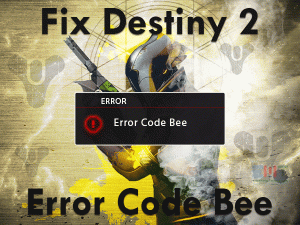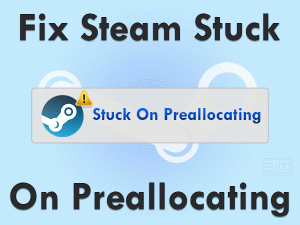Steam is the world’s popular gaming platform for Windows and other users. Though it allows gamers to play their favorite video games, it causes problems while using it.
One such error that most users suffer from this Steam client is Steam Black Screen. When you launch this app on your computer, the Steam window suddenly turns black.
It frustrates the user a lot when they are playing the games seriously on their Windows computers. Mostly, this screen goes black problem occurs due to the expired graphics card drivers.
Apart from that, there may be different reasons for showing the black screen problems. To get into details, you have to move to the next sections.
Table of Contents
Steam Black Screen: Problem Overview
Steam is such a gaming application that provides a variety of features and top-selling video games. It enables the gamer to purchase, download, update and play the games on their PCs.
Presently, there are many gaming platforms, such as Origin, etc. Compared to others, millions of users all over the globe show interest in using the Steam app.
What if the gamers see the black screen on the Steam window? If that happens, you neither proceed with the gameplay nor launch the game freshly.
Until and unless you find why the Steam Black Screen occurred and fix it, you can’t do any kind of activities. To help you, we came up with the major reasons that lead to this error.
Now, it’s time to check out the following paragraphs to know all those troubleshooting methods that fix it. In addition to that, we are also providing extra information, like tips that can avoid this black screen error, etc.
Steam Black Screen: Related Problems
Steam Black Screen occurs in different devices, like Linux, Mac, etc. In that situation, you can use the following tricks to fix it.
Steam Black Screen: Basic Troubleshooting Steps
Don’t waste the time, let us start applying the basic methods given below to solve the Steam Black Screen on your Windows 10.
-
Restart your Windows
First, start with the simple/basic method that is restarting the Windows computer. Many users think that it is a waste of time doing the system restart. But several Windows errors can be fixed with this trick.
So, when you see the black/blank screen on the Steam window, close all the opened windows and restart the PC.
After your computer starts, launch the Steam app and start playing the game to test the issue is fixed or not.
-
Disable Compatibility Mode
Many users have suggested that running the Steam app without any admin permissions resolved this issue. In addition to that, you need to disable the compatibility mode by using the below instructions.
- Open the installation folder of Steam -> Right-click the executable file of Steam -> Click Properties.
- Go to the Compatibility tab -> Disable all the checked boxes by unticking them, such as Run this program in the compatibility mode, Disable full-screen optimizations, etc.
- After that, click the Change settings for all users button -> Now, untick the checkboxes to disable the options.
- Finally, click the Apply and OK buttons to save the settings.
Now, check the Steam Black Screen problem is fixed on your Windows computer or still persists.
Steps To Fix Steam Black Screen Issue
The users who haven’t fixed the Steam Black Screen issue can use the below techniques on their Windows computers.
- Step 1
Update Graphics Card Drivers
Are you using older display adapters on your computer? If your answer is yes, then it is your fault for causing this issue. Before it’s too late, install the latest drivers to upgrade them.
Follow the manual process given below to update the video drivers on your Windows 10.
- Open the Device Manager by executing the devmgmt.msc in the run box.
- Right-click the Display Adapters -> Select GPU Card (NVIDIA/AMD) from the list -> Click Update Driver.
- Now, you can see a new window on your screen. In that, click Search automatically for the updated driver software.
- Go through the on-screen instructions to complete the driver update process.
After finishing, relaunch Steam and see the screen goes black on your PC or not.
- Step 2
Clear Steam Web Browser Cache
Storing the Steam web browser cache also causes blank screen problems while playing the games through Steam Launcher. Therefore, delete the web browser cache of Steam using the given procedure.
- Launch Steam -> Click the Steam option -> Select Settings from the drop-down menu.
- On the left-side panel, click Web Browser.
- Come to the right side, click the Delete Web Browser Cache and Delete All Browser Cookies button.
- Finally, click the OK button.
It not only fixes the black screen issues but also avoids the crashing issue while playing the games.
- Step 3
Remove App Cache
In the app cache folder, it stores all the information related to the applications installed on your computer. So, the Steam data is also stored on this app cache directory.
But storage of this Steam app cache turns the screen black while gaming on our PCs. If the problem is not fixed with the above steps, then it is best to delete the Steam app cache folder.
- Press Windows + E -> Open the Steam installed folder -> Locate the app cache folder -> Copy and paste it on another location.
(If something went wrong, you can restore the app cache folder back to the Steam directory).
- Select the Steam app cache folder and press the Del key on your keyboard.
After clearing the app cache folder, check the black screen issue occurs while playing the games or not.
- Step 4
Terminate Steamwebhelper.exe
If the Steamwebhelper.exe process is running on your computer, then forcefully end that process to overcome this Steam Black Screen issue.
- Press Ctrl + Shift + Esc to open the Task Manager.
- Right-click the Steamwebhelper.exe and click End Task.
By doing so, you will not engage with the black screen problems whenever you play through the Steam app.
- Step 5
Turn Off GPU Accelerated Rendering
Gamers may irritate with this problem after trying these many methods. But don’t lose your patience because we are listing out some other techniques that will fix it.
One such trick is disabling the GPU Accelerated Rendering setting on the Steam Client. If you don’t know how to do it, then follow the below steps.
- First of all, launch Steam Client on your desktop.
- After that, click the Steam button to open its menu -> From that, click Settings.
- You can see several tabs on the left side, and in that, go with the Interface tab.
- If the Enable GPU accelerated rendering in the web views option is ticked, then uncheck the checkbox to disable it.
- Save and exit the Steam window.
Test the Steam black screen problem is solved by start playing your favorite video game.
- Step 6
Participate in Steam Client Beta
Steam allows its user to use those features that are not released into the market. You can use them by participating in the Steam Client Beta. To do so, proceed to the following instructions.
- Firstly, make sure the Steam app is running on your Windows 10.
- Now, click the Steam option and choose Settings from the menu.
- Stay in the Account tab -> Locate the Beta Participation section and click the Change button.
- It opens a drop-down list -> In that, select the Steam Beta Update -> Click OK to confirm.
- In the next step, it asks you to restart Steam, so click the Restart Steam button.
Once the Steam app gets restarted, check the black screen issue is solved or still appears.
- Step 7
Disable Antivirus Software
Windows Defender or other antivirus software on your Windows 10 is also one of the culprits in this Steam Black Screen issue. Though the antivirus protects your PC and data, it’s better to disable them whenever you run the Steam app.
After turning off the antivirus, launch Steam and see the black window appears while playing the games. If the error again occurs, then enable the antivirus and proceed to the next methods.
- Step 8
Add –no-cef-sandbox Command
Lastly, we are providing the command line argument that helps you in solving the Steam Black Screen error. Even this method avoids the crashing or freezing issues of the Steam app while gaming on it.
Before you continue further, close the Steam app on your computer.
- Go to your desktop -> Locate the Steam shortcut and right-click on it to select the Properties from the context menu.
- From the Steam Properties window, click the Shortcut tab.
- Move to the Target section, place the cursor at the end and add the following command.
- -no-cef-sandbox
- At last, click the Apply and OK buttons to save the changes.
Now, relaunch the Steam client and see the window turns black when you are playing the games or not.
Tips To Avoid Steam Black Screen
Contact Official Support
When you start applying the methods, you will know whether the steps will solve the issue or not. If the result is negative (Steam Black Screen is not fixed) even after using all the techniques, then uninstall Steam completely from the PC.
After that, open the Steam official site and reinstall it again. Mostly, the black screen gets solved after installing freshly. If you’re unlucky and see the same issue, then check the Steam forums for other instructions.
As a final try, contact the Steam Support Team. Upon describing your issue to them, they will help you with the steps to fix it.
Final Words: Conclusion
In final words, I conclude that Steam Client is a well-known gaming platform. Windows, iOS, Mac, PS4, PS5, and other gamers play their favorite games on their devices.
Whenever the manufacturer releases any latest game, Steam users can buy and download it on their system. If Steam stops its services for a few seconds, then users get irritated.
That’s the reason why we are given the troubleshooting steps to fix the Steam Black Screen error. Interested users can share their own hacks that resolved this issue.
We are always here to offer our support & help in solving any kind of technical issue. Just post the issue in the below comment box and we will reach you with the best results within no time.