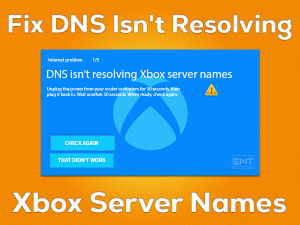Are you fond of Razer Peripherals? If yes, you must be using Razer Synapse to configure it. But what to do when Razer synapse won’t open Windows 10? According to users, they are unable to open Razer synapse leading to difficulties in managing the Razer devices.
Razer is a renowned gaming-oriented brand that has provided a varied range of products. No doubt, it is a good hardware configuration program to manage all the Razer Peripherals but this error has affected its efficiency. Several users are unable to open their Razor Synapse. Razer synapse 3 not opening Windows 10 is one of them. Razer synapse 2 users are also getting this similar issue. There can be various expected causes as mentioned in the Problem Overview section.
No need to worry, we have included a range of solutions to tackle Razer Synapse won’t open Windows 10. Stay tuned with us!
Table of Contents
Razer Synapse Won’t Open Windows 10: Problem Overview
When a user tried to open their Razer Synapse to manage their Razer devices, they failed. Razer Synapse is one of its kind which manages, saves, and keeps a record of all the Razer Peripherals including its configuration in the cloud. But due to this fault, the Razer Synapse doesn’t open in Windows 10.
Many users are facing this issue out there. Windows 10 users have started encountering it after up-gradation. There can be various reasons behind razer synapse doesn’t open windows 10 issue. Some of them have been discussed below for your reference.
Razer Synapse Won’t Open Windows 10: Related Problems
There is a span of related issues under “Razer Synapse won’t Open Windows 10” issue. Like, razer synapse won’t launch windows 10, razer synapse wont uninstall, among many more. Go for our article to fix these Related Problems as well.
Basic Troubleshooting
Basic things need to check on, as there are chances that there is some minor glitch. We recommend you to “Restart” your system. tap on your systems power button for 30 seconds to turn it off. After 5 minutes turn on your computer.
Now check if Razer synapse started working or not. After this go for the below-mentioned method.
-
End the Razer Process
Sometimes simply ending the Razer Synapse process in the Task Manager can fix this issue. This refreshes the program by removing the minor glitches.
Go for the following steps to End Razer Process:
- Right-tap on your taskbar and choose “Task Manager” to open the list of running tasks.
- Under the “Processes” tab, go for “Background Processes” and find “Razer” related services. Right-tap on it and choose “End task”, then close it.

- Now, look for “Razer Synapse” by searching it on your Windows start. Right-tap on it and choose “Run as Administrator”.
If it launches up without any error then you are free from your issue. In case it is not then please switch to the “Advanced Troubleshooting” section.
Step To Fix Razer Synapse Won’t Open Windows 10
According to users, even Restart has not fixed the “Razer Synapse won’t Open Windows 10” issue. There are chances of a software glitch. We have included a range of solutions from Reinstallation to Windows update to fix this issue for you. Do follow these methods orderly and carefully till the very end.
- Step 1
Again install the Razer Synapse and Driver
Sometimes drivers and the synapse software are the real culprits. Reinstalling both can fix “Razer synapse won’t Open windows 10” issue. Make sure when it gets uninstalled completely i.e. without leaving any file residue.
Some users have reported that razer synapse won’t uninstall. As the reason can be an improper procedure, so follow this method to remove your Razer Synapse.
Go for the following steps to uninstall and then reinstall Razer Synapse and Driver:
Steps To Uninstall
- Tap on the Windows logo key with alphabet “X” on your keyboard. Choose “Device Manager” from the list.

- Now, locate “Mice and other pointing devices”, tap on it to expand.
- Find the Razer devices and right tap on it to choose “Uninstall”. A Dialogue box will appear, mark “Delete the driver software for this device” statement, and tap Uninstall. Repeat this for all other Razer devices one by one. Continue with the on-screen guidance until it gets removed completely.

- Now, locate “Keyboards”, tap on it to expand. Then follow step 3 once again.
- Now, locate “Human Interface Devices”, tap on it to expand. Then follow step 3 once again.
Now, we will delete the files manually if it is still available in the following directories. This will make sure of the clean reinstallation. - Tap on the Windows logo key with alphabet “R” to open the RUN box. Now type or copy “C:\Program Files (x86)\Razer” and press Enter.

- A window will pop up, now tap on the “View” tab and mark “Hidden items”. Now just choose all the files present in the popped-up window (i.e. Razer) and Delete it by tapping on the Shift key and Delete key together. If Authentication box prompts, tap on “Yes”.

- Again, type or copy “C:\ProgramData\Razer” and press Enter. And follow step 7 again to delete the files available under this.
- Also, remove all the Razer devices out of the plug or connecting port.
- Now, Restart your Windows 10 system. this will automatically reinstall the drivers.
Step to Re-install:
- Step 11: To download the Razer Synapse Software, follow this link. Once the downloading is done, double tap on the setup to run it. Follow the instructions available under the installation wizard until the end.
Now try to open the Razer Synapse software to configure your Razer devices. If it doesn’t open move to our next method to check out on the Razer Surround feature.
- Step 2
Remove the Razer Surround feature from Synapse
Razer surround module has caused various issues with Razer Synapse. Issues like freezing and not opening are the latest trends going on. According to users, after disabling or removing Razer surround the issue got fixed.
After uninstalling Razer Surround just update your Razer synapse and Restart the system.
Note: While Reinstalling your Razer Synapse, there is an option to prevent Razer surround from installation. You can cancel it when the pop up appears for Razer surround feature. Just tap on it and cancel the installation or Update request to avoid such an issue.
Go for the following steps to uninstall the Razer Surround:
- Tap on the Windows logo key with alphabet “R” to open the Run. Type “appwiz.cpl” and tap Enter key. Now the list of installed programs is there.

- Look for “Razer Surround”, tap on it and choose “Uninstall”. If the confirmation box appears just continue.

- Once it is done Restart your system.
Now check if the “Razer Synapse won’t open windows 10” issue got fixed or not. In case it still appears then move to our next method.
- Step 3
Disable the Third-Party Anti-malware or Windows Defender
Sometimes third-party applications interfere with other services. here also a third-party antimalware or Windows inbuilt antimalware can conflict with the Razer Synapse software. We advise you to disable your antivirus on a temporary basis to check if Razer synapse opines or not.
Go for the below-given steps to disable or turn off the Windows defender:
- Open the RUN box using the Windows logo key and “R”. Type “firewall.cpl” and press Enter. it will open the Windows firewall screen.
- Tap on the “Turn Windows Defender Firewall on or off” available in the left pane.

- There will be two networks i.e. Private Network and Guest or Public Network. Choose “Turn off Windows Defender Firewall” toggles and tap “Ok” for both the networks.

- Now, Restart the system.
Once the system turns on, check on your Razer Synapse if it works or not. It doesn’t work to move to our next method.
- Step 4
Update your Windows
Usually, windows updates get downloaded automatically. In case you have made some changes in the settings then you need to download it manually. An outdated system can cause an incompatibility issue in your system.
Go for the following instructions to update your system:
- Open the Settings Window by tapping on the Windows key with “I”.

- Locate “Update & Security” and tap on it. Then tap on the “Check for update” button from the right pane.

- Let it download, once it is updated. Just “Restart” your Windows 10 system.
In case the glitch is due to outdated files then this will fix the “Razer Synapse won’t Open Windows 10” issue. If it doesn’t then move to our next method.
- Step 5
Go for the latest Microsoft .NET Framework
NET Framework is the basic requirement of the Razer Synapse software. In case your Framework is outdated then it might cause “Razer synapse won’t Open Windows 10”. Many users have resolved the Razer Synapse issues by updating the .NET Framework. For instance, a user found that his razer synapse 2.0 won’t open windows 10, and Razer Synapse 3 not opening issue got fixed after updating the .NET Framework.
- Tap on this link to download the latest version of .NET Framework. Once it is downloaded, tap on it to run the installer, and follow the instructions to install it. Maybe this thing is the culprit in your case too.
Once it is installed, restart your system and check if the issue with Razer Synapse got resolved or not. In case it is yet not fixed then go for the “Contact Official Support” section to get help.
Tips To Avoid Razer Synapse Won’t Open Windows 10 Issue
Contact Official Support
If you are not yet done with “Razer synapse won’t open Windows 10” issue. We recommend you to go for an official customer care support of Razer. As they provide good supportive assistance to fix the issue with their products.
Afterward, do contact your computer manufactures to fix up the system file glitch. There are chances that system files can also lead to such issues. Get proper online assistance to get rid of this issue. You can also opt for an offline approach to your nearest service center.
Be Cool! this is fixable.
Final Words: Conclusion
As we are at the very end of our article. Hopefully, our team succeeded in putting a smile on your face. Do not worry, one of these fixes will surely work for you. Please follow up on the Tips to avoid section for a better experience in the future with Razer Synapse.
If you have any queries or suggestions regarding the methods to fix “Razer synapse won’t open Windows 10” issue. Feel free to contact us including giving us your valuable feedback via comment section.
Keep visiting us!