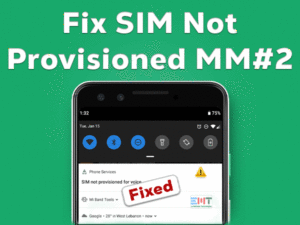Is PS4 showing a white light continuously? Want to fix this white light of death (WLOD) problem on your PlayStation 4 console? Then you have landed in the right place.
Today, we came here to offer the best troubleshooting methods that resolve the white light problem on your PS4 console. Read and execute the instructions carefully to get rid of this problem.
PlayStation 4 is the top-selling video game console developed by Sony. We can play almost all categories of video games on our console.
But a few times, we come across the white light of death problem while starting the PS4 console. To know more about this issue and fix the PS4 White Light issue, check out the following sections.
Table of Contents
PS4 White Light: Problem Overview
PlayStation 4 is designed in a very stylish manner with power light indicators. Each light indicates a different meaning. These lights are also served as notification or status indicators.
When you see the steady white light, it means the PlayStation 4 is turned on. In case if you see the blinking white light before changing it to the blue light, the console is ready to turn on.
But if the white light blinks and turns to blue, then it is considered more harmful. By using these signs, we can get to know whether our console is in danger or not.
There are a number of ways that trigger the white light of death error in the PS4 console. For example, the dust inside the console is also one of the reasons for this white light issue.
In case if the PS4’s motherboard is damaged or failed, you can face this kind of problem. Apart from that, the faulty main power supply unit shows the white light on your PS4.
In addition to these, the following are also reasons for the PS4 White Light issue.
After finding out the root cause of this issue, pick the best solution and fix it.
PS4 White Light: Related Problems
Now, check out the different variations of the PS4 White Light issue with their solutions to fix them.
PS4 White Light: Basic Troubleshooting Steps
First of all, start with the basic solutions for solving the PS4 White Light issue.
-
Power Cycle your PS4 Console
Whenever you face this PS4 White Light problem, simply power cycle your console. Why because your PS4 console will not reboot properly when these kinds of problems occur.
That is the reason why we suggest you execute the following steps to power cycle your console.
- Firstly, unplug the power cable from your main power supply unit (wall outlet).
- Now, wait for a few minutes (at least 2 to 3 minutes).
- After that, reconnect the power cable back to the outlet.
Now, turn on the console and check the white light issue is solved on your PS4.
-
Check for the Loose Connections
There are some users who intentionally plug the connection cable loosely to their TV. In case if there is no proper connection between your TV and console, you can see these white lights.
So, remove the cable and re-insert it correctly to the HDMI port of your TV. If the problem still persists, you need to check whether the cable is bent or damaged completely.
To know the fault is with the cable, try connecting your console and TV with some other cable. If it works fine, then purchase a new cable.
In addition to that, you need to check the HDMI port if the PS4 White Light is not fixed. Clean the ports or else try connecting the cable to other available ports of your TV.
What if your TV is not working at all? To confirm that, you need to connect your console to another TV. If you didn’t see any issues, then get your TV repaired.
Steps To Fix PS4 White Light Issue
In addition to the above, you have several other tricks on your hand to resolve this PS4 White Light problem.
- Step 1
Check for Hardware Issues
You have checked all the possibilities in the above section and found no issues with the HDMI ports, cables, and your TV. Now, check whether your console is damaged externally.
Even a little physical damage to the exterior of your PS4 can lead to these kinds of white light issues. Once you confirm that everything is ok on the exterior of your console, check the interior or inside of the PS4.
- Unscrew your console with the screwdriver and see any internal hardware damage is happened or not.
- At the same time, check all other hardware peripherals of your console, such as hard drive, etc.
If there are no hardware issues but showing the white light, then use the following tricks to fix it.
- Step 2
Update the Controller Driver
According to some PS4 users, they have resolved this white light of death issue by upgrading the Controller Drivers. So, follow the below instructions to update PS4 Controller drivers.
- Press Windows + R -> Type devmgmt.msc -> Click OK.
- Now, find and right-click on the device -> Click on the Uninstall option.
- In the next step, check the checkbox of Delete the driver software for this device option -> Tap on the Uninstall.
- Now, reconnect both your PlayStation 4 console and your PC. Open the official manufacturer website of your device and download & install the recently released drivers.
Once the latest Controller drivers are installed, check the PS4 White Light issue is fixed.
- Step 3
Reset PS4 Controller
Is white light of death (WLOD) troubles you while turning on your PS4 console? Then resetting the DualShock 4 Controller is the best way to resolve it. For that,
- Shut down your PlayStation 4 console completely.
- Take your Controller on your hands and flip to its backside -> Use a thin needle and push it in the small button found on the back of your Controller -> Hold it at least for 5 seconds.
- After that, release the button and connect the USB cable.
- Now, power on your console.
- Finally, press the PS button and see the WLOD problem is fixed.
- Step 4
Boot in Safe Mode
If the above solutions failed to solve the PS4 White Light issue, then boot your console in the safe mode. The following steps will help you in restarting the PS4 in safe mode.
- If the PS4 console is turned on, switch it off to proceed further.
- Now, press the power button repeatedly until you hear the beep sounds twice.
- In the next step, you need to connect your DualShock 4 Controller or PS4 Controller to your console using a USB cable.
- Press and hold the PS button on your Controller.
- Now, your console is in safe mode. In order to fix the issue, you can re-initialize your PS4 to factory reset the settings.
Most users have successfully solved the PS4 White Light error, but if you failed to fix it, check out the below steps.
- Step 5
Check for Overheating Issue
Overheating also causes various kinds of problems in the PS4 console. If the vents are blocked, dust inside the console or fans are not working, then the device obviously overheats.
There are some users who get rid of this white light of death after fixing these overheating issues. So, clean the interior of your console, oil the bearings of the fan, and unblock the vents to flow the hot air out.
Or else keep the PlayStation 4 console idle for an hour until it cools down. After that, turn on the PS4 and see the issue is fixed.
Tips To Avoid PS4 White Light
Contact Official Support
PS4 White Light issue is a simple problem and can be solved with the given troubleshooting methods. But you should act quickly and solve it because it may lead to severe problems and damage the console permanently.
If you can’t fix it with our tricks, then check out the PlayStation forums, Reddit, and other popular communities. Even you can contact professionals or your friends who already deal with these kinds of errors.
When no method or none of the ways help you, contact the PlayStation Support Team. By contacting the technical support of PS4, you can resolve this issue with their instructions.
Final Words: Conclusion
In my final thoughts, I would like to say that we use PlayStation 4 to play our favorite games. If it troubles us, then there are several ways to fix it.
That’s why we have provided all the available methods to resolve the PS4 White Light problem. Do you know any other solutions that can fix this issue? If so, post them to us via the comment box.
Even you can contact us if you have any doubts regarding this article. To get the latest updates on our blog, click on the subscribe button.
At last, share this valuable troubleshooting guide with your friends and provide your comments after fixing the issue.