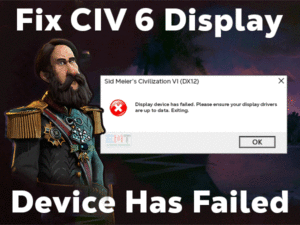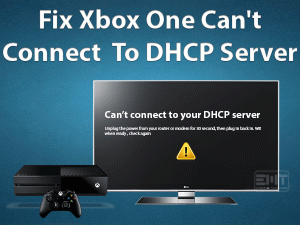PS4 Error E-8210604A

PlayStation 4 users face various problems while gaming or connecting to the PS4 servers. PS4 Error E-8210604A is one of the most annoying problems encountered by users.
Today, in this post, we will help you in troubleshooting this PS4 error code on your console. We provide the tips and tricks to resolve this E-8210604A error on your PlayStation 4.
Sony’s PlayStation 4 is the best home video game console, which allows users to download & play video games. Sometimes, while connecting to the PlayStation 4 servers, it shows the E-8210604A error code.
Due to some network glitches or any other reasons, PS4 can’t connect to its servers. Thus, you have to fix this PS4 Error E-8210604A error in order to purchase new games, renew your subscription, and many more.
Table of Contents
PS4 Error E-8210604A: Problem Overview
There are millions of users worldwide who are using PlayStation 4 to play games. Sony developed multiple game consoles, such as PlayStation 3, PlayStation 4, PlayStation 5, etc.
We can play any of our favorite games on our consoles by connecting the servers. Not everyone can face troubles while playing on their consoles. But in a few situations, users come across errors whenever they connect to the PlayStation 4 servers.
We can see the error code E-8210604A when this problem occurs. If you are currently engaged with this issue, you cannot purchase any new games, renew the subscription, etc.
That’s the reason why we have to resolve it by finding the reasons and applying suitable methods. Let’s know the reasons that cause the PS4 Error E-8210604A issue.
Apart from the above, there might be some more reasons, but the above are the major ones. Now, move towards the following sections to know the techniques that can fix it.
PS4 Error E-8210604A: Related Problems
The following are some of the errors that you might encounter with your PlayStation 4. You can fix those error codes with the given methods.
PS4 Error E-8210604A: Basic Troubleshooting Steps
Now, it’s time to look after the basic methods that can fix the PS4 Error E-8210604A.
-
Restart your PS4 Console
First of all, we recommend the primary step to resolve this problem, and that is restarting your PlayStation 4 console. Sometimes, this simple trick will solve the PS4 Error E-8210604A.
To reboot your video game console, you can use the below instructions.
- Press the PS button on your controller and hold it to list the options.
- Now, select the Power option.
- From that, you need to choose the Restart PS4 option.
- Thus, the console gets restarted immediately. Now, check the PS4 connects to the servers or not.
If you still encounter the same error code (E-8210604A), then move to the following methods.
-
Restart your Modem/Router
One of the main reasons for causing this E-8210604A on your PS4 console is internet connectivity issues. If there are any network problems or fluctuates repeatedly, or slow internet, you will not connect to the PS4 servers.
Therefore, reboot your router and modem to get rid of this issue with your console.
- Remove the power cables from your modem and router.
- Keep those devices idle for at least 30 seconds.
- Connect the modem and after 60 seconds, plug the router also.
- You need to wait for 2 minutes to restart your router and modem
- After they get started, check the problem is solved on your console or still persists.
Note: In case if you are using a Wi-Fi connection, then we suggest switching to the Wired or Ethernet connection to avoid these problems.
Steps To Fix PS4 Error E-8210604A Issue
Not all users can solve the PS4 Error E-8210604A with the basic troubleshooting methods. That’s the reason why we are offering a variety of tricks in this section.
- Step 1
Change the DNS Settings
As we already said that PS4 Error E-8210604A is related to a server-side issue, and you can try fixing it by changing the DNS settings.
Most users have successfully resolved this problem by resetting the DNS settings on their consoles. So, we would like you to follow the below steps to change the settings.
- First of all, select Settings.
- From the list, click Network -> Select Set Up Internet Connection.
- If you are using a Wi-Fi connection, select Use Wi-Fi or else choose to Use a LAN Cable.
- Now, click Custom.
- From the IP Address Settings interface, click on the Automatic.
- In the DHCP Host Name interface, click Do Not Specify.
- You can see the DNS Settings with Manual and Automatic options, so click the Manual.
- Now, you need to enter the following values in the respective fields.
- Primary DNS: 8.4.4.8
- Secondary DNS: 8.8.8.8
- Click Next.
- In the MTU Settings, click Automatic.
- You need to select the Do Not Use option under the Proxy Server interface.
- Click the Test Internet Connection to check your internet connectivity.
- Step 2
Modify your Email Address
According to some user reports, they have fixed this PS4 Error E-8210604A by changing their Email Address. You can do this by going through the following guidelines.
You can change the Email address either through PlayStation 4 and your computer. First, let’s see how we can do it on our PS4.
- Select the Account on your PS4.
- You can see multiple tabs on the left-side panel, and in that, click on the Security tab.
- Now, it asks you to enter the current Email ID. So, enter the email ID correctly.
- After that, provide the new Email ID.
Now, change the Email Address through your desktop computer.
- From Menu, you have to choose Settings.
- Select the Account Management section, and click Account Data.
- In the next step, enter the currently using Email ID.
- Finally, type the new Email address (which you can memorize easily).
Once you finish the steps listed above, reboot your PlayStation 4. Test by connecting to the PS4 servers and check the same error code is occurring or not.
- Step 3
Remove & Re-Add Payment Method
If the above methods failed to solve the PS4 Error E-8210604A, then try deleting the payment method and re-adding them on your console.
- Go to the Home screen of your PS4, click Settings.
- From the list of options, you need to select Account Management.
- Go to the Account Information -> Click Wallet to modify the payment methods.
- Now, go with the Payment Methods.
- You can see the full details of your credit/debit card. You have to delete all those details and add them again.
If the PS4 Error E-8210604A with this method, then use the below-given methods.
- Step 4
Add Funds to your Account
When your wallet does not contain enough funds to buy any new subscription, you can see this error code on your PS4. So, you can fix it by simply adding funds to your wallet.
- First of all, navigate to the Settings on your PlayStation 4 console.
- Open your Account -> Select Account Management -> Click on the Account Information.
- Head towards the Wallet.
- To add funds to your wallet, click on Add Funds.
- Thus, add money to your account and start purchasing the subscriptions or renew any subscription or others through your credit card, debit card, and PayPal.
Even after adding funds, you can see this error message, try the following techniques to fix it.
- Step 5
Add PayPal
Sometimes, we can’t purchase or renew the subscription through the credit card on our account. In such a case, you can add your credit card to your PayPal account.
- Open the PayPal official site and register with your credentials. After that, add the credit card details to your PayPal.
- In the next step, you must add your PayPal to your PS4 account to use it without any issues.
Try connecting to the PS4 Servers and see the E-8210604A error code occurs or not.
Tips To Avoid PS4 Error E-8210604A
Contact Official Support
All the above-listed methods allow you to fix the PS4 Error E-8210604A issue. What if the troubleshooting methods will not fix your problem?
Don’t worry! Some users still suffer from this E-8210604A error code even after applying all the tricks. At that time, you have to visit the official forums of PlayStation 4, Reddit, and others.
If nothing helps you in solving the error code, then contact the PlayStation customer support and ask for their help. We are very sure that they will provide instructions in resolving this issue on your PS4 console.
Final Words: Conclusion
To sum up everything, PlayStation 4, developed by Sony, is a wonderful video game console. We can play, watch videos, TV, listen to music, download games, subscribe to online platforms (Netflix, Amazon, and others), etc.
With this PS4 Error E-8210604A, we cannot connect to the PlayStation 4 servers. To resolve this problem, you have to apply the given solutions carefully.
If you possess any additional tricks, then share them with us to help many other PS4 users. Just post a comment and ask any query on this guide.
Keep in touch with our blog to browse the latest blogs regarding many frequently occurring PC and Gaming issues.