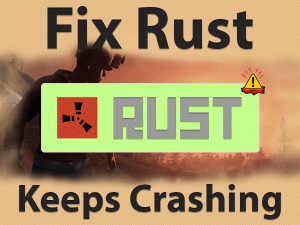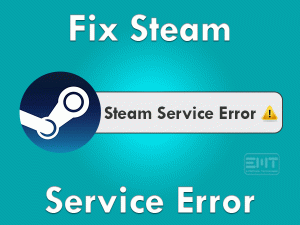Is Windows not generating any sound from your speakers or headphones? Are you seeing One or More Audio Service Isn’t Running error message? Then you are not alone.Millions of Windows users have encountered this issue on their desktops/laptops. Don’t worry! You have multiple workable methods to fix this issue.
When the sound drivers are outdated, or the audio service is not running, we can see these kinds of problems. For detailed information about the reasons and fixes, you have to go through the following sections.
Carefully read the instructions given in this guide and solve the One or More Audio Service Isn’t Running error on your Windows PC.
Table of Contents
Problem Overview
Windows is one of the most popular and most using operating systems throughout the globe. Users come across various errors while using it on our PCs.
But there are certain methods that we can easily tackle the Windows PC errors. Today, we came here to discuss one of those issues, One or More Audio Service Isn’t Running.
Many users are searching workarounds to solve this particular Windows error. Windows Troubleshooter issues this error message on our computers.
Whenever the audio devices do not respond according to the commands given by the PC, it simply shows this error. And you know what! You will see a red X icon over the volume icon located at the Taskbar.
When you see it, you assume that the volume is muted. But in reality, the audio devices stop responding on your PC. There are a few reasons for causing this error.
When this problem occurs, you will not hear any sounds, including the Windows notification sounds, on your PC. So, quickly apply the following methods and fix it.
Related Problems
There are certain problems that are related to the audio services and audio devices. Some of them are discussed in this section, along with the solutions.
Basic Troubleshooting Steps
It’s time to apply the basic methods that may or may not resolve the One or More Audio Service Isn’t Running error. Just follow the step-by-step procedure of each method listed below.
-
Reboot your Windows PC
If Microsoft Windows shows any error message, such as hardware failure, driver issues, and others, then the primary method is rebooting the PC.
You have to restart the computer quickly whenever you see any error pop-up wizard. So, we recommend you follow this trick when the audio service is not running on your PC.
- Press the Windows logo on your keyboard.
- Select Power Options and click Restart.
Before going to reboot, close all the active apps. After rebooting, check the error is disappeared or still persists.
-
Update Windows OS
Softwares or devices or operating systems work only when they are up-to-date. The older editions cause some security issues, and the bugs will damage the app or device.
Microsoft regularly releases the latest patches for fixing bugs and avoid security issues. If we continue to use those older versions, then we face several issues while working on our PCs.
One or More Audio Service Isn’t Running might be due to this expired Windows Operating System. Therefore, install the latest patches from Microsoft and turn the OS up to date.
Once you complete the Windows update, see the audio service is running or not.
-
Run Playing Audio Troubleshooter
Still, the One or More Audio Service Isn’t Running issue is troubling you a lot? Then run the Playing Audio Troubleshooter.
If the audio devices are not responding, or audio services is not running, or any other fault with the sound devices, then simply run this troubleshooter.
To perform the Playing Audio Troubleshooter, follow the below instructions.
- Press Windows + I -> Click Update & Security.

- In the left-side panel, click the Troubleshoot tab.

- Now click on additional troubleshooters.

- Locate the Playing Audio and click on it.
- Now, hit the Run the Troubleshooter to start the troubleshooting process.

- If you see any confirmation window, then go through them to continue.
Within few minutes, it ends up detecting and repairing the issues with your audio playing devices. By this, the problem you are facing presently can be solved.
Steps To Fix One or More Audio Service Isn’t Running Issue
Did you see the same error message even after running the troubleshooter? Then the issue neither belongs to Windows Update or Audio Devices.
Don’t worry! You have some more troubleshooting steps given in this section. Let’s try the following methods and make sure the error is resolved.
- Step 1
Update Sound Drivers
When the audio devices or services shows this kind of error, check the drivers. Expired sound drivers, as well as mismatched audio drivers, cause many problems, including the One or More Audio Service Isn’t Running issue.
In this situation, updating the audio drivers is the best option. So, follow the given steps to install the latest audio drivers.
- Press Windows + R -> Type devmgmt.msc -> Hit Enter.

- Expand Sound, Video, and Game Controllers.
- Right-click on the Realtek High Definition Audio -> Click Update Driver.

- Click the Search automatically for the updated driver software in the newly opened pop-up window.
- Now, it checks whether there are any latest versions or not. If it finds, then install them and update them on your PC.
Within no time, the process gets completed on your Windows device. After updating, check the audio service is running or not.
IObit Driver Booster is one such tremendous software that allows you to update the device drivers automatically. With a single click on the scan button, it checks for the expired drivers.
After scanning, you can see all those outdated devices. You can either click the Update All or Update button to upgrade the device drivers.
- Step 2
Rollback Audio Drivers
Some users said that there are facing One or More Audio Service Isn’t Running after updating audio drivers. It means the newer version is not compatible with your audio devices.
Thus, fix this problem by roll backing the drivers to the previous versions. To do so, you have to check out the given instructions.
- Press Windows + X -> Click Device Manager.

- Double-click the Sound, Video, and Game Controllers section.
- Now, you have to select the audio device -> Right-click on it -> Click Properties.

- Under the Properties window, go to the Driver tab and click the Roll Back Device option.

- Follow the on-screen steps to complete the process.
After getting the older versions of audio drivers, see the One or More Audio Service Isn’t Running issue is disappeared or still persists.
- Step 3
Uninstall & Reinstall Audio Drivers
If the error is not yet fixed, then uninstall and reinstall the audio drivers on your Windows computer. Most of the users have resolved this problem with this technique.
- Open the Device Manager.
- Locate the Sound, Video, and Game Controllers and expand it by clicking the > icon.
- Right-click the audio device (Realtek High Definition Audio) -> Select Uninstall Device.

- Click the Yes button to confirm the uninstallation of the audio device on your PC.
After uninstalling, restart the computer. Thus, Windows checks whether there are any hardware changes or not. It automatically installs the audio device on your system.
- Step 4
Restart Windows Audio Services
The final method that we are providing to tackle the One or More Audio Service Isn’t Running is restarting Windows Audio Service.
If the Windows Audio Service and Windows Audio End Point Builder services are not running, then immediately restart them on your computer.
- Press Windows + R -> Type services.msc -> Click the OK button.

- Locate Windows Audio Service and Windows Audio End Point Builder services in the list of services.

- If they are not running, then right-click on the service and click the Start option.
- After that, right-click the service and choose Properties.

- Go to the Startup Type section and choose Automatic in the drop-down list.

- Follow these steps to restart both the services and turning the Startup Type to Automatic.
Finally, check the red X on the volume icon is disappeared or not. If you hear sounds from the speakers, then it means the problem is resolved on your PC.
Tips To Avoid One or More Audio Service Isn’t Running
Contact Official Support
We have referred to many sources, such as Microsoft forums, communities, and others, and concluded the above are the best ones.
The users who come across this One or More Audio Service Isn’t Running will definitely fix it with those techniques.
Sometimes, they might not succeed in solving this problem. In such a situation, we advise them to visit the nearest Microsoft authorized service center.
If you didn’t get any positive response from them, then immediately contact the technical team of Microsoft Windows.
Explain everything about the issue clearly and get help from them via email or live chat.
Final Words: Conclusion
To sum up everything, the working of the audio devices in proper is compulsory while accessing our PC. To hear music, watch videos, and playing gamers, an audio device has to work correctly.
That’s why we came up with this article and listed the methods to fix the One or More Audio Service Isn’t Running problem. By this, we can make the audio devices work as they should be.
If anyone holds the tricks other than the above ones, they can undoubtedly share them with us. You can post the step-by-step procedure through the comment box. For any queries on this troubleshooting guide, feel free to contact us.