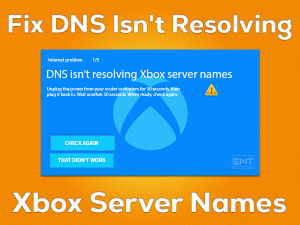Have you seen black screens while using Oculus Quest 2? Want to get rid of these blank screens and play your favorite virtual reality games with Quest 2? Then you’ve landed on the right article.
Oculus Quest 2 is one of the best VR headsets created by Facebook Technologies. We can play VR games using this headset.
When the users try to use this headset to play the game, the entire screen turns black. Though you can hear game sounds, it couldn’t see anything.
It might be due to faulty game settings or expired firmware, or some other else. We are here to support you in fixing the Oculus Quest 2 Black Screen issue on your Windows 11/10.
Table of Contents
Problem Overview: Oculus-Quest-2-Black-Screen
We can play our favorite games on our desktops, PlayStations, Xbox consoles, and other devices. When we play on computers, we use the keyboard and mouse to control the game.
PlayStation or Xbox consoles provide the Controller to play video games. But to play virtual reality games, we need VR headsets.
In the present market, Oculus offers the best VR headsets, and one such is Oculus Quest 2. We can purchase this Quest 2 from the official Oculus site.
Black screens are very common while gaming on our PCs and consoles. Even we can face the black screen when using Oculus Quest 2.
The reasons that trigger the Oculus Quest 2 Black Screen issue are as follows:
Other than the above reasons, the black screen can also occur if the graphics card on your computer is damaged or corrupted. Whatever it might be, you can troubleshoot the issue with the following methods.
Start reading the instructions and execute them on your Windows PC to get rid of this issue.
Related Problems: Oculus-Quest-2-Black-Screen
Want to know the different variations of this Oculus Quest 2 Black Screen issue? Then you can follow the paragraphs given below.
Basic Troubleshooting Steps: Oculus-Quest-2-Black-Screen
The basic troubleshooting methods that will help you in fixing the Oculus Quest 2 Black Screen issue are given in this section. So, read the below instructions and fix the problem on your Windows PC.
-
Charge the Oculus Quest 2 Headset
If the battery is discharged or does not have enough power to work, then you will see these black screens. That’s why you have to charge the headset to overcome this issue.
Plug the headset into a suitable USB charger and let it charge until it is fully charged. Once check whether the headset is charging or not.
If it is not charging, then replace the charger with another one. The problem still occurs if there is any problem with your headset. In case if the black screen appears even though the headset is not discharged, move to the next method.
-
Unplug and Plug Oculus Quest 2
Sometimes, simply unplugging and replugging the headset can resolve the black screen problems. So, try this trick and check the problem is fixed.
- First of all, remove the facial interface from the Oculus Quest 2 VR headset.
- You need to wait a couple of minutes once you unplug the headset cable.
- After that, replug the cable and facial interface also and check the black screen issue is solved.
-
Hard Reboot the Quest 2
The final basic technique that helps you in eliminating the black screens is hard restarting the PC.
- Firstly, press the power button and hold it for at least 10 seconds.
- When you press and hold the power button, the Oculus Quest 2 starts hard rebooting.
After turning on the headset, check the black screen while using the Quest 2 or not.
Steps To Fix Oculus Quest 2 Black Screen Issue
Don’t worry! The Oculus Quest 2 Black Screen can also be fixed with the advanced techniques given below.
- Step 1
Modify PC Settings
By changing the PC settings, the Quest 2 headset will not show any kind of black screen while using it. You have to execute the below steps to get rid of this issue.
- Press Windows + R -> Type devmgmt.msc -> Click OK.
- Double-click the Universal Serial Bus Controllers -> Right-click the Intel USB 3.0 extensible Host Controller -> Click Properties.
- Now, navigate to the Power Management tab.
- Disable the Allow the computer to turn off this device to save power option by unchecking the checkbox.
- Save the changes by clicking the OK button.
Restart your Windows device and see the black screen again occurs or not.
- Step 2
Turn Off In-Game Overlay
Are you using NVIDIA Control Panel, and is NVIDIA in-game Overlay enabled? Then disable the overlay to resolve the Oculus Quest 2 Black Screen issue.
- Open GeForce Experience -> Click on the Gear icon placed at the top-right corner of the desktop screen.
- Under the General settings, click on the toggle button to turn off the in-game overlay.
Once you’ve done with the above steps, check the black screen appears while using the Oculus Quest 2 headset.
- Step 3
Upgrade Graphics Drivers
If the above solutions failed to fix the black screens, check out the graphics card drivers on your Windows PCs. Most of the time, users forget to install the latest video drivers.
Older or outdated display drivers corrupt the GPU card and don’t allow you to play the VR games using the Quest 2 headset.
Therefore, download and install the recently released drivers on your computer to fix it.
- Press Windows + X -> Click on the Device Manager from the menu.
- Double-click the Display Adapters -> Right-click the Video Card that you’re using -> Click Update Driver.
- Now, go through the on-screen instructions that you’ll help you in upgrading the video drivers.
Finally, restart your Windows computer and check the black screen is fixed.
- Step 4
Adjust the VR Resolution
Adjust the VR Resolution to overcome these problems and play the games through Oculus Quest 2 headset error-freely.
Experts say the higher screen resolution is the reason for this black screen, so you need to lower the resolution to fix it.
- In the first step, unplug the VR headset from your Windows PC.
- Press Windows + E -> Open the folder where you’ve installed the Oculus Software.
- Go to the Support folder and double-click on the Oculus-diagnostics folder.
- Now, locate the OculusDebugTool.exe file and run it on your computer.
- When it asks to enter the Encode Resolution Width value, type 2784.
After that, reboot the PC and start using the Quest 2 to check the issue is fixed.
- Step 5
Disable Public Test Channel
Is the Public Test Channel turned on? Then it will be the reason for causing the Oculus Quest 2 Black Screen issue on your Windows 11/10.
Thus, turn off the Public Test Channel by applying the below steps.
- At first, open the Oculus Settings.
- Go to the Beta tab -> Now, turn off the Public Test Channel option.
If the black screen still occurs, then go to the next method to resolve it.
- Step 6
Perform a Factory Reset of Oculus Quest 2
The final solution that we offer you to fix the Oculus Quest 2 Black Screen issue is restoring the original settings of the Quest 2.
It deletes all the settings that you’ve made and restores the default ones. To factory reset, execute the below steps.
- Press and hold the volume down button of your Quest 2 and press the power button for not less than 10 seconds.
- Now, choose the Factory Reset by using the volume buttons.
- Finally, press the power button to restore the original settings.
Now, start using the Oculus Quest 2 and see the black screen issue is fixed.
Tips To Avoid Oculus Quest 2 Black Screen
Contact Official Support
We have given almost all the possibilities that will resolve the Oculus Quest 2 Black Screen. That’s why we strongly say that gamers can fix this issue at any cost.
If the screen turns blank even after using all methods, then we request you to visit the official Oculus forums, Reddit, etc. In these forums, check for different steps and use them to fix the issue.
Oculus also offers the best technical support team, so you can contact them when none of the methods help you.
Final Words: Conclusion
In conclusion, I would like to say that Oculus Quest 2 is the best VR headset that allows gamers to play their favorite VR video games.
In case if the black screen appears when using the Quest 2 game, you can start using the above basic and advanced methods. If you have any other techniques, then share them with us to help several users in fixing the error.
For any compliments or complaints, you can contact us through the comment box. Share this troubleshooting guide with your friends and comment on this valuable post.
Type the email address and click on the Subscribe button to browse several other PC and gaming issues.