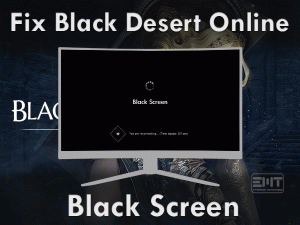NOX Player No Sound

Didn’t you hear any sounds while playing games through NOX Player? Want to increase the gaming performance by fix this NOX Player No Sound issue?
Then we suggest the gamers to go through the following sections to fix this error.
NOX Player is the million’s people favorite Android emulator. With the help of this best emulation software, one can install and play favorite Android games on desktops.
Though there are many advantages of using NOX Player, it troubles people a lot by showing error messages. Sometimes, it will not generate any sound or we can’t hear any audio whenever we play the games.
If you are the one who faces this exact problem, then this article will definitely help you. Just go through the given methods and apply them to resolve it.
Table of Contents
Problem Overview
Whether you are a child or adult or any aged person, one or another time, we want to play on our Smartphones and desktops. Sometimes, we thought of playing Android games on our PCs.
In order to do so, we need to use any Android Emulator on the computers. Presently, there are dozens of emulation apps, such as PSX Emulator, Beebdroid, ePSXe, and many more. Apart from these emulators, NOX Player is one.
It is regarded as the most-used Android Emulator all over the world. BigNox developed this NOX Player for Windows and Mac Operating Systems.
Click here to download NOX Player for your Windows 10 PC. After downloading, complete the installation steps. When we launch it on our systems, it will show all the compatible Android apps or games.
We can select and download the games from this Android Emulator. We will enjoy playing these Android games on the big screens. But there are some instances where we can’t hear audio while playing the games.
There are some reasons for the occurrence of the NOX Player No Sound issue. They are:
One or multiple reasons from the above-given reasons might cause the error on your PC. Whatever it may be, just troubleshoot it with the given techniques.
Related Problems
Apart from No Sound issues, NOX Player also shows different kinds of problems while using or launching it. You can check out a few of them in this section.
Basic Troubleshooting Steps
Following the basic methods may help you in resolving the NOX Player No Sound issue. Execute the steps as we mentioned below.
-
Restart the Game
When you can’t hear the sounds while using the NOX Player apps or playing games from it, you need to close the app or game.
If possible, it is best to restart the computer by closing all the active windows. Once you reboot the system, relaunch the NOX Player.
Now, start the game and check whether you hear the output sounds or not.
Still, you didn’t hear any audio? Then use several other apps methods given below.
-
Check the Audio on your PC
In order to avoid beep sounds or notification tones, we keep the output audio mute on our Windows PCs. So, in this situation, if we play the game or any app like Discord, we will not hear any sound.
If this happens with you people, the basic method to follow is checking the sound levels on your PC.
Unmute the output audio if you found it mute or else increase the volume to the maximum. By this, we can resolve the NOX Player No Sound issues.
-
Check your System Speakers or Earphones
What if the speakers of your computer or headphones damage? In such a case, the user cannot hear any sound even though the apps are running or games are playing.
Before going to further methods, check the sound devices are working properly or not. If you are using earphones or headsets, then test the device.
If all devices working correctly and the error still persist, then move to the advanced methods given below.
Steps To Fix NOX Player No Sound Issue
Don’t be tense when you can’t fix the NOX Player No Sound with the basic methods. We are offering the advanced steps in this section that will surely resolve it.
- Step 1
Update Audio Drivers
Usage of expired drivers cause the PC damage and performance decrease. Also, it cannot allow the applications to function as it would be.
It means the No Sound while playing Android games using this NOX Player emulator can occur due to these expired device drivers. If you are willing to eliminate this problem, then install the latest versions.
As it is sound-related problem, make sure you update the audio drivers without fail. For that,
- Press Windows and R keys on your keyboard. Type devmgmt.msc command and click OK.

- Now, the device manager’s main window appears on the desktop screen.
- Expand the Audio Inputs and Outputs section by double-clicking on it.

- Right-click the output audio device and choose the Update Driver option.

- Thus, it immediately shows a window, where you have to go with the Search automatically for the updated driver software option.
- Now, it starts searching for the latest drivers and installs them on your PC.
After finishing the entire update process, just check out the error is fixed or not.
- Step 2
Disable Hardware Acceleration
Sometimes, the enabled hardware acceleration on your sound card also causes this NOX Player No Sound issue. And there are reports saying that disabling this hardware acceleration option can fix it.
In order to disable this function on the sound card, follow the procedure below.
- Go to the Start Menu and type Control Panel.
- Select the Control Panel from the results.
- Now, search for the Display by typing it in the search box (top-right corner).
- Go with the Change Display Settings placed in the left-side panel.
- At the bottom, you will find Advanced Display Settings, click on it.
- From the new wizard displayed on your screen, click the Troubleshoot tab.
- In the next step, click the Change Settings.
- Come to the Hardware Acceleration section, move the pointer from full to none.
- Click the OK button to save all these changes.
Finally, restart the computer and launch the game. Check the sounds are hearing or still facing the same issue.
- Step 3
Disable Problematic Apps
Are you running any other processes on your PC? There are certain chances where a few apps will conflict with this Android Emulator.
To fix this NOX Player No Sound and play the games with sound effects, you have to turn off or terminate all other processes running on your PC temporarily.
- Use Ctrl + Shift + Esc keys on your keyboard to open the Task Manager.

- Select the apps running that are not required while running the Android apps on your PC through this NOX Player.
- Right-click on the processes and click the End Task option.

- You can terminate all other processes that conflict with the Android Emulator.
After that, launch the game and see the No Sound issue is fixed or not.
- Step 4
Configure Audio Settings in Game
If the audio settings on your game are not configured properly, then we might encounter the NOX Player No Sound error.
Whether the sound is muted or set low on your app or game settings, these issues may occur. That’s why open the sound settings of your game and change them to avoid these kinds of troubles.
- Step 5
Update or Use Latest Version of NOX Player
Are you using an older version of NOX Player? If so, the application will show random issues. The NOX Player No Sound is one such error due to the older edition.
Several users have reported that they overcome the issue after upgrading to the latest version. If you want to do so, then apply the below guidelines.
- Click here to download the latest version of NOX Player from its official website.
- After downloading, complete the installation process.
- Now, launch the NOX Player. Look for the games or apps that you want to open and run them. Check whether you can hear the sounds or not.
- Step 6
Uninstall & Reinstall NOX Player
Finally, try uninstalling and reinstalling the NOX Player to resolve the No Sound issue. We recommend the users to remove all those leftovers and files related to this Android Emulator before reinstalling it.
- Press Windows + R -> Type Control Panel in the search box -> Press Enter.

- Click Uninstall a Program under the Programs section.

- Select the NOX Player app from the list and go with the Uninstall option.

After uninstalling the program, reinstall it from its official site. Most probably, the NOX Player No Sound is resolved on your Windows computer.
Tips To Avoid NOX Player No Sound
Contact Official Support
From the above, you have got enough information regarding this error and how to fix it. By reaching the last method, you will fix the NOX Player No Sound issue.
If you haven’t resolved it on your PC, try to search for any other methods on your browser. At the same time, discuss your problem in the official forums.
Mostly, experts suggest the fixes that helped them in solving the issue. If you still encounter the same problem while playing the games, then contact the technical support team of NOX Player.
It is the final and workable way in order to fix the NOX Player No Sound error.
Final Words: Conclusion
To sum up everything, users always want to try new while coming to gaming. Several gamers have the wish to play interesting Android games on their desktops. This dream comes true with the NOX Player.
If everything goes well (the app runs uninterruptedly), then we will not face any issues. Even there is no need to worry when you didn’t hear any sound.
The easy-to-use and quick methods discussed in this post help you in coming out the NOX Player No Sound issue. Thus, start playing your favorite Android games by listening to the background audio on your Windows 10 PCs.