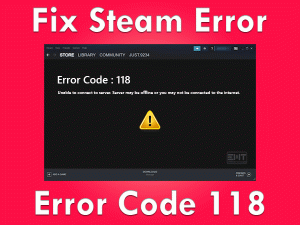No Man’s Sky Won’t Launch
Are you facing the No Man’s Sky Won’t Launch problem on your PC? Don’t panic! There are some odd situations where gamers encounter these kinds of issues.
If the No Man’s Sky is not starting while attempt to do so, then read this article until the end. Based on various sources and our personal experience, we are providing the best methods that can fix this issue.
No Man’s Sky is such a game that can be chosen by those users who want to explore new things. It is one of the best survival video games compared to others.
Professionals and experts of Hello Games designed and released this No Man’s Sky game in the year 2016. Due to some reasons (listed in the below section), the game stops launching on the device.
But there is no need to worry because we can completely eliminate this problem with the easy & quick methods.
Table of Contents
Problem Overview
No Man’s Sky is completely a virtual reality video game developed by Hello Games. Basically, it was developed for Microsoft Windows and PlayStation 4 users. Later on, No Man’s Sky is made available for Xbox One, PlayStation 5, and Xbox Series X|S.
It is a multiplayer video game so you can invite your friends to play together. No Man’s Sky includes fighting, exploring, trade, building new colonies, etc.
The game is about exploring new things or find out the unknown truths of the universe. By doing so, we can survive our life and execute all other operations like trade, constructing colonies, etc.
Moreover, we can buy this survival game on Steam Client and supported video game consoles. Hello Games offer the latest patches of the No Man’s Sky game to provide new features.
Some users reporting that they can’t start the game even after trying so many times. There are a few reasons for this No Man’s Sky Won’t Launch issue.
Now, you got to know why this problem occurs on your Windows PC. Thus, go through the following sections and resolve the issue as soon as possible.
Related Problems
Basic Troubleshooting Steps
Now, check the following basic troubleshooting methods that can fix the No Man’s Sky Won’t Launch issue.
-
Check Your PC and No Man’s Sky Requirements
One of the main problems of the user is downloading the game without checking the game requirements. Providing the minimum specifications of the game is the must to set up it on our desktops.
What happens if our PC is not compatible with the No Man’s Sky game configurations? If so, then it will simply show random errors while launching or playing the game.
If the survival game is not launching, then it might be due to insufficient PC requirements. So, provide what the game needs to download it on your PC.
-
Restart the Game Repeatedly
Sometimes, restarting the No Man’s Sky game repeatedly on your Windows might fix this issue. This can be proved by some users who faced the No Man’s Sky Won’t Launch issue.
So, we would like the gamers to try this method and check whether they launch or start the game without any issues or not.
Before going to restart the game, reboot your computer. After that, launch Steam Client and look for the No Man’s Sky in the Library. Now, click the play button to launch it on your PC.
Steps To Fix No Man’s Sky Won’t Launch Issue
Use the advanced methods listed below when the basic ones didn’t help you in fixing the No Man’s Sky Won’t Launch issue.
- Step 1
Install the Latest Game Patch
Didn’t you update the game even after the Hello Games released the latest version? If your answer is yes, then the game may not launch on your PC.
We all know that the applications, operating system, and device drivers show issues when we use the older versions. The same will applies to video games also.
So, the No Man’s Sky Won’t Launch can be occurred due to its version. Therefore, open the official website of No Man’s Sky and install the latest patch on your PC.
After completing the installation, press the play button and see the game is launching perfectly or not.
- Step 2
Update NVIDIA/AMD Graphics Card Drivers
For playing any video game, especially a graphics-rich one, video card plays an important role. When we install incompatible GPU drivers or if it gets expired or corrupted, it does not allow the game to run on the PC.
Until and unless you update the graphics card, it won’t launch the game. So, do follow the below guidelines in order to upgrade your GPU card drivers.
- Press Windows + R -> Type devmgmt.msc -> Hit Enter.

- Now, head towards the Display Adapters and click on it twice.
- Select and right-click on the graphics card that you are using -> Choose Properties.

- In the Properties wizard, click the Update Driver button.
- Once it checks whether there are any latest versions, then it installs on your PC.
- After everything finishes smoothly, launch the No Man’s Sky game to know the issue is fixed or still persists.
Note: You can finish off this entire update process with simple steps when your PC holds IObit Driver Booster.
- Step 3
Run No Man’s Sky as an Administrator
When the methods fail to solve the No Man’s Sky Won’t Launch issue, why can’t you try running the game with the admin privileges?
Users who already encountered this issue have resolved it by trying this method. So, you can try your luck by launching the survival game as an administrator.
- First of all, open the folder where the executable file of No Man’s Sky is saved.
- After locating the .exe file, right-click on it and select Properties.

- Under the No Man’s Sky’s Properties window, go to the compatibility tab.
- check the checkbox of Run this program as an administrator option.

- To save this change on your PC, click Apply and OK buttons.
Now, relaunch No Man’s Sky game and see if the error again occurs or not.
- Step 4
Disable Antivirus & Windows Defender Firewall Temporarily
Antiviruses are designed for protecting desktops and secret information. For that, it blocks suspicious apps and games running on our PCs.
But there are a few instances where these security suites stop genuine programs, including video games while trying to load them on the systems.
If the No Man’s Sky is not launching, it might be due to the antivirus or firewall on your computer. Some antiviruses contain the Gamer Mode feature, which allows the game to launch on PCs.
In case if this feature is not included on your antivirus software, then disable the app temporarily. It is the only way left to launch the game.
- Go to the Taskbar or bottom-right corner of the desktop -> Right-click the Antivirus icon -> Choose the Disable the Antivirus temporarily option.
In addition to that, you have to disable the Windows Defender Firewall before you launch the No Man’s Sky game.
- Open Control Panel -> Windows Defender Firewall -> Click Turn Windows Defender Firewall On or Off.
- Now, you have to enable Turn off Windows Defender Firewall (Not Recommended) under both Private and Public Network Settings.
- Step 5
Verify the Games Files
Even the corrupted game files play a major role in showing this kind of error message. That’s why you have to repair those damaged/corrupted game files of No Man’s Sky to launch it properly.
- In the first step, you need to open Steam Client.
- Select No Man’s Sky game from the Library.
- Once you find it -> Right-click on the game -> Choose Properties.

- Now, click the Local Files tab to list multiple options under it.
- From that, you need to select the last one that is Verify the Integrity of the Game Files.

- Then, it checks the damaged files and repairs them, but it takes some time to finish.
After completing the verification, click the play button to launch No Man’s Sky and see that it runs perfectly or shows any issues.
- Step 6
Update Windows OS
One last try to get rid of this No Man’s Sky Won’t Launch issue is installing the latest Windows patch. If Microsoft released any new patch and you didn’t install it, then quickly do it.
Or else you will continuously face one or other issues on your computer. It might also fix the No Man’s Sky Won’t Launch issue.
Always enable the automatic Windows update option on your PC so that it will install the latest patches without your permission.
If it is not enabled, then try to do it manually by using the below steps.
- Press Windows + I -> Click Update & Security.

- Under Windows Update tab, click Check for Updates option.

- Thus, it checks for the newest updates and installs them (if any) on your computer.
After upgrading your Windows OS, check the No Man’s Sky game is launching without any issues or not.
Tips To Avoid No Man’s Sky Won’t Launch
Contact Official Support
The users who are willing to play this survival game can get benefit from this article. Whenever the game does not start on the PC, use the methods given above.
As No Man’s Sky is specifically developed for PC users, we concentrated on providing the techniques that can be used on the computers.
For Xbox and other console users, the best way is to restart the game & console. Or else uninstall and reinstall the game on their console.
If the game still not launching, then take a look at the forums. We referred to many forum sites, even though you can check out for any other tricks.
The final option to fix the No Man’s Sky Won’t Launch is to get assistance from the technical team of the Hello Games.
Final Words: Conclusion
In my final thoughts, users always want to play new and challenging games. For those gamers, No Man’s Sky is the best choice. The players have the freedom to search for unknown facts of the universe.
Many users are showing interest in playing this survival video game on their Windows desktops. If you fail to launch the game, then find the reason and apply the best fix to resolve it.
Please let us know which method helps you in cracking the issue. You can share your thoughts or ask for any help by typing in the following comment box.