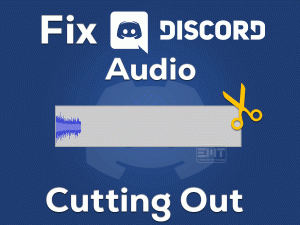If you are facing mouse left click not working Windows 10 issue & Want to make your mouse’s left click work correctly without showing any issues? then his post will surely help you.
Whether it is the external mouse or the inbuilt mouse (for laptops & tablets), we generally encounter several issues while using it.
Sometimes, the left click button completely fails to operate, even pressing it hard. In some cases, the left click responds in some applications and stops working suddenly.
Also, the left click button automatically double-clicks without our intervention. Thus, the user fails to complete their tasks on their desktops or laptops.
You are not alone because we offer the best techniques that can fix the Mouse Left Click Not Working issue. Follow the below paragraphs carefully and apply the tricks to fix the problem.
Table of Contents
Mouse Left Click Not Working: Problem Overview
We connect the wireless or wired mouse to our desktop computers and laptops. Without using a mouse device, we can’t work easily.
Though they are keyboard shortcuts to move the cursor and access the left click and right-click buttons, it is not as simple as using the mouse.
So, the moment the mouse does not work properly results in many issues. That’s why we have to resolve the problems quickly.
By using the left click of the mouse, we can select the file, folder, and application on our systems. At the same time, we can use it to drag and drop and executing the programs by double-clicking.
Whenever the left click button stops functioning, we can’t do all these things on the PC. Whether it is a hardware or software issue, we have to rectify it to reuse it again smoothly.
Want to know the reasons for the Mouse Left Click Not Working problem? Then check-out the below steps.
Now, you are well aware of why the left click is not responding properly. Go through this post until you reach the last sentence to fix the Mouse Left Click Not Working error.
Mouse Left Click Not Working: Related Problems
The problems that you face with your mice left click are listed below, along with the solutions. Read them and resolve the issue whenever you come across them on your system.
Basic Troubleshooting Steps
The basic troubleshooting methods that can fix the Mouse Left Click Not Working are listed in this section.
-
Restart the PC/Laptop
If the mouse does not work according to its functioning, then it seems that there is a hardware issue. We know very well that the hardware problems might resolve by a simple system restart.
So, the first thing you have to do when the Mouse Left Click Not Working issue occurs is rebooting the device. By this, the left click button starts working correctly.
Still, the left click do not respond, try the troubleshooting steps given below.
-
Hard Reset your PC
One of the best ways to fix the error that we are discussing in this post is the hard reset of the computer. If you could not find any difference even after restarting the PC, you can try out this technique.
When you face this Mouse Left-Click Not Working problem while using a computer, then remove the power cables completely of a running system.
For laptop users, we suggest them to remove the battery, as well as power cables.
Leave the system idle for about 20-30 seconds and connect the cables and battery. Now, power on the computer/laptop and see the mouse works without any errors.
-
Run Windows Hardware Troubleshooter
Windows offers the inbuilt hardware troubleshooter to check for any problems and repair them. It makes the hardware components, like keyboard, mouse, monitor, and others work smoothly.
That’s the reason why run the troubleshooter to fix the Mouse Left-Click Not Working error.
- Press Windows + S and type control panel in the search console.

- Click the best matches that you have found in the results.
- After you see the control panel, select the System and Security category.

- Under the Security and Maintenance section, go with the Troubleshoot Common Computer Problems option.

- You can see a list of options, and from that, click the Configure a Device under Hardware and Sound.
- Thus, Windows will automatically execute the scanning process on your system. It finds and fixes all those hardware issues immediately.
-
Check the USB Port
What if the USB Port fails to work on your computer? If so, it will not detect the Mouse even after connecting rightly.
So, the user who sees their left-click button not working problem have to verify that the USB port is working or not. For that,
- Unplug the mouse and connect it to another USB port. If the mouse is detected on your PC, then there is a problem with the USB port.
- Still, you face the same issue? Then try connecting the mouse to all other USB ports.
- Even though the Mouse Left-Click Not Working issue persists, either the problem is with the mouse or the software.
To know whether the mouse is working or not, plug it into another computer. If the problem is with the mouse, then buy and replace it with a new one.
When the problem still exists, follow the below sections to fix it.
Steps To Fix Mouse Left Click Not Working Issue
From this section, we will let you know the best-advanced methods that resolve the Mouse Left Click Not Working issue.
- Step 1
Update Mouse Drivers
- Press Windows + X on your keyboard and choose the Device Manager.

- From the list of device drivers on the Device Manager window, identify the Mice and Other Pointing Devices section.
- Expand it by double-clicking on it.
- Select the one that you are using on your system and right-click on it.
- Click the Update Driver option.

- Now, you will see a new window where you have to go with the Search automatically for the updated driver software.
- After that, follow the on-screen instructions to complete the driver update process.
Finally, check the mouse left click button is working correctly or not.
- Step 2
Create a New User Profile
Even the corrupted user accounts cause the mouse left click button issues. So, verify whether the issue persists only on your account or all other user profiles. For that, create a new user profile by following the below guidelines.
- Click the Start Menu and choose the Settings.

- Now, go with the Accounts category. After that, click the Family & Other Users in the left-side panel.

- In the next step, click the + icon beside the Add Someone else to this PC.

- You have to provide the new user profile details, such as username, email ID, and password.
- After completing the entire process, login with the new credentials and see the left click button working or not.
- If it is working, then the previous one is corrupted. Don’t worry! You can copy the files and everything from the corrupted user account to the new one.
- Step 3
Run System File Checker (SFC) & DISM
- Use Windows + X keys to view a list of options. From that, choose the Command Prompt (Admin) option.

- After that, type the sfc /scannow command and hit enter.

- Wait until it checks for the corrupted system files and repairs them.
- After completing the process successfully, reboot the device.
Thus, the mouse’s left click works without any issues on your desktops/laptops.
Now, run the DISM using the below steps.
- You can use the above steps to open the command prompt with administrator rights.
- After that, execute the below command.
- DISM /Online /Cleanup-Image /RestoreHealth

- DISM /Online /Cleanup-Image /RestoreHealth
It takes several minutes to scan the PC and detect the issues. At the same time, it automatically fixes the problems whenever detected.
- Step 4
Enable ClickLock
Sometimes, the user can’t drag and drop the items due to the left click not working issue. In such a case, enable the ClickLock option using the following steps.
- Navigate the following path to open the Mouse settings of your desktop computer.
Start > Settings > Devices > Mouse > Related Settings > Additional Mouse Options
- The Mouse Properties window appears on your desktop screen. In the end, you will see the ClickLock section.
- Now, enable the Turn on ClickLock option by ticking the checkbox.

- Finally, click the Apply and then OK buttons to save the changes.
- Step 5
Remove or Re-install Antivirus
Using the third-party or conflict antivirus software will result in misfunctioning of the mouse left click button. That’s why remove the antivirus completely by uninstalling it.
Open the Control Panel -> Select the Antivirus -> Click the Uninstall button.
Or else, you can use the best uninstaller like IObit Uninstaller to clean removal of the antivirus.
Re-install the antivirus to protect the computer from viruses. After installing the security suite again on your PC, you will not see any issues with the mouse left click button.
- Step 6
Uninstall Freshly Installed Programs
Have you installed any new applications on your computer? Then you might face some hardware issues, including the Mouse Left Click Not Working.
The best technique that will resolve the problem is uninstalling all those programs that are recently installed on your system.
After completing the removal process, check the left-click button is working or not.
- Step 7
Disable the Touchpad
Have you connected a removable external mouse to your laptop? Then disable the inbuilt Touchpad. The enabled Touchpad cause many issue like accidental clicking of the mouse buttons.
To turn off the Touchpad, do the following steps.
- Type Mouse Settings in the search box and select the best match.
- After that, find out the Additional Mouse Options and click on it.

- Now, navigate to the Hardware tab and select the Touchpad.

- In the next step, click the Properties.
- A new pop-up window appears on your screen. In that, click the Driver tab.

- From that, click the Disable Device button and then click the OK button.
- Step 8
Rollback to Previous Windows Updates
Are you facing this Mouse Left Click Not Working after updating Windows OS? Yes, many users have reported the same thing. The best technique to fix this error is to roll back to the previous Windows version.
For that, we have to uninstall the Windows Updates that we are recently installed on our PCs.
- Open the following path,
Control Panel -> System and Security -> Click the View Installed Updates located in the Windows Update section.
- Now, you will see all those updates that are installed on your PC with time and date.
- Select the one that you have installed freshly and uninstall it from the system.
- Finally, check the Mouse Left Click Not Working issue is fixed or not.
Tips To Avoid Mouse Left Click Not Working Problem
Contact Official Support
From our side, we have provided the best basic troubleshooting methods and advanced techniques. They will show a positive way to fix the Mouse Left Click Not Working issue.
As per our research on this technical issue, the above-listed ones are the top tips and tricks. In some extreme cases, some users cannot find a perfect solution to fix this issue.
For those users, we suggest they take the help of the nearest computer peripheral service point. If not, replace the mouse with the new one for desktops.
For inbuilt mouse (laptops), contact the authorized technicians or support team of that laptop company.
Final Words: Conclusion
Finally, I would like to say that the mouse has to work correctly to avoid mistakes or errors while doing tasks on our systems. The misfunctioning of the right-click or left click buttons troubles the user a lot.
Earlier, we have discussed How to Fix the Right-Click Not Working Windows 10. Now, you got to know the methods that resolve the Mouse Left Click Not Working issue.
Apart from the above methods, re-registering the Windows Apps and checking for the stuck keys on the keyboard also resolves this issue.
The user who develops any other tricks to fix the same issue can share them with us through our website. Also, you can post suggestions or ask for any queries related to any technical errors.
Please share or comment on this helpful guide by leaving a message in the below box.