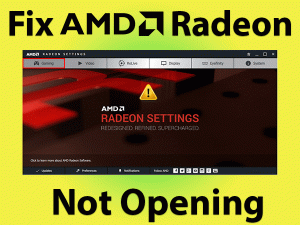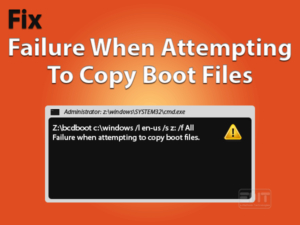Are you going through Mouse keeps double clicking Windows 10 issue? If yes, no need to worry you are at the right place to get a fix.
We can understand the severity of the situation you are in. The mouse is the essential component to operate the computer. As one requires it for all the important inputs. The system works on a certain kind of environment, every component has its role to play which lets other things work to give the desired output. But issues like Mouse double clicks prevents one from getting the desired experience.
As per users’ report their mouse double clicks in windows 10. Some has faced such issue after upgrading in windows 10. Many windows 8 users are also facing it.
But we are here with workable solutions to fix “Mouse keeps double clicking windows 10” for you. Just be here and follow each method carefully.
Table of Contents
Mouse Keeps Double Clicking Windows 10: Problem Overview
Under this when a user single clicks, the mouse starts double-clicking. This behavior has been seen in various windows 10 users as well as Windows 8.1 users. Nobody has encountered any hardware related issue with their mouse. This means it is a software glitch or can be some other cause.
This is a minor yet important issue as it prevents users from giving inputs to their system. Some of the suspected culprits of “Mouse keeps double clicking windows 10” issue has been listed below.
Mouse Keeps Double Clicking Windows 10: Related Problems
There are various related issues it includes. The cause of these related problems is the same so the solutions are exactly what we are going to cover in the coming sections. We have mentioned some of the related problems below.
Basic Troubleshooting
First things first, check your connection and hardware carefully before going for advanced level troubleshooting steps.
-
Check if your mouse is working properly
Some users have found that they found that their mouse left button was worn. Now to check on your mouse. Simply switch the left button with the right button option to ensure the working condition of your mouse.
Follow the below steps to perform this step:
- Tap on Windows key with alphabet “S”. now type “Mouse” in the search box. Choose “Mouse Settings” to open.

- Now in the Right pane look under “Select your Primary button” and choose “Right”. Now close the window.
Once it is done, check whether the issue “Mouse keeps double clicking windows 10” got fixed or not. This will check out if the right button is causing the same issue.
As the issue is with mouse-clicking, it can be a little tricky while using methods. As you will require to click in almost every step. But do not worry as the mouse is in working condition, so it can be used to click whenever required. We advise you to follow all these steps orderly and carefully.
- “TAB” key to switch between the tabs or toggles.
- “Navigation keys” to move up, down (to select a particular item), and expand any item (Right navigation key).
- “Enter” key to apply the changes or hit the toggles (Example: To open Properties box, just press Enter key instead of Double clicks).
Steps To Fix Mouse Keeps Double Clicking Windows 10
- Step-1: Rollback to the older driver
- Step-2 : Check on mouse double click setting
- Step-3 : Alter the Power Management Setting
- Step-4 : Remove the another HID- Complaint mouse entries
- Step-5 : Install the latest updates
- Step-6 : Go for Disabling the Enhance pointer precision feature
- Step-7 : Connect a mouse or Wireless receiver directly to the system
- Step-8 : Change File Explorer options settings
- Step 1
Rollback to the older driver
As per some users, they started facing such issues after OS up-gradation. Rolling back to the previous version of the driver has worked for many users.
Follow below steps to roll back to an older version of the driver:
- Tap on the Windows logo key with alphabet “R” to open the RUN. Type “devmgmt.msc” and press Enter.
- Device Manager windows are there, navigate to “Mice and other pointing devices” and expand it.

- Now double tap on the device driver you are currently using. A box will pop up, switch to the “Driver” section, and tap on the “Rollback Driver” toggle. Wait until it finishes the process then press ok and exit.

We advise you to use the default driver for the mouse. To do so, simply right click on the driver available under “Mice and other pointing devices” then choose “Uninstall”. Once it is done restart your system, this will automatically install your system’s default mouse driver.
Now check if the issue persists or not. In case it does go for our next method.
- Step 2
Check on mouse double click setting
As per users clicking speed has created this issue in their system. We advise you to alter the mouse double click speed setting to fix “Mouse keeps double clicking Windows 10” issue.
Follow the below steps to adjust the mouse speed setting:
- Search “Control Panel” in the search box on the bottom.
- Look for the “View by” option available on the top right side. Choose “Large Icons”.

- Look for “Mouse”, double tap on it to open the Mouse Properties box.
- Switch to the “Buttons” section. Under double click speed option adjust the speed.

Note: We advise you to try both slow and fast. As first move the pointer towards “Slow” then press Apply and ok. Check if the issue got fixed or not. In case doesn’t then follow the whole process again and this time just move the pointer totally towards “Fast” then tap Apply then OK. For some user’s Fast works and some slow.
In case the issue with your mouse is still not fixed go for our next method.
- Step 3
Alter the Power Management Setting
Power management setting conflicts with the mouse, mostly with the wireless ones. To save energy, sometimes this kind of glitch starts appearing. Just alter the Power management setting for USB Root Hub to fix it.
Follow the below steps to perform this method:
- Tap on the Windows logo key with alphabet “R” to open the RUN. Type “devmgmt.msc” and press Enter.

- Device Manager screen will be there. Now navigate to “Universal Serial Bus Controllers” and expand it.
- Double-tap on “USB Root Hub” (Like: “USB Hub Root (USB 3.0)”) related options available there. A box will open up.
- Now move to the “Power Management” section. Unmark the “Allow the computer to turn off this device to save power” option. Hit Enter to apply the changes.

Once it is done check whether the issue “Mouse keeps double clicking Windows 10” got fixed or not. In case it is not fixed go for our next method.
- Step 4
Remove the another HID- Complaint mouse entries
Many users have reported that after updating to windows 10 OS, by mistake two different HID complaint entries for the same mouse have got created. Because of this “Mouse keeps double clicking windows 10” issue can appear. To fix this one entry needs to be removed permanently.
Follow below steps to uninstall the second HID mouse entry:
- Tap on the Windows logo key with alphabet “R” to open the RUN. Type “devmgmt.msc” and press Enter.
- Device Manager screen will be there, navigate to “Mice and other Pointing devices” option to expand it. In case you see two different HID-Complaint mouse entries. Then right-click on anyone and choose “Uninstall” to remove.

- Once it is done, restart your system.
Now check whether this method fixed the mouse double-clicking issue or not. In case it again persists go for our next method.
- Step 5
Install the latest updates
Windows 10 automatically checks the updates and installs it. But we advise you to go for this manual update. Sometimes it provides bug fixes in the form of updates. As in system issues are interrelated. There are chances that maybe because of some other programs fault you are getting “Mouse keeps double clicking windows 10” issue.
Follow below steps to check for updates in Windows 10:
- Tap on the Windows logo key with alphabet “I” to open the Settings window.
- Tap on “Update & Security” option.
- In the right pane tap on “Check for Updates” toggle.

Now, wait till it downloads the updates, once it is done it will ask you to restart. Just restart your system to let it install the downloaded updates.
For many users, this has fixed “Mouse keeps double clicking Windows 10” issue. In case this doesn’t work for you go for our next method.
- Step 6
Go for Disabling the Enhance pointer precision feature
Enhance pointer precision feature develops such issues. To fix “Mouse keeps double clicking windows 10” issue, simply turn it off.
Follow the below steps to perform this method:
- Follow Method 2 up to step 3.
- Switch to the “Pointer Options” section and unmark the “Enhance pointer precision” feature. Now tap on Apply toggle then OK to apply changes.

This will reduce the sensitivity bit. But this will fix “Mouse keeps double clicking windows 10” issue.
- Step 7
Connect a mouse or Wireless receiver directly to the system
Restart your system and Connect and reconnect your mouse to check if it works fine or not.
As per many users, their connector was the main culprit. Sometimes the receiver used in the case of a wireless mouse is unstable. To fix this just connect your mouse directly to the System using the USB hub.
Make sure the USB hub you are using is compatible and not damaged. Updating your USB hub can fix glitch related to the USB receiver.
- Step 8
Change File Explorer options settings
For every left-click and right-click, certain file explorer settings are responsible. If the settings are misconfigured then chances increase to get such an issue. This setting can be re-configured via Folder Options Menu.
Follow the below steps to perform this change:
- Tap on the Windows logo key with alphabet “X” and choose the “File Explorer” option.
- Now switch to “View” tap from top tabs.

- Tap on “Options” available at the right top. Then tap on “Change folder and Search Options”.
- A box named Folder Options will open up. Under the “General” tab, select “Double-click to open an item (single-click to select)” statement available under Click items as follows heading.

- Once done, tap on the “Apply” toggle to make these changes applicable.
Now check whether the double-clicking issue got fixed or not. In case still, the issue is not fixed, go for the customer support executive.
Tips To Avoid Mouse Keeps Double Clicking Windows 10 Problem
Contact Official Support
In case nothing worked for you, we advise you to contact customer care support. As the system is the main thing at first go for official support site as per the manufacturing brand. For example, if you are a DELL user then go for DELL official customer support.
They will provide you online assisting to fix it. In case that doesn’t work, go for an offline visit to your nearest service center. Make sure you have all the related documents and details.
Note: Also try reaching your mice manufacturers’ official support. For example, if you are Logitech mouse user then go for Logitech official support site or contact support of your mouse brand which mouse you would be using. They will find out the actual cause, if it is hardware related then it might get replaced.
Final Words: Conclusion
Overall, the methods provided here to fix “Mouse keeps double clicking windows 10” issue has been pre-tested by experts. You can depend on it, just make sure you are following all the methods orderly. Also, check on the mouse hardware before going for troubleshooting methods.
Once your issue gets fixed, give us your advice, and feedback including the method worked for you. We are always open to listen to our reader’s minds.