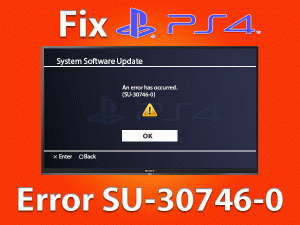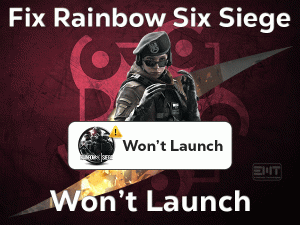Modern Warfare Dev Error 6068

Did you see Dev Error 6068 while playing the Modern Warfare game on your Windows PC? Is the game shutting down by itself due to this dev error? Then we are here to assist you in fixing the issue.
Many users have complained about this Call of Duty: Modern Warfare Dev Error 6068. That’s why we have listed out the best troubleshooting methods in this guide.
Call of Duty is a shooting video game series, which contains multiple installments. Some of them are Call of Duty 2, Call of Duty: Warzone, Call of Duty: Black OPS Cold War, etc.
Apart from that, Modern Warfare is another part of the Call of Duty series. It was developed by the experts of Infinity Ward and was published by Activision in the year 2019.
Since Call of Duty games are popular, there are thousands of gamers who are playing Modern Warfare on their PCs and consoles.
Some users are unable to play when they see this Dev Error 6068 on their systems. Those who want to fix this Modern Warfare Dev Error 6068 can go through this post till the end and apply the guidelines to fix it.
Table of Contents
Modern Warfare Dev Error 6068: Problem Overview
Modern Warfare is completely designed for action gamers who love shooting video games. Call of Duty: Modern Warfare is a first-person shooter video game that supports multiple platforms.
We can download it on our Microsoft Windows, PlayStation 4, and Xbox One consoles from Call of Duty or Steam store. We recommend gamers open an account in the Steam Client.
From Steam’s store, you can purchase almost all the popular and latest released video gamers at a low price comparatively. You can launch the Modern Warfare game through Steam Launcher.
Sometimes, when you click the Play button to launch the Modern Warfare game, it shows a pop-up window with Dev Error 6068. In some cases, the error message appears in the middle of the gameplay.
When this dev error occurs, it will revert back to your desktop screen. Simultaneously, the Modern Warfare closes automatically. Some say that the Dev Error 6068 happens due to expired GPU and other device drivers.
According to our study, we have shortlisted a few more reasons that can cause this dev error 6068.
Let’s go through further sections to get more knowledge on this particular dev error 6068.
Modern Warfare Dev Error 6068: Related Problems
You can find some of the errors that you might encounter with the Modern Warfare game. At that time, fix those issues with the given solutions.
Modern Warfare Dev Error 6068: Basic Troubleshooting Steps
The user who currently struggling to fix the Modern Warfare Dev Error 6068 on their PCs can use the primary steps given below.
-
Run Modern Warfare as Admin
Some applications or games are developed in such a way that they need special permissions to run on the desktops. If we run it like other apps/games, then they won’t launch at all.
The same may happen with Modern Warfare also. You might be launched with the user account, but it requires admin privileges to run without any issues. If not, it will show these dev errors while trying to launch.
To overcome this Dev Error 6068, quickly run it with the admin account.
- Go to the Modern Warfare .exe file & right-click -> Select Properties.
- Choose Compatibility tab -> Check the Run this program as an administrator option to enable this option.
- After saving the changes, click the Play button and see the Modern Warfare is running properly or not.
-
Set Call of Duty: Modern Warfare to High Priority
Moreover, setting the Call of Duty: Modern Warfare to high priority is one of the best ways to get rid of this issue. Try executing the following steps to do so.
- First of all, open the Task Manager by using Ctrl, Shift, and Esc keys at a time.
- Go to the Details tab -> Right-click the Modern Warfare process or Steam processes-> Choose Set Priority -> Click High.
Now, launch the Modern Warfare game through Steam Launcher and test the error is fixed or not.
-
Run SFC & DISM
Corrupted and missing Windows files also lead to this Dev Error 6068 while playing the Modern Warfare game on our PCs. To repair these damaged or missing system files, we need to run the system file checker and DISM.
- Press Windows + X -> Click Command Prompt (Admin).
- Type the sfc /scannow command and press Enter.
- It scans the Windows files and checks whether they are any corrupted and missing files. It automatically replaces the damaged ones with the correct ones.
- Again, you have to open Command Prompt with Admin rights.
- Type the following commands and hit Enter after typing each one.
- Dism /Online /Cleanup-Image /CheckHealth
- Dism /Online /Cleanup-Image /ScanHealth
- Dism /Online /Cleanup-Image /RestoreHealth
- All these commands take some time to complete the execution process. Don’t close while scanning or loading.
After completing, open Steam and try to run the Modern Warfare game. If you still encounter the Dev Error 6068, then move to the following section.
Steps To Fix Modern Warfare Dev Error 6068 Issue
When you didn’t solve Modern Warfare Dev Error 6068 with the basic steps, you have some more tricks given in this section.
- Step-1 : Disable Overclocking
- Step-2 : Upgrade GPU & Other PC Drivers
- Step-3 : Use DirectX 11
- Step-4 : Turn Off In-Game Overlay
- Step-5 : Verify the Game Files
- Step-6 : Modify Video Memory Scale
- Step-7 : Set the Graphics to Low
- Step 1
Disable Overclocking
Overclocking boosts up the gaming speed and computer performance. There are equal disadvantages too when we enable Overclocking, such as crashing the games, etc.
Some players have successfully fixed Dev Error 6068 by disabling this Overclocking feature. Try turning off this option through the BIOS menu and play the Modern Warfare without these dev errors.
- Step 2
Upgrade GPU & Other PC Drivers
Have you forgotten to upgrade your device drivers, including display adapters? Then it is the biggest reason for causing this issue. Before it’s getting too late, install the latest released drivers on your Windows PC.
- First of all, open the Device Manager by pressing Windows + X and selecting it from the menu.
- Locate the Display Adapters and click the > icon to expand it and view the graphics cards.
- Select the one that you are using, such as Integrated (Intel) or Dedicated GPU (AMD) -> Right-click on it -> Click Update Driver.
- Choose Search automatically for the updated driver software.
- You need to finish some more steps displayed on your desktop to complete the update process.
After that, restart the PC and launch Modern Warfare to check the Dev Error 6068 is disappeared or still persists.
Note: To avoid all these steps and upgrade all drivers at once, use IObit Driver Booster on your Windows PC.
- Step 3
Use DirectX 11
Sometimes, even the updated applications can cause many issues while working on our desktops. If you are using the latest DirectX 12 app, then it is quite common to face errors while playing video games.
Instead of DirectX 12, install the older version DirectX 11 on your PC to avoid this Modern Warfare Dev Error 6068.
- Press Windows + R -> Type appwiz.cpl -> Click OK.
- Select DirectX 12 -> Click Uninstall.
- Now, download DirectX 11 from the Microsoft site and finish the installation process.
Check whether you see this dev error 6068 while launching or playing Modern Warfare or not.
- Step 4
Turn Off In-Game Overlay
If you again see the same Dev Error 6068 after playing 10 minutes of Modern Warfare gameplay, then check the In-Game Overlay is enabled or disabled.
Turn the In-Game Overlay Off if it is turned On on your Steam Client. For that, you better follow the below guidelines.
- Launch Steam Client -> Click Steam menu -> Choose Settings.
- Select the In-Game tab from the left-side panel.
- Uncheck the checkbox of Enable the Steam Overlay while In-Game option.
- Save the settings by clicking the OK button.
After closing the window, relaunch Steam and open Modern Warfare from its Library by clicking the Play button.
- Step 5
Verify the Game Files
Once validate the game files in order to know whether there are any corrupted items. If so, then those corrupted game files can trigger this Dev Error 6068.
- Firstly, open Steam Launcher on your computer.
- Go to the Library -> Right-click Modern Warfare -> Click Properties.
- Now, navigate to the Local Files tab under the Modern Warfare Properties page.
- Click the Verify the Integrity of the Game Files option.
- Thus, it validates all the game files to find the culprit and automatically repairs them to overcome these issues.
Close & Relaunch Steam and check the Modern Warfare is running without any problems or not.
- Step 6
Modify Video Memory Scale
Another best trick to fix this issue is altering the Video Memory Scale. It enables the Modern Warfare game to use how much VRAM it wants. You can alter the VideoMemoryScale through the following steps.
- If you open Call of Duty: Modern Warfare, then close it on your PC.
- Press Windows + E to open File Explorer.
- Open the Players folder under the COD: Modern Warfare folder.
- Locate the adv_options.ini and right-click on it -> Click Open with -> Choose Notepad.
- Search the VideoMemoryScale line and type the value as 0.5.
- Press Ctrl + S to save the changes and close the notepad.
Run Modern Warfare through Steam and see the Dev Error 6068 occurs again or not.
- Step 7
Set the Graphics to Low
For high gaming performance, we usually set the graphics to high. But you know what, it causes many problems, including Dev Error 6068 when we are playing the COD: Modern Warfare game.
Therefore, you have to lower the graphics settings as mentioned below.
- Open Steam Launcher -> From the Library, launch Modern Warfare game.
- Click the Options and disable the following graphics settings.
- Disable Ray Tracing under the Shadow & Lighting.
- Disable Texture Quality.
- After disabling, check the Modern Warfare is running without any issues or not.
Note: Apart from the above, Updating Windows OS to the latest ones can also fix this Modern Warfare Dev Error 6068. Try to play the game in borderless windowed mode to solve these troubles.
Tips To Avoid Modern Warfare Dev Error 6068
Contact Official Support
Most of the time, players try to fix the Modern Warfare Dev Error 6068 with the given techniques. But if the reason is serious, then they still suffer from the same issue.
In that case, the ultimate step is to clean reinstall the Call of Duty: Modern Warfare on their Microsoft Windows PCs. After uninstalling perfectly, you need to reinstall it.
If you see the same Dev Error 6068 after reinstalling also, then it is best to look after official forums for other tricks. Or open the official website of Modern Warfare and contact the Activision support team.
The 24X7 technical team will help the users to fix all of the problems that occur while playing the Modern Warfare game.
Final Words: Conclusion
Therefore, Modern Warfare, which is one of the best installments of the Call of Duty franchise, thrills the gamer with its shooting effects. Whenever they encounter Dev Error 6068, simply try out the above troubleshooting methods one by one.
From our side, we have given the best and workable tricks. We welcome any other tricks that can resolve this problem and make the Modern Warfare run without these issues.
They can post the instructions or steps through the comment box. If your friends also play this COD: Modern Warfare game, then share this post with them. They can easily fix the issue whenever they see it on their PC.
Leave the comments if this troubleshooting guide helped you in solving the error.