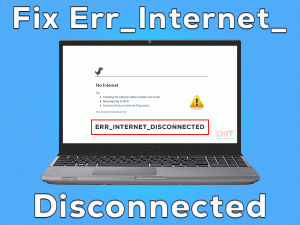Troubleshooting Guide for Laptop not connecting to wifi problem in Simple and Easy Steps

Laptop not connecting to wifi issue can occur in various Windows laptops. The connection problem can occur when you are connecting the laptop to the wifi network for the first time or You may face wifi connection issues on a regular and properly working wifi connection. In this post will will guide you to fix this issue with any laptop of any brand like Dell, HP, Lenovo, Asus, Acer etc. if you are facing Laptop not connecting to wifi issue with any of the brand of laptop then you will be able to fix it after following troubleshooting steps of this guide.
Table of Contents
Laptop not connecting to wifi: Problem Overview
There can be technical reasons behind your Laptop not connecting to wifi. There can be issues with your laptop, wifi router or internet service. Most of these issues can be fixed using the troubleshooting steps provided in this post. Users of different laptop band try to get solution for brand related issue as mentioned below
- Laptop not connecting to wifi Windows 10
- HP Laptop not connecting to wifi
- Dell Laptop not connecting to wifi
- Lenovo Laptop not connecting to wifi
- Asus Laptop not connecting to wifi
- Acer Laptop not connecting to wifi
If you are a user seeking solution of above-mentioned band then follow below instructions. Some issues require technical know-how and performing manual steps on the laptop. Read this guide for proper instruction on how to fix your laptop not connecting to wifi issue.
Basic Steps to Fix Laptop not connecting to wifi
Sometimes, little things can cause wifi connection issue. Let us take a look at simple things before we proceed further in to the complexity of wifi connection issue.
Steps to Fix Laptop Not Connecting to Wifi
- Enable the Wifi Network in Settings
- Check Network Adapter Settings to Fix Laptop not connecting to wifi
- Use the Network Troubleshooting Wizard
- Perform Steps after Troubleshooting
- Check Whether There is a Problem with the ISP
- Uninstall the Network Adapter Driver
- Set the WIfi network Channels width
- Change Wifi name and password
- Direct Connect with Ethernet Cable
- MAC Address Filtering May Create Problems in the Connection
- Reset the Modem Router
Most of the laptops use Windows OS. Hence we are starting our guide with instructions on fixing a laptop with Windows OS.
Enable the Wifi Network in Settings
Sometimes the network you are trying to connect to gets disabled. This can happen automatically due to technical reasons. Do the following
- Click on the wifi icon.

- Go to Network and Internet Settings.

- Click on Change Adapter settings.

- Select your network name.

- Right-click on your network name and click on disable option.

- Wait for two minutes.
- Again right click the network name.
- Now select the enable option.

This should fix laptop not connecting to wifi problem. If problem exists then try the next method.
Check Network Adapter Settings to Fix Laptop not connecting to wifi
When your laptop not connecting to wifi then there can be something wrong with your network settings! These settings can be found in the control panel on a Windows operating system. Manually perform the below given steps on your laptop to fix wifi connection issue
- Go to the Start menu.

- Click the Settings button.

- Click on Network and Internet.

- Now Click Status and option Select the Change Adapter options.

- Right Click on the Network you are facing problem with.
- Select Properties from the context menu.
Here, make sure that all check boxes are checked under the Network tab in properties window. Click the OK button and exit.
Still unable to fix the laptop not connecting to wifi issue then try the next steps given below.
Use the Network Troubleshooting Wizard
There are numerous terms which works together to keep the network properly functioning. IP address, TCP/IP stack, DNS client and many more technical terms needs to work properly to serve the connection.
If there is some issue with any of these, then the network troubleshooting wizard can help you. Follow the steps given here to start and run the network troubleshooting wizard.
- Click on the Start Menu & Go to Settings.

- Updates and Security.

- Now Click on Troubleshoot.

- Under the Troubleshoot Click on Internet Connections.

- Click on the Run the Troubleshooting.

The troubleshooting wizard will fix any issues which may prevent the network from working properly. This step should solve laptop not connecting to wifi problem. If problem persists then read below.
Perform Steps after Troubleshooting
Perform these steps manually if troubleshooting does not work. Sometimes troubleshooting wizard can fail in detecting problems due to technical reasons. However the chance for that to occur is minimal. Still, if troubleshooting does not works try the following steps
- Click on the Start menu.

- Type command prompt in the search box.

- Right click on the command prompt & Select the Run as administrator option.

- Type the below commands after one by one.
- “netsh winsock reset” then press Enter.

- “netsh int ip reset” and press Enter.

- “ipconfig /release” press Enter.

- Type “ipconfig /renew” then press Enter.

- “ipconfig /flushdns” press Enter.

Wait for the command prompt to display any messages. Now restart the computer and router. Check to see if laptop not connecting to wifi problem has been solved. If your problem still has not been solved then try the next method
Check Whether There is a Problem with the ISP
When none of the above works then it is highly likely that the problem is not at your home. There is some technical fault at the side of ISP which is preventing the wifi to work properly. There is an easy way to check if the problem is from the side of ISP.
- Go to Start menu and type command prompt.

- Right click on the command prompt & Select Run as Administrator from the menu.

- Type ipconfig in the command prompt and press Enter.

- Note down the IP address next to Default Gateway.

- Now Enter “ping -t <The IP Address> “and press Enter.

If the ping is successful you should see a similar result at your console
- Reply from <IP Address> : bytes=32 time=5ms TTL=64
- Reply from <IP Address> : bytes=32 time=5ms TTL=64

- Ping Statistics for <IP Address> : Packets : Sent: Received: Lost
If you do not receive the result similar to above then you should contact the Internet service provider of your area. Before that you may want to give a try to these methods below
Uninstall the Network Adapter Driver
If your laptop not connecting to wifi and you encounter the Windows can’t connect to this network message then there can be some problem with the network adapter. You should uninstall the network adapter driver to reinstall it. Do the following
- Simultaneously press the Windows + X key on the system.

- select Device manager from menu options.

- Choose the Network Adapter option.

- Right click on Adapter and choose the Uninstall option.

- Let the system uninstall the network adapter driver.
When you will restart the system it should automatically download the fresh network adapter driver. Now your laptop not connecting to wifi problem should be fixed and you should be able to use the internet. Still not able to connect laptop with wifi then try another method given below.
Wifi Does not have a valid IP configuration message
When you see the Wifi does not have a valid IP configuration message for laptop not connecting to wifi problem, than you should try the below alternatives.
Set the WIfi network Channels width
When there are too many wifi routers in the close proximity than it is possible that wifi router network channel is being jammed. Network may also stop working properly for other technical reason. In this case you have to change the channel width.
Perform the below given steps
- Enter the IP address of the router in the browser
- Login with your username and password
- Locate channel settings
- Try a different channel than the current one
Try all the channel alternatives given above until the internet starts working. If this does not solve the problem then try the next method.
Change Wifi name and password
Changing wifi name and password creates a fresh profile and may solve the laptop not connecting to wifi problem. Follow the below given steps to change the wifi username and password.
- Login to the router using IP address
- Go to the profile section
- Change username and password
- Logout then login again
Changing username and password can fix the laptop not connecting to wifi if there is some technical problem with the profile.
If you can’t connect even after changing the username and password, try the next method.
Direct Connect with Ethernet Cable
Directly connect the Laptop with wifi router using an Ethernet cable to fix laptop not connecting to wifi issue. The wire comes in the package with the wifi router. Do the following steps
- Connect the Ethernet cable from wifi router.

- Connect the other end of the cable to the LAN port of the Laptop
- Open the browser on Laptop.
- Go to the url bar and type the IP address of the router
- Login to the page with your username and password.
Now remove the Ethernet cable without logging out to your account and try connecting with the Wifi option. This should fix Laptop not connecting to wifi issue. If this method fails then read this paragraph below.
MAC Address Filtering May Create Problems in the Connection
MAC address filtering is used by wifi routers to create security and block unknown people from accessing the internet. It could be the reason behind laptop not connecting to wifi. Follow these steps given below to add your Laptop to the Mac Address list.
- Open command prompt as administrator.

- Type ipconfig /all at the terminal.

- Note down the address for wireless network adapter next to physical address.

Next
- Login to the router using IP address in the browser.
- Go to settings.
- Click on MAC Address Filtering.
- Add your laptop by entering its MAC address.
Now try to connect your laptop with the wifi network. This should fix the laptop not connecting to wifi problem. MAC address filtering is not causing the problem then try the next step with your router.
-
Step 11
Reset the Modem Router
When none of the above method works to fix laptop not connecting to wifi issue then we should reset the modem router. Resetting the router modem will erase any settings, data, username password and other settings on the router and you would need to make every setting once again.
- Take a pin.
- Locate the pin size whole in the back of the router.
- Push the pin and keep it pressed for 10 seconds.
- Wait for 2-3 minutes for modem to detect the internet.

Now you have to perform all the necessary steps to connect all the computers, laptop and other devices to your network from the scratch. Still if your problem has not fixed then try the next method.
Tips to Avoid Problems with Laptop Not Connecting Wifi
Problems with laptop and wifi connection can surface at any time. Take care of certain things and you can save yourself troubles with laptop and wifi connection. If you will follow these suggestions carefully then you may avoid facing laptop not connecting on to wifi issue.
Contact Authorized Service Centre
You should contact authorized service centre of your laptop when any of the above methods can’t solve your laptop not connecting to WIFI problem. there might be some hardware related issues inside the laptop causing this problem. You can contact Your laptop manufacturer Support like for DELL laptop, HP Laptop: contact dell support, HP Laptop Support. If everything is okay with laptop then there could be problem with your router.
Final Words: Conclusion
Hopefully this post helps you fix Your laptop not connecting to WIFI problem We have covered all major ways in this blog to fix the issues.
Do let us know, if this guide has helped you. You can leave your comment about your experience. Please like & share this post to help others.