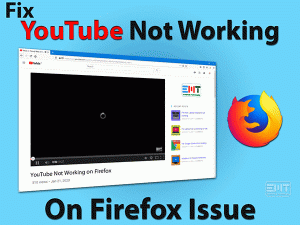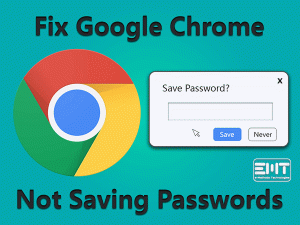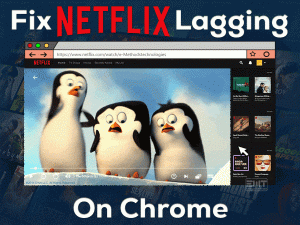Fix Internet Explorer not Responding problem in few minutes. Just read this post & follow easy troubleshooting steps to make it up and running.

Table of Contents
Guideline To Solve Internet Explorer Not Responding Problem
Internet Explorer not responding, not working, Crashing, freezing issue is very common. Most of the windows user must have come across with this problem occasionally. IE is still one of the popular web browsers used by many Windows users around the world even after launch of Microsoft edge browser. It has been discontinued by Microsoft except IE 11 on Windows 7, 8.1, and 10. Though it has problems of not responding, freezing and crashing. Still user find it convenient to use and looking for solutions of its problems.
Internet Explorer not Responding: Problem Overview
When Internet Explorer has a problem or some issue then as soon as you start Internet Explorer, you may receive an error message stating that Internet Explorer is not working or has encountered problems and needs to close. When you see this message most of the time you can fix it by just restarting your browser. When you restart your browser, it will restore your last browsing session as long as there should not be any problem with any virus, low memory, corrupted file etc.
Steps To Fix Internet Explorer Not Responding Problem.
- Delete cache files & Internet History.
- Internet Explorer Add-Ons Problem.
- Reset Internet Explorer To Default Settings.
- Update Internet Explorer To The Latest Version.
- Update Windows.
- Run Internet Explorer Troubleshooter.
- Run Anti-Malware And Antivirus Scanning.
- Turn Off Hardware Acceleration.
- Check System File Error.
- Run Check Disk Utility.
- Reset All Zones To Default Level.
- Uninstall Latest Security Update.
- Try Internet Explorer Disable & Enable Again.
In this post we will cover all the problem & their solution in detail related to internet Explorer not Responding, not working, Crashing, Freezing issue. You would be able to know how to fix issue as following
- How to fix to internet Explorer not Responding?
- Why is my internet Explorer not Responding?
- How to fix to internet Explorer crashing freezing issue
- Internet Explorer not Responding when opening
- Why to internet Explorer not Responding then closes
- internet explorer not responding when opening new tab
If you are one among those seeking help for Internet Explorer Not Responding Windows 10, then you have reached the solution. This article will help you troubleshoot IE not responding.
internet explorer not responding problem: Reasons
Internet Explorer not Responding, crashing & freezing could be happened mainly due to following reasons.
-
Temporary file
whenever we visit any website, browsers generate temporary files so that you can quickly visit your previously visited websites. When too many temporary files piled up then Internet Explorer Not Responding issue occurs.
-
Suspicious Add-Ons
Another major cause may be of Internet Explorer Not Responding, your IE add-on/plugin installed in Internet Explorer. Some of them can be much more convenient and faster to navigate. However, sometimes suspicious or malicious add-ons/plugins can make IE very unstable and it cannot respond when trying to open a website.
-
Registry Error
The next reason IE Not Responding could be registry error. If the registry file has some problem, your computer may experience many problems. The registry keys and items that belong to Internet Explorer may be damaged or corrupted. If so, IE will not work properly.
Do it before troubleshooting Internet Explorer Not Responding, if it becomes unresponsive or freeze
Most of the cases when of Internet Explorer Not Responding, a simple restart of browser can fix the problem but in some cases internet explorer become unresponsive or freeze. Your system hangs, if you have stuck in this situation, if you are not even able to close your internet explorer browser. You need to forcibly quit the internet explorer. following the below steps can help you close the browser.
- Right-click on taskbar.

- A menu will appear and Select task manager from the list.

- Task manager window will open and then click on the Process tab.

- Select internet explorer.

- At the bottom of the task manager window, click end task.

- This will close internet explorer.
Now we start troubleshooting Internet Explorer Not Responding
-
Step-1
Delete cache files & Internet History
One of the reasons that Internet Explorer slows down and freezes a lot is probably due to corrupted cache files and browsing history. When we browse the internet & visit different website, internet explorers save temporary files, cookies & browsing history that is called cache. When too many caches piled up then we may face Internet Explorer Not Responding Issue.
We should clear these temporary files, cookies & browsing history periodically to avoid issues & to get the improved performance of the browser. To delete these files, follow the steps
- Open Internet Explorer.

- Press the CTRL + Shift + Delete Keys on The Keyboard.

- Choose at least three things (temporary intent files, cookies & website data & history)

- Check other options as well if these are not needed, check these also
- Now Click Delete.

-
Step-2
Internet explorer Add-Ons problem
The web browser add-on can improve the browsing experience, but it will take time to load and will affect the loading time of the browser. Non-compatible & out of date Add-ons can make internet explorer slow, crash and not responding to command. Even too many Add-Ons can also cause a problem.
In internet explorer there is a provision that you can open IE without Add-Ons, if your IE run perfectly without Add-Ons then you could be sure that there is some problem with your internet explorer Add-Ons. To run internet explorer without Add-ons in other versions of windows except windows 10 & windows 8.1 simply Press CTRL +ESC (It will open start menu) > type internet explorer in the search box > select Internet explorer (No Add-Ons) from the list.
Microsoft has removed internet explorer (No Add-Ons) feature in windows 10 & windows 8.1. but don’t worry we can still open IE (No Add-Ons). Press windows keys + R > it will open run box > Type “C:\Program Files\Internet Explorer\iexplore.exe” -extoff > it will open internet explorer without Add-Ons
Now Check if your Internet explorer is running fine. If it is running fine it means there is problem with some Add-Ons. Now you need to disable Add-Ons one by one starting with the recent one because this problem might have started with new add-Ons you added recently. You have to do this till you find an Add-Ons that causing problem.
To disable Add-ons follow the below steps.
- Open Internet Explorer.

- Click The Gear Icon In The Top Right Corner.

- Click Manage Add-Ons.

- Right-Click The Add-On You Want To Disable And Select Disable.

- Click Close.
- Restart Internet Explorer
- Doing This could Fix Internet Explorer Not Responding issue
-
Step-3
Reset Internet Explorer To Default Settings
You may be getting internet explorer not responding problem due to some problem in settings, Add-Ons, Toolbars or due to huge temporary files. Whatever reason of IE not responding, you a fix by bring it back to its default settings. It’s an easy fix but you will have to reinstall all the required Add-Ons. It works because When we reset internet explorer then it disables toolbars, add-on, browser settings, privacy settings, security settings, deletes temporary files, history, cookies, etc. at one go. To reset the IE follow the steps.
- Open Internet Explorer.

- Click on the Tools.

- If Tools is Not Showing, press the ALT key.

- Click on Internet Options To Open The Internet Options Box.

- Click on the Advanced tab.

- Now Click on Reset To Open The Reset Internet Explorer Settings Dialog Box.

- Click Reset And Wait For The System To Change IE Browser To Default Settings.

- Close The Dialog Box And Restart The Internet Explorer Browser For All Changes To Take Effect.

-
Step-4
Update Internet Explorer To The Latest Version To Fix Internet Explorer Not Responding
If Internet Explorer is out of date then it could also be reason for Internet explorer not responding. Therefore, you need to update Internet Explorer to the latest version. you can fix issues that cause Internet Explorer browsers to crash, stop responding, hang & freeze. To update internet Explorer, Open internet explorer > Press Alt + X > Click on About internet explorer from the list > Select install new versions automatically > Now close
-
Step-5
Update windows
You need to keep your windows updated as it keeps all the related Microsoft app up to date as well. To update windows
- Type “update” in the taskbar search box

- Click on check for updates.

- If any updates available install it.

-
Step-6
Run Internet Explorer Troubleshooter And Solve Internet Explorer Not Responding Issue
Running the Internet Explorer Troubleshooter can resolve many IE-related issues, including this one. But this option is not available in windows 10 & windows 8.1. To run the Internet Explorer Troubleshooter other windows versions like Windows 7 or Below, Follow the steps:
- Search For “Troubleshooting.”

- Click On The Search Result Titled Troubleshooting.

- Under Troubleshooting, click View All.

- Click Internet Explorer Performance.

- Follow the instructions in the troubleshooting wizard to review them all the way. This will solve this problem.

-
Step-7
Run Anti-Malware And Antivirus Scanning To Fix Internet Explorer Not Responding
Internet Explorer may not function regularly because your computer is infected with malware, viruses, or other harmful elements. It is recommended that you run some antimalware and antivirus scans to consider the infection as a cause. Most of the time it is one of the reasons of internet explorer not responding issue. Deleting or removing the virus and other harmful infection may fix Internet Explorer Not Responding Issue.
-
Step-8
Turn off hardware acceleration
Hardware acceleration speed up processing of graphic & video in browser. When you visit any website that uses graphics & videos i.e. multimedia rich content then this feature accelerates overall computing then standard CPU speed to provide you seamless user experience. But sometimes this feature causes internet explorer not responding, crashing & freezing problem. Turning off hardware acceleration can fix IE not responding issue. To turn off the hardware acceleration, Open Internet explorer > Click on tools (Gear Icon) > click Internet options > click Advanced Tab > Select use software rendering instead of GPU rendering
-
Step-9
Check system file error
Windows corrupt system file could be the reason for Internet explorer not responding issue. You need to scan & fix all corrupted system files. But this task is really simple then rather it sounds. Windows has inbuilt utility that automatically scan & repair the system files. To Run this command, type “cmd” in the search box on the taskbar > On the right-hand side select run as administrator > Type sfc/scannow and press enter > wait for the process to complete > restart your computer once.
-
Step-10
Run check disk utility
Check disk utility scan & correct file error on the disk. It checks status of the system’s hard drives. You need to run chksdsk command to find & fix all corrupt file due to hard drives bad sectors & clusters. To run this command, type “cmd” in the search box on the taskbar > On the right-hand side select run as administrator > type CHKDSK/f/r and press enter > wiait for the process to complete.
If check disk does not start due to disk is being used by the system, it will ask for schedule the check disk in next reboot, click yes. Whenever you will restart the system it will start checking disk. Let the process complete.
-
Step-11
Reset all zones to default level
Resetting all zones to default level could fix internet explorer not responding, crashing, freezing issue. To reset all zones to default level, Open Internet explorer > Click on tools (Gear Icon) > click Internet options > Click security tab > Click reset all zones to default level.
-
Step-12
Uninstall latest security update
Sometimes cumulative security update cause internet explorer not responding. Check if there is any cumulative security update installed recently, if it is the case then you need to uninstall that recent update. To check & uninstall follow the following steps
Type “update” in the taskbar search box > windows update settings > click view update history > if there is any recently installed cumulative security update > click on uninstall updates > select on update that you want to uninstall > then click uninstall.
-
Step-13
Try Internet explorer Disable & enable again
As internet explorer is in built windows program so in general cases you cannot uninstall it. but Simply disabling and enabling internet explorer from windows features could resolve internet explorer not responding issue. This simple fix is not for windows 10 & windows 8.1. for other windows versions follow the following step.
Type “Windows features” in the taskbar search box > select turn windows features on or off > new window will open > uncheck the box beside internet explorer > the click yes > restart the computer > after restart follow the same step, this time check the box again beside internet explorer >confirm the action if required > restart the computer once again and check if problem has resolved.
Tips to avoid internet explorer not responding problem
You should avoid using internet explorer as it has been outdated. It has been replaced by Microsoft edge browser in 2015. Even Microsoft advising users, not to use internet explorer. Your security may be at risk as it is not being updated by Microsoft. Use more advances browser like Microsoft Edge, Google chrome or Mozilla Firefox etc.
If you still taking time in switching to other web browser then you should do the following internet explorer not responding issue
Support for Internet Explorer Not Responding
As discussed above Internet explorer has been obsolete. If you face any problem then you would not be able to get help from windows support. If you face any problem related to internet explorer this blog post can help you resolve on your own.
Final words: Conclusion
Hopefully, this post helps you fix internet explorer not responding problem. In this post we tried to cover all possible fixes for this problem.
Do let us know if this guide has helped you. You can leave your comment about your experience. Please like & share this post to help others.