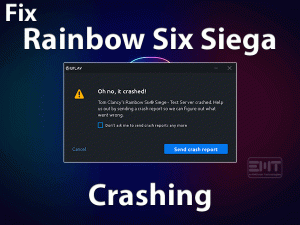Far Cry 5 is a first-person shooting video game for Windows, PS4, Xbox One, and other users. Ubisoft Montreal and Ubisoft Toronto developed this wonderful action-cum-adventure game for game lovers.
Developers of Ubisoft designed the Far Cry series in multiple parts, and Far Cary 5 is its fifth installment, which is a sequel to the previous one, Far Cry 4.
Today, we came here to discuss one of the most frustrating issues encountered by the Far Cry 5 users. While playing Far Cry 5 on their Windows 11 PCs, it starts stuttering. Due to this, the entire gameplay was ruined.
In our preliminary investigation, we found that expired video drivers, insufficient CPU resources, and higher graphics in the game cause this Far Cry 5 Stuttering issue.
To know much about this problem and how to tackle it on your desktops, move to the further sections.
Table of Contents
Problem Overview: Far Cry 5 Stuttering
Ubisoft manufactured a lot of video games in different genres to gain gamers from all sides. Some of the best-known games developed by Ubisoft are Tom Clancy’s XDefiant, Rainbow Six Siege, Just Dance 2022, etc.
Far Cry 5 is one such action-adventure game that comes under the shooting category. You can play this popular game solo or connect with a group of people and play it in co-op mode.
Coming to the game, you can create the fate of Hope County individually or together with your friends.
It is one of the biggest releases in the Far Cry series. In this, you can hire the guns, hire the partners, etc. While at the break time, you can do a lot more interesting things, such as hunting, fishing, crafting, etc.
But there are many gamers who are losing their interest in playing this Far Cry 5 when they face stuttering issues. What if the bullet releases in delay after tapping on the trigger? The enemy gets escaped and you might be killed.
That’s why you need to put a full stop to this stuttering or lagging issue. For that, you better know why Far Cry 5 Stuttering occurs and the solutions to fix it.
First of all, read all the possible reasons that cause this problem on your Windows 11/10 PC.
Once you get to know why the game is lagging, pick the right method from the below list to resolve it on your PC.
Related Problems: Far Cry 5 Stuttering
Far Cry 5 Stuttering occurs in different types and go through a few of them in this section.
Basic Troubleshooting Steps: Far Cry 5 Stuttering
First, start with the primary methods that may solve the Far Cry 5 Stuttering issue on your Windows 11 PC.
-
Match the PC and Far Cry 5 Requirements
Providing the minimum game requirements on our computers is the basic factor to download and install any video game. If our device does not have enough resources, then we face problems like crashing, freezing, stuttering, etc.
So, when you encounter stuttering issues with the Far Cry 5, compare both your PC and game specifications.
To get this shooting video, your PC must possess the below requirements.
- Operating System: Windows 7 SP1, Windows 8, Windows 10, and Windows 11 (only 64-bit)
- Processor: Intel Core i5-2400 @ 3.1 GHz or AMD FX-6300 @ 3.5 GHz or Equivalent
- RAM: 8 GB or Above
- Hard-disk: 40 GB of free space
- Video Card: NVIDIA GeForce GTX 670 or AMD R9 270 or Higher
If your Windows 11 PC contains higher configurations than the above one, move to the next method to fix this lagging issue.
-
Turn Off Antivirus Software
Since there are a few users who solved stuttering issues of the Far Cry 5 game by disabling antivirus software, we suggest the same for you.
It just takes a few seconds to turn off the antivirus on your computer. So, disable your default antivirus and check the game is lagging while playing it or not. If the problem repeats again, then re-enable your antivirus to protect your device.
Steps To Fix Far Cry 5 Stuttering Issue
Don’t lose your hope! Because there are some more tricks that will definitely solve the Far Cry 5 Stuttering issue.
- Step 1
Verify the Game Files
Corrupted or missing game files are the major reason for causing lagging issues while playing Far Cry 5. The only solution in this situation is verifying the game files.
Most users use Steam Launcher to play their favorite games, so execute the below instructions to repair the corrupted game files.
- Launch Steam Client on your Windows 11 -> Go to the Game Library and locate the Far Cry 5.
- Right-click on the game and choose Properties from the context menu.
- After showing the Far Cry 5 Properties page, navigate to the Local Files tab.
- Now, click on the Verify the Integrity of the Game Files.
Wait for a few seconds until the validation process gets finished on your computer. After that, relaunch Steam and start playing Far Cry 5 to check the lagging is fixed.
- Step 2
Upgrade Video Drivers
Functioning of the graphics cards is mandatory to play video games on our systems. It happens only when there are suitable and the latest drivers on your PC.
Far Cry 5 will stutter or lag if you use the older graphics card drivers. Before checking any other tricks, let’s watch out whether your drivers are the new ones or not.
If they are expired, then install the latest drivers as explained below.
- Open the default web browser of your Windows PC (let’s say Google Chrome on my PC).
- Type the website address of your GPU card, such as NVIDIA GPU Card, AMD, etc.
- Now, check your Graphics Card and click on the download button to get the latest drivers.
- Finish the installation process and reboot the system.
Once the system opens, relaunch Far Cry 5 and see the game is still stuttering or not.
- Step 3
Update Windows 11
It is also very important to use the latest Windows version on our PCs; otherwise, we face a lot of problems while loading apps or playing games.
When this Far Cry 5 Stuttering issue occurs, check for the latest Windows updates.
- Press Windows + I to open Settings -> Select Update & Security category.
- Stay in the Windows Update tab, and click on the Check for Updates option (placed on the right-side panel).
Now, it starts searching for the latest updates and installs them (if your Windows is older) on your PC. It takes several minutes to complete the update process, so be patient. After finishing, check the Far Cry 5 game is lagging or not.
- Step 4
Change the Graphics Settings
Many users have suggested that changing the graphics settings will fix the problem that occurs while playing Far Cry 5. Modify the settings as mentioned below.
- Window Mode: Full Screen
- Resolution: 1920×1080
- Motion Blur: Off
- Texture Filtering: Normal
- Terrain: Normal
- Shadows: Low
- Volumetric Fog: Low
- V-Sync: Off
- Resolution Scale: 1
- Enable Framerate Lock: Off
Once you’ve done with the above changes, start playing Far Cry 5 to test the issue is solved.
- Step 5
Set Far Cry 5 to High Priority
Setting high priority to the Far Cry 5 is not a bad idea to fix the stuttering issues. If we do so, then it consumes more amount of CPU resources and RAM when multiple processes are running on our device.
To change the priorities, follow the below procedure.
- Press Ctrl + Shift + Esc keys on your keyboard to open the Task Manager.
- Under the Details tab, right-click on the FC5.exe or FarCry5.exe -> Choose Set Priority -> Select High.
Now, check the Far Cry 5 is running properly or lagging on your Windows PC.
- Step 6
Tweak NVIDIA Control Panel Settings
This method is exclusively for NVIDIA users only. If the above methods failed to solve the Far Cry 5 Stuttering issue, try changing the NVIDIA Control Panel Settings to fix it.
- First of all, launch NVIDIA Control Panel on your computer.
- On the dashboard, click Manage 3D Settings -> Choose Program Settings.
- Find the Far Cry 5 from the list.
- Now, reset the value of Max Pre-Rendered Frames to 1.
- After that, enable the Threaded Optimization setting and set the Power Management to Highest Performance.
- Switch from the Multi-Display or Mixed GPU Acceleration to Single Display Mode.
After changing the settings, relaunch Far Cry 5 on your Windows 11 and check the stuttering issue occurs again.
Tips To Avoid Far Cry 5 Stuttering
Contact Official Support
Before reaching this section, most gamers fix this Far Cry 5 Stuttering issue. We have given the best workarounds that keep the action-adventure game from lagging issues.
But if you still engage with the same problem, you have to go through some better alternatives. There are some official forums and communities that provide solutions to these types of gaming issues.
Ubisoft Community, Reddit, and Steam Community are the famous destination sites to resolve this issue. If you can’t fix it, then open the official site of Far Cry 5 and contact its help desk. Also, chat with the Ubisoft support team to get any new ideas in fixing it.
Final Words: Conclusion
In conclusion, I conclude that Far Cry 5 is the best action-adventure shooting game from Ubisoft. Like other installments, gamers love to play it on their PCs and consoles.
Do you have any other methods that fix the Far Cry 5 Stuttering? If so, then share those tricks with us. For any compliments or complaints on this guide, leave a post/message in the comment section.
Gamers can also share their valuable comments as an appreciation of our services. You can share this troubleshooting guide with the gamers who play the Far Cry 5 game.
Finally, type the email ID and click on the Subscribe button to get the notification of the latest blogs.