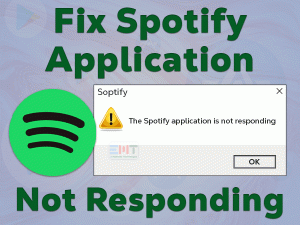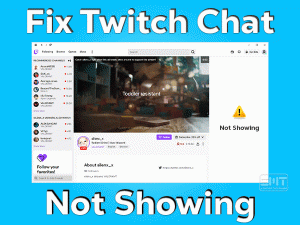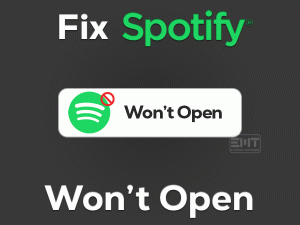Disney Plus Black Screen is one of the most frustrating problems facing a huge number of viewers worldwide. If you’re looking for troubleshooting methods, then this article is for you.
Disney+ or Disney Plus is a popular video streaming platform where we can watch videos, movies, web series, and TV shows. Presently, there are more than 120 million paid subscribers to this application.
We can stream the shows of Disney Plus on any browser we want, such as Chrome, Opera, Firefox, etc. Also, we install the Disney+ app on our Smart TVs, Smartphones, etc.
But when we try to open the movie or any TV show, the screen turns black suddenly. It happens mainly because of a faulty internet connection, and Disney+ servers are down.
We have given in-depth information on this Disney Plus Black Screen issue, with the best solutions to fix it. Also, know some additional information on this issue in the coming paragraphs.
Table of Contents
Disney Plus Black Screen: Problem Overview
Currently, there are several ways to stream our loved shows, movies, web series, etc. Among those, Disney Plus is one of the booming video streaming platforms.
If you want to browse the content of this Disney+, you have to subscribe to any of the available plans. We can stream the videos or any of its shows on browsers, Smartphones, TVs, etc.
Millions of users all over the globe are becoming consumers of this Disney Plus platform. In this busy life, we can free up our minds by watching the interesting content of Disney Plus.
We just need a faster internet connection on our device. But there are a few times where we encounter black screens while watching the videos on Disney Plus.
You are not the only person who faces this Disney Plus Black Screen issue. That’s the reason why we performed thorough research on this issue and found the following reasons for it.
Now, scroll down to the below paragraphs and know all those troubleshooting methods that will fix this black screen issue.
Disney Plus Black Screen: Related Problems
Now, read the following paragraphs and know different variations of this Disney Plus Black Screen issue.
Disney Plus Black Screen: Basic Troubleshooting Steps
Before going to use the basic tricks, restart your computer, Android Smartphone, or Smart TV and check the black screen appears again while streaming Disney+.
If you still face the Disney Plus Black Screen, then move to the below methods.
-
Check the Internet Connection
In order to stream the Disney Plus content, we need a faster internet connection on our devices. If your internet is too slow or disconnects suddenly, then it will show the black screens while watching the videos of Disney+.
So, either change your network or switch to the wired connection from the Wi-Fi network. Sometimes, restarting your router or modem will fix these internet issues.
If the internet problems still suffer you, contact your Internet Service Provider and ask them to fix it.
-
Check Disney+ Servers
Black screens also appear when the servers of the Disney+ are completely down. When the application is updating or doing any kind of changes, server problems occur.
If you stream the Disney+ content at this time, then you will face these kinds of black screen errors. So, before checking out any other tricks, check the server status of Disney+.
Wait if the Disney Plus servers are down or use the below methods if there is no issue with the servers.
-
Try Another Show
If the Disney Plus Black Screen problem occurs while watching any TV show or video, then try streaming other shows of it. By this, we know the issue happens with all the video contents available in Disney+ or not.
In case if you see the black screen when streaming any video of the Disney Plus, then check the below section to use other techniques to fix it.
Steps To Fix Disney Plus Black Screen Issue
Without wasting your time, let’s start using the advanced methods that eliminate the black screen problem and allow you to stream your favorite Disney+ content.
- Step 1
Log Out and Re-Login to your Account
Due to bugs in Disney Plus, your user profile will get corrupted. That’s the reason why you’re facing this black screen problem. So, what I am saying is to log out and re-login to your account to overcome these errors.
- Launch Disney Plus on your default web browser.
- Click on your Profile icon -> Tap on the Log Out option.
- Again go to the login page of Disney+ -> Enter your log-in credentials -> Click the Sign In button.
Now, check the black screen appears again or not.
- Step 2
Disable VPN or Proxy Servers
Are you using any VPNs on your Windows PCs? Most users use virtual private networks to access a faster internet. But you know what! These VPNs falls you under trouble while browsing or streaming online content.
We advise you to turn off the VPN connection before launching Disney Plus appears on your computer. Even after disabling the VPN, you face the Disney Plus Black Screen issue, fix it with several other tricks given below.
- Step 3
Remove Cache and Cookies
Whether you’re streaming Disney Plus on your web browser or Android Smartphone, you need to remove the cache and cookies from the device.
Cache and cookies will load the application or website faster, but it causes several security issues. Also, the Disney+ app cache stops the viewer to stream the videos by showing the black screens.
To fix it, you need to remove the cache and cookies from your browser. For that,
- Open Google Chrome browser on your Windows PC.
- Go to the Menu (three dots on the top-right corner) -> Select More Tools -> Click on the Clear Browsing Data option.
- Now, go to the Advanced tab -> Change the Time Range to All-Time -> Check all the checkboxes to select Cache and cookies data, download history, etc.
- Click Clear Data to remove the browsing history completely from your browser.
After that, open the official website of Disney Plus on your Chrome and see the black screen is fixed.
- Step 4
Disable Extensions
Have you installed a huge number of extensions on your Chrome browser? Then one or more add-ons might be conflicting with the Disney+ site.
To watch the TV shows or videos on Disney+ without any of these issues, quickly disable the problematic extensions.
- Open Chrome -> Click on the Customize and Control Google Chrome or Menu button.
- From the list of options, choose More Tools -> Click on the Extensions.
- Now, disable the extensions one by one by clicking the toggle button. After turning off each extension, check the black screen disappear.
If the Disney Plus Black Screen is not fixed after disabling all the extensions also, then move to further methods.
- Step 5
Update your Browser
Launching the Disney Plus website on an outdated browser is also one of the reasons for showing the black screens. Therefore, download and install the latest updates of your web browser.
If you are using the Google Chrome browser, then execute the below instructions to update it.
- Launch Google Chrome -> Click on the Menu -> Select Help -> Click About Google Chrome.
It checks that your Chrome is updated or expired. If you’re using an older version of Chrome, it will automatically install the latest versions.
Once the Chrome gets updated, check the Disney Plus Black Screen is solved.
- Step 6
Update Disney Plus
This method is for Android users only. Like other apps on your Android, you need to update Disney Plus to overcome these errors.
If you forgot to install the latest updates of Disney+, do it now to fix this black screen problem. For that,
- Unlock your Android Smartphone -> Open Google Play Store -> Tap on the Menu.
- Go to My Apps and Games -> Check the Disney Plus app in the list -> Click on the Update button.
Thus, it will download and install the latest updates of Disney Plus on your Android device. Now, restart your Smartphone and check the issue is fixed.
Tips To Avoid Disney Plus Black Screen
Contact Official Support
Mostly, without browsing this section, the Disney Plus Black Screen issue can be resolved with the methods given in this post.
If you still see the same blank screens while streaming any show on Disney+, check for some other instructions on Reddit and other popular forums.
Uninstalling and reinstalling the Disney Plus app is also a good option for Android and Smart TV users to get rid of this issue. If not, you can contact the Disney Plus Support Team.
Ask them why this black screen occurs and what to do to overcome this problem & stream the Disney+ content smoothly.
Final Words: Conclusion
To sum up everything, Disney Plus is a popular video streaming application. Through this app, we can browse our favorite TV shows, movies, and other interesting content on our TVs, mobiles, PCs, etc.
When you come across the Disney Plus Black Screen problem, use the troubleshooting ways given above and fix it. If you don’t understand anything, contact us at any moment.
Do you have any other tricks that can solve this issue? If so, share them with us through the comment box. Not only that, but we are also here to provide troubleshooting guides on different PC and gaming issues.