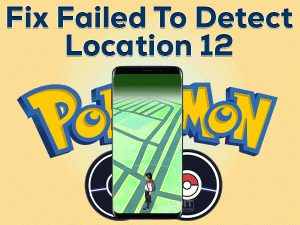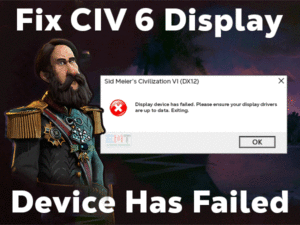Dev Error 6178 Modern Warfare
Are you a big fan of Call of Duty Modern Warfare? Did you see the Dev Error 6178 on your Windows PC? Then you are not alone because we offer the workable methods that will easily fix this issue.
Here you can get a complete troubleshooting guide to resolve the Dev Error 6178 Modern Warfare issue.
Call of Duty Modern Warfare is a shooter video game that gains more popularity over a period of time. Thousands and thousands of users have downloaded this wonderful game on their systems.
But in some cases, it crashes while loading a map on your PC. For that reason, the Dev Error 6178 Modern Warfare error occurs. With our techniques, you can clear this problem and play without any issues.
Go through the below paragraphs to get more information about this technical issue.
Table of Contents
Problem Overview
Activision developed and published Call of Duty in the year 2003. It is such a realistic video game that has set in World War II, Cold War, the future world, and others.
The Call of Duty series has become famous all over the world. Since it is a first-person shooter video game, gamers love to play it on their PCs.
Some of the series in Call of Duty are Black Ops Cold War, Modern Warfare, Warzone, etc. Though it is placed in the best-selling games, it shows the error messages while launching or loading it.
Due to some issues, the game crashes while loading the map on your computer. At the same time, it also crashes whenever the camera returns to the player after death.
Some of the reasons for causing this problem are:
When this problem occurs on your computer, you cannot play the game until you fix the issue. That’s why apply the best techniques that are listed in the following sections.
Related Problems
The following are some of the frequently occurring problems that you might encounter while playing the Call of Duty games. You can resolve those issues by the given methods.
Basic Troubleshooting Steps
The basic troubleshooting methods that will help you in resolving the issue are as follows. Read the instructions and apply them without any fail.
-
Check for GPU Drivers Update
The first thing you have to do after seeing this error code is checking the video card drivers. If they are expired, then you need to install the latest ones on your PC. Follow the below guidelines to update them.
- Press Windows + R -> Type devmgmt.msc -> Click the OK button.

- Now, identify the Display Adapters section and expand it.
- Select the currently using graphics card -> Right-click on it -> Click the Update Driver option.

- Now, a window appears on your screen, and in that, choose the search automatically for the updated driver software option.
- By doing so, it will search for the latest versions and installs them on your PC. After that, it updates them quickly.
- Close the window and restart the PC.
-
Run the Game as an Administrator
Some games require special permissions. So, if you are running the game with a normal account, then you might face this Dev Error 6178 Modern Warfare issue. That’s why run the game with the admin rights.
- Go to the folder where you’ve installed the Modern Warfare game.
- Select the .exe file of the game -> Right-click on it -> Click Properties.
- Now, open the Compatibility tab.

- Locate the Run this program as an administrator option and enable it by checking its box.
- Click the Apply and OK buttons.
Now, launch the game and see whether it crashes or runs smoothly.
-
Terminate Background Running Apps
If you are running several other applications while launching the game on your PC, then it leads to crashing of the Modern Warfare.
Many users have reported that they have resolved the problem simply by closing unwanted programs on the PC. To do so,
- Press Ctrl + Shift + Esc to open Task Manager.

- Stay in the Processes tab.
- Now, choose the High process using application and right-click on it.
- Finally, click the End Task option.

- Repeat the steps until you close all those unnecessary apps.
Steps To Fix Dev Error 6178 Modern Warfare Issue
If none of the above techniques solve your issue, then don’t worry! We came up with the advanced tricks that will definitely solve the Dev Error 6178 Modern Warfare issue.
- Step 1
Configure the Texture Quality to High/Normal
If you are playing a game like Call of Duty Modern Warfare, then the texture quality must be high or normal. In case it is low, then the game might crash while loading the map on your PC.
That’s why we suggest you increase the texture quality by following the below steps.
- Launch COD Modern Warfare on your Windows.
- Go to the Settings and Click the Options.

- Navigate to the Graphics tab.
- Locate the Details & Textures section.
- Modify the Texture Resolution settings by selecting Normal/High.

- Step 2
Scan & Repair the Modern Warfare Game
If the Modern Warfare game is crashing repeatedly, then you have to check the game files. Due to game files corruption or missing, these issues occur. You can put a full-stop to this problem by verifying the integrity of the game cache.
- If you have downloaded this game through Steam, then launch it on your PC.
- Navigate to the Library and find the Modern Warfare game.
- Right-click on it and choose Properties.

- Open the Local Files tab and click the verify integrity of the game cache.

- Step 3
Disable NVIDIA V-Sync
Disabling the V-Sync in your Modern Warfare game might make the Dev Error 6178 error disappears. Execute the below steps to turn it off.
- Right-click on the empty space of your desktop and click the NVIDIA Control Panel option.

- Open the following path in the left side pane.
- 3D Settings -> Manage 3D Settings

- 3D Settings -> Manage 3D Settings
- In the right-side pane, navigate to the Program Settings tab.

- Now, Add the COD Modern Warfare game by clicking the Add button.
- Under the Specify the Settings for this program section, you need to locate the Vertical Sync option and set it to Off.

- Finally, hit the Apply button to save the changes.
Launch the game and see the Dev Error 6178 Modern Warfare issue is resolved or not.
- Step 4
Change Priority
According to the user reports, they fixed this Dev Error 6178 problem simply by changing its priority to High. In order to change it on your PC, then follow the below procedure.
- Press Ctrl + Alt + Del keys on your keyboard and click the Task Manager.
- You have to navigate to the Details tab.
- Identify the Call of Duty Modern Warfare -> Right-click on it -> Set Priority -> Choose High.

- If any confirmation window appears, then select Change Priority.
- Step 5
Disable In-Game Overlay
Are you running any programs with In-Game Overlays? Then there is a chance of occurring crashing problems while loading the Modern Warfare.
In order to launch and play this game without any issues, you need to disable all those in-game overlays on your computer.
To disable In-Game Overlay in GeForce Experience, you can use the below steps.
- First, go to the Taskbar and click the Show Hidden Options icon.
- Now, choose the NVIDIA icon -> Right-click on it -> Click GeForce Experience.
- Select the General tab in the left-side pane.
- After that, come to the right side pane and click the toggle button to turn off the In-Game Overlay feature.
- Save the settings.
Now, run the game and verify that it loads without crashing or not.
In case if you are using In-Game Overlays in the Discord App, then disable it through the following procedure.
- Open the Discord app on your computer.
- At the bottom left of the window, you will find the Setting cog, click on it.

- In the left-side pane, choose Overlay under the gaming settings.

- Click the toggle button beside the Enable In-Game Overlay option to disable it.
- Finally, confirm the changes and launch the game. Check the Dev Error 6178 Modern Warfare is resolved or still persists.
- Step 6
Enable/Enlarge the Pagefile on your Windows
If you have disabled the Windows Pagefile on your PC, then the COD Modern Warfare will crash at the time of loading. At the same time, if the Windows Pagefile does not have enough space, then the same problem occurs.
That’s why you need to enable or enlarge the Windows Pagefile on your computer.
-
- Press Windows + R -> Type sysdm.cpl -> Hit Enter.

- In the System Properties window, open the Advanced tab.
- Click the Settings button under the Performance section.

- It opens the Performance Options window, and in that, again navigate to the Advanced tab.
- Click the Change button placed under the Virtual Memory section.

- Select the Custom Size option and change the values. You need to set the values in such a way that you will face the crashing issues due to this reason.
- After completing that, click the Set button.
- Now, click the Apply to save all those changes.
- After restarting the PC, launch the game and see the error is disappeared or not.
- Press Windows + R -> Type sysdm.cpl -> Hit Enter.
- Step 7
Stop Overclocking
Overclocking helps in enhancing gaming performance. Thus, the gamers enjoy while playing their favorite games on the PCs. But you know what! It will trouble you a lot by crashing the game when it is loading.
It means the Dev Error 6178 Modern Warfare occurs due to this Overclocking. To fix it, you have to disable it on your system.
- Press Windows + I -> Click Update & Security.
- On the left side pane, choose the Recovery option.

- Click the Restart Now button under the Advanced Startup section that is placed in the right-side pane.
- Now, a blue screen with a list of options is displayed on your desktop. Here, click on the Troubleshoot.

- After that, you need to select the Advanced Options.
- Under Advanced Options, click the UEFI Firmware Settings option and go with the Restart.

- When you see the manufacturer logo on your screen, press Del to enter into the BIOS.
- Choose the Advanced tab and click the Performance.
- You need to identify the Overclocked option and turn it off.
- Finally, press the F10 key on your keyboard to save & exit the settings.
- Restart the Windows computer and launch the game without any crashing problems.
Tips To Avoid Dev Error 6178 Modern Warfare
Contact Official Support
The gamers who are fond of playing this Call of Duty Modern Warfare can benefit a lot through this post. They got to know how to fix the Dev Error 6178 Modern Warfare issue.
By reaching the end of the last method, the issue will disappear on your Windows PC. In case if you still trouble with the problem, then uninstall and reinstall the game freshly on the system.
Even though you encounter the Dev Error 6178, then browse official forums to find any other method that fixes it. Or else contact the support team of Call of Duty to take assistance from them.
They will acknowledge you with the best way to resolve the Dev Error 6178 Modern Warfare issue.
Final Words: Conclusion
In my final thoughts, I would like to say that crashes or loading issues are common while launching any video game on our Windows PCs. But you will not worry at all even though the Modern Warfare game crashes.
The given troubleshooting methods in this post will help you in fixing the error. The enthusiastic users or experienced gamers who resolved this issue with any other method can share it with us.
By this, you can play your favorite shooting video game without any breakdowns. Hopefully, this technical guide is helped you a lot. Please share your valuable comments on this post by typing it in the below box.