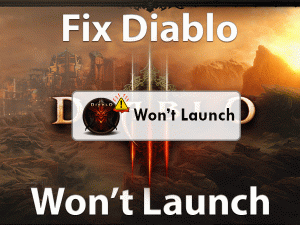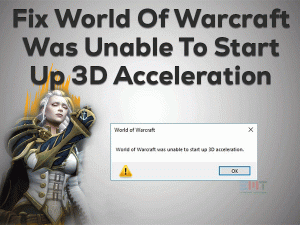Davinci Resolve Not Opening

DaVinci Resolve is one of the top best video editing software for Windows and other platforms (macOS and Linux). Though there are several editing tools in the market, DaVinci Resolve attracts users because of its advanced features.
Some people are always complaining about DaVinci Resolve that it is not starting or opening while trying to do so. It is not showing any response when we double-click on its desktop shortcut, says a DaVinci Resolve user.
If you are presently troubling with this DaVinci Resolve Not Opening issue, then this post is designed for you. In this guide, we listed the troubleshooting guides to fix this DaVinci Resolve issue, along with the tips that can avoid these errors in the future.
Scroll down to the following sections to know more details regarding this DaVinci Resolve Not Opening problem.
Table of Contents
Davinci Resolve Not Opening: Problem Overview
At first, DaVinci Resolve was developed by the experts of da Vinci Systems. After that, Blackmagic Design started developing the DaVinci Resolve for Microsoft Windows and other users.
People can download the latest version of DaVinci Resolve 17 on their PCs and start editing the videos and make color corrections. Though the majority of users will not see any breakdowns, a few people come across problems while trying to launch it.
Sometimes, DaVinci Resolve Crashes, Not Respond, and Not Opens even we continuously try to run it. One such problem that most people face is DaVinci Resolve Not Opening issue.
When you double-click the desktop shortcut of DaVinci, it neither opens nor shows any response on your computer. Even if you try to launch after a while, it shows the same issue.
There are several reasons that can cause this DaVinci Resolve Not Opening error.
Check out the below paragraphs to know those troubleshooting methods that can fix it.
Davinci Resolve Not Opening: Related Problems
Users can also check out some more problems that they might face with the DaVinci Resolve application. They can fix those errors with the given solutions.
Davinci Resolve Not Opening: Basic Troubleshooting Steps
The primary methods that you have to use to fix this DaVinci Resolve Not Opening are listed below. You can apply those instructions carefully to avoid further issues.
Before that, reboot your Windows PC and try to relaunch DaVinci Resolve to know whether is opening without any issues or not. If it is showing the same problem, then go with the below steps.
-
Run DaVinci Resolve in Compatibility Mode
On which Windows version are you trying to open DaVinci Resolve? If you are facing this problem on your Windows 10, then try launching DaVinci on the older Windows editions.
Sometimes, the applications don’t run on the latest Windows versions because of compatibility errors. In this situation, you can run the DaVinci Resolve in compatibility mode.
- Right-click the desktop shortcut of DaVinci Resolve -> Choose Properties.
- It opens the DaVinci’s Properties wizard, and in that, go to the Compatibility tab.
- Tick the checkbox of the Run this program in the Compatibility Mode For the option to enable it.
- Click the drop-down menu under the Compatibility Mode section and select the older Windows editions (Windows 7 or Windows 8) from the list.
- Save the modifications by hitting the OK button.
Double-click the DaVinci Resolve icon on your desktop and see whether it opens or not.
-
Increase the Virtual Memory
Some users suggested increasing the Virtual Memory on their Windows computers to open this DaVinci Resolve error-freely. For that, you need to execute the below guidelines.
- Press Windows + R -> Type Control Panel -> Click OK.

- Go with the System and Security section -> Click System.
- On the left side, click the Advanced System Settings tab.

- Thus, it opens the System Properties window on your desktop screen.
- Navigate to the Advanced tab -> Click Settings placed right below the Performance section.

- Performance Options pop-up window is shown with multiple tabs, and in that, click Advanced tab.
- At the bottom, you will find the Virtual Memory section with the Change button and click on it.

- In the Virtual Memory window, disable Automatically manage page file size for all drivers by unchecking it.
- If your system drive is C, then click on it shown in the list. Check the radio button next to the Custom Size option.

- Type the following values in the respective boxes.
- Initial Size (MB): 3500
- Maximum Size (MB): 7000
- Click the Set and OK button to save these changes.
- Under the Performance Options window, click Apply and OK buttons to save.
- After everything is done correctly, restart the PC and launch DaVinci Resolve to see the error is disappeared or not.
This Software Automatically fixes common windows problems, repair & optimize the windows registry, optimize your Pc for optimum performance, safe you from data loss & hardware failure and secure you by removing malware, optimizes your internet and protects your identity online.
- Download and Install
- Start Scan
- Repair All
Steps To Fix Davinci Resolve Not Opening Issue
If you came to this section, then it means the basic steps have not resolved the DaVinci Resolve Not Opening error. No problem! Go through the following advanced techniques to fix it.
- Step-1 : Update Graphics Card Drivers
- Step-2 : Close the DaVinci Resolve Processes in Task Manager
- Step-3 : Use Dedicated GPU Card
- Step-4 : Disconnect Removable Hardware Components
- Step-5 : Disable or Uninstall Antivirus, VPN, and Firewall Apps
- Step-6 : Turn On IGPU Multi-Monitor
- Step-7 : Reinstall DaVinci Resolve
- Step 1
Update Graphics Card Drivers
Note:- You can also use the Driver Updater tool DriverFix to Automatically update the driver without any hassle and without technical know-how.Keeping the device drivers, especially Graphics Card drivers, is very essential to run any graphics-related files. To edit the videos with this DaVinci Resolve, it is mandatory to have updated GPU drivers.
If the video drivers are expired, then DaVinci Resolve will not open at all. Thus, install the latest video drivers and upgrade them on your computer.
- Press Windows + S -> Type device in the Search console -> Click Device Manager.

- Find the Display Adapters and expand them by double-clicking.
- Right-click the GPU Card that you’re using -> Select Update Driver option.

- You can either choose to Browse My Computer for Driver Software or Search automatically for the updated driver software.

- We recommend you go with the automatic search option to choose the latest drivers automatically from the manufacturer’s site.
- After that, you need to follow some other steps on your computer to complete this process.
Once the latest GPU drivers are installed, then launch DaVinci Resolve to test the issue is solved or still persists.
- Step 2
Close the DaVinci Resolve Processes in Task Manager
Sometimes, relaunching the DaVinci Resolve app after closing its processes on the Task Manager can avoid these issues.
- Open Task Manager -> Go to the Details tab.
- Find the Resolve.exe process -> Right-click on it -> Click End Task.

- If you see any confirmation window, click Yes to continue.
You will not see any error messages when you open DaVinci Resolve on your computer. If DaVinci shows the same problem, then try using the below methods.
- Step 3
Use Dedicated GPU Card
It is compulsory to have a dedicated GPU Card to use or run DaVinci Resolve on our PCs. If you are using an integrated GPU Card, then immediately install a dedicated graphics card to overcome these issues.
If the DaVinci Resolve Not Opening occurs even though your PC contains a dedicated GPU, then it might be your fault. If you do not disable the integrated one, then it will show these kinds of error messages.
So, turn your integrated GPU Off by using the below instructions.
- Open Device Manager -> Double-click the Display Adapters.

- Right-click the Integrated GPU (normally Intel) -> Click Disable Device.

- On the confirmation pop-up window, click OK to continue.
Finally, reboot your Windows PC and check the DaVinci Resolve is launching perfectly or not.
- Step 4
Disconnect Removable Hardware Components
Have you connected any USB peripherals recently to your computer? Then one of those removable hardware components is causing this DaVinci Resolve issue.
Try disconnecting all those USB components and check the video editing application opens or not. If the DaVinci Resolve opens perfectly, then connect the external devices one by one and see which component is creating the issue.
By this, we can never connect those problematic peripherals to our computer.
- Step 5
Disable or Uninstall Antivirus, VPN, and Firewall Apps
In most cases, Antivirus and other security suites block the new applications to run on our PCs. In order to protect our computer from unknown software, it stops the launching of some third-party programs.
The best solution to this problem is disabling antivirus & firewall applications on our PC before we launch DaVinci Resolve. If you still face the issue, uninstall your antivirus, VPN, and firewall applications.
Most of the time, the user can fix the error and successfully use the DaVinci Resolve on their Windows PCs.
- Step 6
Turn On IGPU Multi-Monitor
According to some DaVinci Resolve users, they get rid of this issue simply by enabling the IGPU Multi-Monitor feature. We suggest you try out this trick to use DaVinci hassle-freely on your computer.
- First of all, restart your Windows PC.
- Press the Del key when you see the manufacturer logo on your screen to view the BIOS menu.
- Under the Advanced settings, you will see the IGPU Multi-Monitor option.
- Switch this feature from disabled to enabled.
- Save and exit the BIOS.
Your desktop will reboot automatically. After that, check the DaVinci Resolve opens on your computer or not.
- Step 7
Reinstall DaVinci Resolve
If none of the above solutions help you in fixing the DaVinci Resolve Not Opening error, then reinstall this application on your PC.
- First of all, uninstall the DaVinci Resolve app from the control panel. Press Windows + R -> Type appwiz.cpl -> Hit Enter.

- Select DaVinci Resolve from the list of programs and click Uninstall option.

- After uninstalling the application, open the installation folder to delete the leftovers and empty files.
- Now, download the latest version (DaVinci Resolve 17) or your preferred edition on your computer.
- Double-click the executable file of DaVinci Resolve to start the installation process.
- While installing, uncheck unnecessary options, such as DaVinci Control Panels and others. You have to select only the DaVinci Resolve 17.
- Complete the installation process correctly and launch it on your PC.
You will see the Welcome window of DaVinci Resolve without facing any issues.
- Click to Download Patented Software, rated great on TrustPilot.com
- Click Start Scan to find Windows issues that could be causing PC problems.
- Click Repair All to Repair, Optimize & Secure your PC
Tips To Avoid Davinci Resolve Not Opening
Contact Official Support
Users who face problems in opening/launching the DaVinci Resolve can benefit from this troubleshooting guide. Starting from the basic to advanced methods, one or another will help you fix the DaVinci Resolve Not Opening issue.
If DaVinci is showing the same issue after reinstalling it, then you can visit the Blackmagic Design forums to look after any other tricks.
Finally, you can directly contact the customer support cell of Blackmagic Design. You can explain everything about the issue either through Telephone or Email.
They will get back to you with the instructions that can open the DaVinci Resolve without any issues.
Final Words: Conclusion
On the whole, Blackmagic Design’s DaVinci Resolve is the best way to edit the videos professionally. We can add videos of any format to apply various effects and graphics to it.
Professional Video Editors, Film Makers, artists, and creative editors can use this DaVinci Resolve. If it shows any problem like DaVinci Resolve Not Opening, then fix it using the basic & advanced steps.
Anyone who finds it difficult in understanding the steps can contact us through the comment section given below. Even we welcome your valuable suggestions to improve our services.
Share or comment on this post if you think this troubleshooting guide is worth enough.