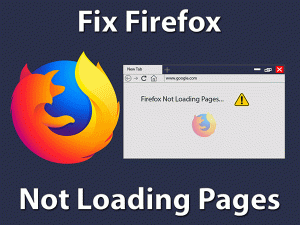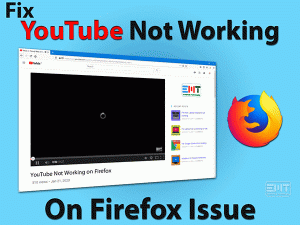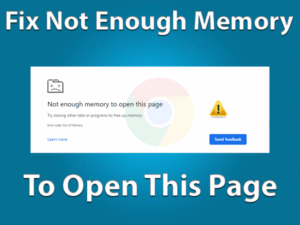I am a Google Chrome browser user. Like millions of people on the globe. I like Chrome very much because of its lightning-fast speed and advanced features. Recently, Recently I noticed my computer is being slow. When I opened the task manager, I find out that Google Chrome using high CPU resources. I being an expert of browsers and their functionality started investigating the matter and find out some ways to solve this problem.
We will explain all the fixes in detail further in this blog. We are writing this blog so that you will be able to fix Chrome using high CPU problems on your own
Table of Contents
Chrome Using High CPU: Problem Overview
Sometimes chrome starts consuming high CPU resources. This may be due to a huge script running in the background. If you are playing a youtube video or any other video in Chrome then it can also cause Chrome using high CPU. An extension installed in Chrome can also lead to this problem. Sometimes a task or process goes in a non-terminating loop which can also lead Chrome to consume high CPU resources.
Now that you have a basic understanding of the concept let us move to the troubleshooting part of the problem. In the next section, we will deal with some advance steps which will help you solve Chrome using high CPU and related problems as mentioned below.
- Google Chrome high CPU usage windows 10
- chrome high CPU usage youtube
- Chrome task manager CPU over 100
- Google Chrome using too much memory
- Now start with basic troubleshooting.
Basic Troubleshooting Steps
Before we dive deep in this matter, let us perform some quick and easy solutions. These solutions may prove effective in fixing Chrome using high CPU issue.
In some cases, these small steps can also solve google Chrome using high CPU problem. In case you are still facing the problem, try our solutions given in this blog. These advanced steps will solve the issue for sure. Before that let us take a look at what is Chrome using a high CPU problem and why is it occurring in the first place. Having a simple understanding helps in performing advanced steps when you have clarity of the matter.
Steps To Fix Chrome Using High CPU
- Method-1: Remove Extension form Chrome
- Method-2: Clear Cache and Cookies
- Method-3: Use the Task Manager
- Method-4: Clear History from Chrome
- Method-5 : Disable Chrome Hardware Acceleration
- Method-6 : Run Chrome as administrator
- Method-7: End Chrome in Task Manager
- Method-8 : Update the Chrome Browser
- Method-9 : Reset Google Chrome Browser
- Method-10 : Check Computer for Virus
- Method-11 : Reinstall the Chrome Browser
- Method-12 : Update Windows 10 OS
Method-1
Remove Extension form Chrome
Some extensions may be running processes in the background leading to Chrome using high CPU problems. These extensions may be useful to you but if you have any unknown or unwanted extensions installed on the computer then remove them right away. Sometimes malicious chrome extensions can also severely impact CPU usages. Follow these steps to remove extensions from chrome.
- Go to the menu icon.

- Mouse over more tools option.
- Click on the Extensions.

- Now select extensions one by one.
- Click on the Remove button.

Repeat this step until you found the extension which may be causing the chrome using High CPU problem. If your extensions are fine then try the next method.
Method-2
Clear Cache and Cookies
Just like any other browser, Chrome also uses cache to process webpages faster that were visited earlier. Where cookies are put on your computer via the browser by the webpages you visit to identify you as a user. Both cookies and cache plays an important role in browsing webpages. But you have to clear them over time. If you have stored cookies and cache from more than 6 months then it can become a burden from Chrome and affects its functions adversely. Follow these steps to clear cache and cookies from Chrome browser
- Click the menu in the top right corner.

- Go to more tools and clear browsing data.

- Select the time range.
- We prefer to select an all-time option.
- Check the Cookies and Cached option.

- Click on the clear data button
If clearing the Cache and cookies does not solves your problem then try the below given method.
Method-3
Use the Task Manager
Chrome is a wonderful browser with extraordinary capabilities. It has its own personal task manager. This task manager is used to manage tasks running in the background. When you are facing the Chrome using high CPU problem then you must take a look at background tasks and clear them if you find them useless. Follow these instructions here.
- Go to the three dots icon.

- Click on more tools option.

- Now select the Task Manager.

- Click on unnecessary processes.
- Now click on the End button.

Clearing previously running tasks will enhance the performance of Chrome and may fix the chrome using High CPU problem. If clearing the tasks in task manager does not solves your problem then try this below given method.
Method-4
Clear History from Chrome
History is an integral part of any browser. History in browser is created every moment we visit a new webpage. It also helps chrome populate the new tab page. We can also use history for identifying a webpage we have visited earlier. But just history also needs to be cleared. This is a data which can drag the chrome down and cause the Chrome using high CPU problem. Follow these instructions to delete history on Chrome.
- Click on the menu in Chrome.

- Now select the more tools option and Click the Clear browsing data option.

- Check the history checkbox.

- Select the time range as you prefer.
- Now choose the clear data button.
- Restart Chrome when you are done.
When you have clear the history from Chrome, you should be able to run Chrome without any troubles. If you are still facing chrome using high CPU problem then read the next paragraph.
Method-5
Disable Chrome Hardware Acceleration
Although hardware acceleration meant to help function process faster but sometimes it may cause chrome using high CPU usage. Hardware acceleration uses GPU to handle graphic tasks. it has been seen that disabling hardware acceleration can resolve High CPU. To disable hardware acceleration follow the below steps.
- Press Alt + F
- Click on Settings
- go down and click advanced
- Find Hardware Acceleration When Available
- Now disable it by slider
Now check if it has resolved your problem. if you still facing the problem follow further steps.
Method-6
Run Chrome as administrator
As we have mentioned in the beginning that running Google Chrome as an administrator can fix high CPU usages. it is very easy to apply but effective, May users have been reported that this fix resolves their problem. To Run Chrome as administrator follow the steps below.
- Right Click on Chrome shortcut
- Choose properties
- Click on compatibility Tab
- Check the box next to Run the program as an administrator
Method-7
End Chrome in Task Manager
Chrome is also running as a process in the background. Sometimes, the Chrome process is not ended even when we exit the Chrome. This process runs in the background and consumes more CPU resources. When you start chrome the next time it starts to consume even more resources and causes the Chrome using high CPU problem. Follow these steps to end chrome process through the task manager.
- Go to desktop on your computer or laptop.
- Press the Ctrl + Shift + Esc button together.

- Click on the Processes tab.

- Choose all Chrome related processes.
- Click on the End button.

Now the CPU usage should go down on your computer. The Chrome using high CPU problem should be fixed by now. If you are still facing the Chrome using high CPU problem when starting chrome the next time, try this method given down below.
Method-8
Update the Chrome Browser
Although, Chrome regularly check for updates but automatic updates need to be on for this. Sometimes we like to keep automatic updates off for chrome depending upon our internet connection and various other factors. Many times, a third-party app or java script on a webpage can also change the automatic updates settings. Try this method given below to update the chrome browser and see whether it fixes Chrome using high CPU problem or not.
- Click on the menu icon.

- Now Go to help.

- Click on About Google chrome option.

- Let Chrome check for updates.

The chrome will automatically check if any updates are available. Install any new updates that are found. This should fix the Chrome using high CPU problem on your computer. If Chrome is already updated then the next method may solve your problem.
Method-9
Reset Google Chrome Browser
When we use Chrome then we make certain changes to its settings to customize it according to our personal requirements. Chrome browser comes with a facility which allows user to reset Chrome browser to its default factory settings in case something goes wrong. If there is some problem because of the Chrome settings then it may cause Chrome using a high CPU problem. There is only one way to find out. Follow these steps to reset entire Chrome settings.
- Go to the Chrome menu.

- Select the settings option.

- Expand the Advanced Tab.

- Click on Reset and Cleanup option.

- Now click on the ‘Restore settings to their original default’.

Congratulations, now you have reset Chrome browser. The chrome using high CPU problem should be fixed by now. If you are still facing the problem with your browser then give a try to the next method.
Method-10
Check Computer for Virus
In some cases it has been seen that a virus affected computer can also cause the Chrome using high CPU problem. The virus can be either directly affecting the browser or it may have been somewhere on the computer. In both cases, the performance of Chrome browser can be affected. Follow these steps to check your computer or laptop for virus infection
- If you have not installed antivirus then install it right away
- Double click on your antivirus icon
- Go to the scan menu
- From here you should choose one of these
- Full scan, Custom scan or quick scan
- Let the antivirus run scan on your system
Now your antivirus program will check the computer for virus. Follow instructions from your antivirus product and remove viruses from your PC. Now your Chrome using high CPU problem should be fixed. If your computer is virus free then you should read the next section.
Method-11
Reinstall the Chrome Browser
When any of the above methods with Chrome browser does not works then you should try reinstalling the chrome. This method will give you a fresh Chrome browser which will be free from Chrome using high CPU problem. Follow these steps to reinstall Chrome.
- Click on the Start menu and go to the setting.

- Click on Apps and features.

- Select Google Chrome from the list of applications.

- click on uninstall.

- Visit the official Chrome site.
- Download the latest Chrome browser.
Click the download button and follow the instructions on the website to install Chrome browser on your computer or laptop. The newly installed Chrome will be free from all kinds of problems including Chrome using high CPU.
Caution: Uninstalling Chrome means you will lose all kinds of data. Bookmarks, history, saved passwords all will be lost when you will uninstall Chrome from your computer.
Method-12
Update Windows 10 OS
When none of the above methods works then you should update your operating system. An out of date operating system may cause Chrome using high CPU as many drivers become out of date and cause performance issues. Follow these steps to update the Windows 10 operating system.
- Click on the start menu.
- Go to the Settings option.

- Now click on Updates and Security option.

- Now click on the check for updates button.

Let the computer system check for updates online. If any updates are found, the system will automatically install them on the computer. You may be prompted to restart the computer once. Now the Chrome using high CPU problem should be solved.
Tips to Avoid Chrome Using High CPU
Chrome using high CPU problem is a rare problem. But it can also occur in future again. If something goes wrong with the settings or you are viewing a really heavy webpage that consumes resources then you will most likely face the Chrome using a high CPU problem. You can save yourself some trouble. Take care of these instructions given below.
If you will follow these tips and maintain according to this advice then it is less likely that you will face Chrome using high CPU problems anytime in the future.
Get Official Help
This blog covers all the major steps which are required to fix Chrome using a high CPU problem. Still if you are not able to fix the problem yourself or you are not satisfied with the results then you can take a second opinion. What can be a better place the official chrome support website? Drop an email at their email id and shortly you will receive a response.
Final Words: Conclusion
This blog is written by experts of Chrome and other browsers who have great technical knowledge about workings of browsers. It covers all the required steps to solve Chrome using high CPU issue. All the steps mentioned in this blog are tested and works to fix this issue. Please provide us with your thought on this blog. We appreciate your feedback. It helps us improve our work and encourages us to write more blogs.