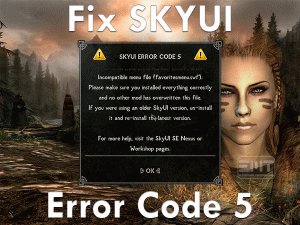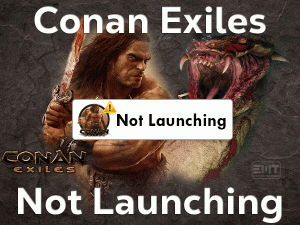Apex Legends Engine Error

Is the Apex Legends crashing while trying to start it on your Windows 10? Don’t you know how to handle the Engine Error issues on Apex Legends game? Then this troubleshooting guide is for you to fix this error.
Apex Legends is the top-best and most-selling battle royale video game developed by Respawn Entertainment. Electronic Arts published this effective video game for several platform users.
There are many users who play Apex Legends daily on their Windows PCs and consoles. But the addiction to this royale video game is decreasing gradually due to sudden game crashes.
One such error that is mostly facing by the users is Engine Error. If the game crashes due to this Engine Error, then you can solve it through the methods discussed in this guide.
Read the following paragraphs carefully to know more about this Apex Legends Engine Error issue.
Table of Contents
Problem Overview
Daily, hundreds of people all over the world play this Apex Legends on their PlayStation 4, Xbox One, Microsoft Windows PCs, and others. Since its launch, the fandom of this battle royale video game was increasing.
Most of the users love to play the game on their Windows PCs rather than consoles. In recent times, many users are reporting that they are losing interest to play the Apex Legends game.
The main reason for it is game crashes while playing or starting the game on the PCs. We see Engine Error pop-up window when the game crashes on our Windows devices.
You can see any one of the following error messages when the game crash.
Whatever Engine Error it might be, the reasons for causing these issues are common. They are:
Now, it’s your turn to find the exact reason that causes this Apex Legends Engine Error issue. After that, select the best solution given below to fix it on your PC.
Related Problems
Users who want to know the issues that are related to this Apex Legends Engine Error can read this section.
Basic Troubleshooting Steps
Just follow this section to know those basic steps that can fix this Apex Legends Engine Error.
-
Disable Windows Defender Firewall
Do you know Windows Defender Firewall causes this Engine Error while launching the Apex Legends game? If you didn’t add the game to the exception list of Windows Firewall, then immediately do it.
Sometimes, the error will not fix even after granting the permissions to the game to run on the device. In such a case, you have to turn off the Windows Firewall before you launch it.
- Open Control Panel -> Select Windows Defender Firewall.

- Select Turn Windows Defender Firewall On or Off tab from the left side panel.
- Click the radio button beside Turn Off Windows Defender Firewall under Public and Private Network Settings.

- Save the changes and check the problem is solved or not.
-
Reinstall in Internal Hard-Disk Drive
Instead of installing Apex Legends on their internal hard disk drives, some users use external HDDs. We verified whether the Apex Legends Engine Error disappears when we reinstall it on SDD or not.
You know what! The error message is not displayed while launched the Apex Legends on our PCs. So, try reinstalling the game on your SDD. You will not face any crashing issues when you start the game.
-
Run Apex Legends in Compatibility Mode
Is your Windows compatible with the Apex Legends or not? If you are running the game on an incompatible operating system, then the game will crash and shows this Engine Error.
The one and only solution to this Apex Legends Engine Error is running the game in compatibility mode. You can use the below guidelines to do so.
- If you are launching the game through Steam, then run it on your Windows PC.
- From the Library, select Apex Legends game.
- Right-click on it and choose Properties.

- Go to the Local Files tab and click Browse Local Files.

- Now, right-click the Apex Legends installer -> Click Properties.

- Navigate to the Compatibility tab -> Enable the Run this Program in the Compatibility Mode For -> Select the Windows version from the drop-down menu.

- Click Apply and OK to save the modifications.
Relaunch Steam and start the game to know the Engine Error is fixed or not.
-
Run Steam with Administrator Rights
Games like Apex Legends need some special permissions to run without any errors. If you try to run it with the user account, then we face issues, including Engine Error.
That’s the reason why we suggest the user run the battle royale video game with admin privileges. If you are using Steam Launcher, then launch it as an administrator.
- Go to your Desktop -> Right-click the Steam Launcher -> Click Properties.
- From the Compatibility tab, enable the Run this Program as an administrator option by checking its box.

- Save the changes and close the window.
Now, rerun the Apex Legends from Steam and see the game crashes and shows the Engine Error or not.
Steps To Fix Apex Legends Engine Error Issue
When the game still crashes even after using all the above basic methods, you can try the following methods.
- Step 1
Update or Roll-Back Graphics Card Drivers
Device Drivers take a major part in running the computer and its hardware components properly. If they are expired or corrupted, then we can’t even run the applications on our PCs.
The same might happen with your Apex Legends game. Due to the outdated graphics card drivers, the Apex Legends Engine Error might occur.
Several users have solved this crashing issue by upgrading the video card drivers.
- Open Device Manager -> Expand Display Adapters -> Right-click the Video Card -> Click Update Driver.

- Go through the on-screen steps and finish the update process.
Once the task is completed, reboot your computer. Launch Apex Legends and see the Engine Error pop-up window again appears or not.
If you encounter this issue after updating the GPU drivers, then roll back them to the previous version as mentioned below.
- Open Device Manager -> Expand Display Adapters -> Right-click the GPU Card -> Click Properties.

- Click the Roll-Back Drivers option.

Reboot the PC and check the problem is fixed or still persists.
- Step 2
Run the Game in Borderless Windowed Mode
We all want to play the game in the full-screen window. But this might cause problems and even lead to complete game crashes. In order to avoid the Apex Legends Engine Error, better to play it in the borderless windowed mode.
Go to the Video Settings of Apex Legends and choose the Borderless Windowed Mode.

After saving the changes, relaunch the game on your PC and check the Engine Error is fixed or not.
- Step 3
Lower the Graphics Settings
Playing the game with high graphics thrills us a lot and enhances the gaming experience. But in the other hand, it troubles us by showing the error messages.
Even after trying the above methods if the Engine Error occurs, then it might be due to the higher graphics settings. Change the graphics settings from high to low and get rid of this issue on your Windows PC.
- Step 4
Disable the In-Game Overlays
The Overlay option allows us to use the browsers, text chat, and various other tasks. If you have enabled the In-Game Overlay on your Steam, then immediately disable it to overcome this issue.
To disable it, go through the below guidelines.
- Launch Steam -> Click Steam Menu -> Choose Settings.

- Click the In-Game tab in the left-side pane.
- Uncheck the checkbox of Enable the Steam Overlay While In-Game option.

- Once you save the changes, exit Steam.
Again relaunch Steam and run the Apex Legends to check the Engine Error issue again occurs or not.
- Step 5
Verify the Game Integrity
If you failed to solve the Apex Legends Engine Error issue on your Windows PC, once validate the game files. The reason why we are insisting to do it is the corrupted game files can cause this problem.
So, make sure that there are no issues with your game files. For that, follow the given instructions.
- Open Steam Launcher on your Windows 10.
- From the Library, right-click Apex Legends -> Click Properties.

- Navigate to the Local Files tab -> Go with the Verify the Integrity of the Game Files option.

- Then it starts validating the game files thoroughly by taking a few minutes. It repairs the corrupted files whenever it finds them.
- Step 6
Edit the Registry
It might be due to the missing command lines in the Registry that causing this Engine Error while launching Apex Legends. If that’s true, then you have to add those missing lines by using the below guidelines.
- Go to your Desktop -> Right-click on the empty space -> Click New -> Select Text Document from the drop-down menu.

- Now, add the following lines to the new text document.
Windows Registry Editor Version 5.00 [HKEY_LOCAL_MACHINE\SYSTEM\CurrentControlSet\Control\GraphicsDrivers] “TdrDelay”=hex(b):08,00,00,00,00,00,00,00

- Press Ctrl + S -> Under the File Name field, type fix.reg -> Hit Enter.
Now, relaunch Apex Legends on your Windows PC and see the Engine Error again irritates you or not.
Tips To Avoid Apex Legends Engine Error
Contact Official Support
Apex Legends users who trouble with the Engine Error can now solve it with the methods derived above. From various sources and personal experience, we have provided the troubleshooting steps.
When you are unable to solve this issue with the solutions on this guide, you can check out the official forums of Apex Legends. Even you can verify whether the error will fix after reinstalling the game or not.
If you think all these things unnecessary, then simply open the Electronic Arts official website and contact their technical support team.
Explain completely about your Engine Error issue and ask for help to fix it on your Windows 10.
Final Words: Conclusion
To sum up everything, I can say that Apex Legends is a wonderful battle royale video game for Windows PC. Whichever problem occurs with this game, the user can easily solve it with quick methods.
Earlier, we have provided solutions to some other issues with the Apex Legends. Now, you got to know how to fix this Apex Legends Engine Error issue on their PCs.
If anyone has doubts regarding the steps discussed above, then they can freely ask through the comment section. We are here to offer our services at any time. Please comment on this troubleshooting guide or share it with your friends.