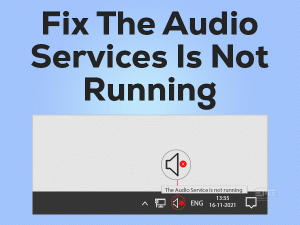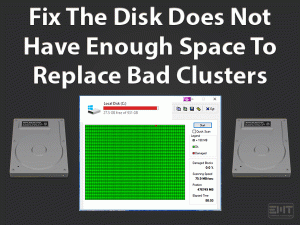While reading through many forums and community websites, I observed that there are so many windows users who have come across the Driver power state failure windows 10 error. But none of the forums, community websites, or blogs could provide accurate solutions to this problem. So I thought to write a comprehensive guide on How to fix this issue?
We have mentioned the best solutions to this problem. Many users have found it helpful but You must be thinking that how to perform these steps. So don’t worry we have clearly explained these steps further in this blog.
If you are not able to fix your issue from the above steps even though you need not worry as we have mentioned earlier that this is one of the most comprehensive guides on this issue. So you would be definitely able to fix your problem.
Table of Contents
Driver power state failure windows 10: Problem Overview
As discussed, whenever the system encounters any hardware driver with inconsistent, incompatible, or with invalid power state then this problem occurs. Generally, while you shutting down, restarting, or any transition phase like going or coming out to sleep mode or hibernate mode, a blue screen of death (BSOD) appears with a stop code DRIVER_POWER_STATE_FAILURE.
A complete message you get your pc ran into a problem and needs to restart we’re just collecting some error info, and then we’ll restart for you. Many windows users when seeing the BSOD error, they find it very problematic and get a little anxious. But Driver power state failure windows 10 BSOD is at least can be resolved easily.
As I explain to you that this error happens most commonly while windows in transition mode because while device driver is in sleep mode or idle mode and windows send a signal to the device driver to wake up when the device driver fail to respond on time then this error occurs.
There could be a driver power settings problem that could also lead to this problem. What so ever may be the reasons in this post we will resolve that and other queries also as mentioned below.
- How do you fix a driver power state failure?
- What is Driver_power_state_failure?
- What causes driver power state failure windows 10
- How do I find incompatible drivers?
- What is Windows Stopcode?
- Is the blue screen of death bad?
- Why do I keep getting the blue screen of death?
- What is Driver_irql_not_less_or_equal?
- Can the Blue Screen of Death Be Fixed?
- Does the blue screen of death mean I need a new computer?
Driver power state failure windows 10: Related problems
- Driver power state failure windows 10 Nvidia, Gigabyte, MSI, AMD, Asus: As we mentioned at the beginning of the post that this error is common across all the graphics / Video adapter brands. Users of these brands have faced this issue commonly.
- Driver power state failure windows 10 wifi Adapter: Another common problem has been reported that many reported brands of WiFi adapters have been the reason for this error. Generally When users install the driver of the WiFi adapter then this error occurs.
- Driver power state failure windows 10 Dell, Lenovo, Asus, HP, Acer, Microsoft surface: This problem is not limited to any brand as this problem is not particularly with any brands or their product. It can happen with any brands of laptop and desktop as it is related to the drivers.
- Driver power state failure windows 10 on restart or Shutdown: many users have reported that this error occurred when they were trying to restart the system. As mentioned above that this problem occurs when the system changes one state to another like a restart.
- Driver power state failure windows 10 after sleep: This another example of a transition phase of the system. As the system wakes up, it sends the signal to the driver to wake up when it does not respond within the time then the error occurs
- Driver power state failure windows 10 update: This is also one of the reasons for this error as reported by many. In this case when Windows updates with the system files, driver, etc. but in this process, it updates with any inconsistent or incompatible driver that makes this happen.
- Driver power state failure windows 10 Photoshop, Android Studio, Lightroom, Auto Cad: There are many software users who have encountered this error while using the software. These are a few of those which come to our notice.
- Driver power state failure windows 10 loop: When this error occurs with stop code (0x1000009f) on a blue screen, sometime you will not be able to login to windows as it keeps happening and creates a loop. So no need to worry, we will let you know to come out of this loop.
- Driver power state failure windows 10 1909, ntoskrnl.exe: This error can occur with any build and version of windows.
Basic Troubleshooting
We have understood the reason for Driver power state failure windows 10. We will try to fix it and we will be able to resolve this issue but sometimes you just need to perform a few basic tasks as it may resolve your problem.
First, you will not have to deal with little technical stuff if you are not very tech-savvy and furthermore lots of time and energy. So, we start with a few basic troubleshooting which is likely to resolve your problem though it looks simple. Follow the steps below.
- Try to restart your PC/Laptop: If you have not tried to restart your system or if you are thinking about how to restart? As you are stuck on a blue screen. Then just press the power button for a few seconds. Your system will be power off, Now press the power button again and see if you are able to log in to Windows.
- Detach or remove all external hardware and peripherals: Sometimes installed hardware & peripheral like Printer Scanner, any USB devices etc.obstruct normal restart in this case. Detach or remove all external hardware and follow the above step again.
- Power reset your system: Press the power button again for a few seconds, let the computer off. This time remove power source as well, remove power supply cable from the backside of the PC. if you are using a laptop remove the battery of the laptop. Now press the power button for 10-15 seconds and it will power reset your system.
Now reconnect power source and power on your system and check if you can log in to your system. If still, your problem has not resolved then proceed with advanced troubleshooting steps.
Steps to fix Driver power state failure windows 10
Enter the safe mode of windows to perform the troubleshooting steps
- Step-1 : Enable Windows installer service
- Step-2 : Review recently installed drivers
- Step-3 : Use Driver Verifier manager
- Step-4 : Check Driver Power Management settings
- Step-5 : Change System Power plan
- Step-6 : Disable antivirus
- Step-7 : Run System File Checker Tool
- Step-8 : Uninstall windows recent updates
- Step-9 : Update windows
- Step-10 : Run Windows System restore
- Step-11 : Reset your pc
The problem with this error is that you can not even login to your windows, you get stuck with a blue screen which makes many users panic. You can not do anything in this case, So for the troubleshooting, we need to login to windows otherwise we won’t be able to do any troubleshooting steps.
For these kinds of situations, Windows has a safe mode feature through which we can log in to pc to diagnose the cause of the issue and fix it. Safe mode is basically a diagnostic mode of windows where system boot with limited essential services and programs. So, first of all, we need to enter in safe mode.
Enter the safe mode of windows to perform the troubleshooting steps
To get into the safe mode if you are in Driver power state failure windows 10 loop i.e. if your system restarting again & again then let it be more then three times, probably Windows will go into Automatic repair mode.
Alternatively, you can do the same by interrupting the boot process more than three times. If your system is on then power it off by pressing the power button for a few seconds. Now restart your pc and you have to interrupt the booting process of windows, to do so you have to press and hold the start button for a few seconds as windows start the boot process. Do it 3-4 times.
Now windows will try to repair the system by diagnosing you pc after that Windows will show Automatic repair screen with the advanced option. Follow the steps below
Now you are into safe mode but in safe mode Windows installer service is disabled, so we need to enable it.
-
Step 1
Enable Windows installer service
As we want to troubleshoot the pc for driver power state failure windows 10 error, so we may need to uninstall or install the programs. For this, we need to enable Windows installer services to fix the issue. To enable the service, follow the steps below.
- Type cmd in the search box on the taskbar.
- You will see the command prompt in the search result.
- Right-click and select Run as administrator.

- The command prompt will open.
- On the command prompt type “REG ADD “HKLM\SYSTEM\CurrentControlSet\Control\SafeBoot\Minimal\MSIServer” /VE /T REG_SZ /F /D “Service” For normal safe mode.

- REG ADD “HKLM\SYSTEM\CurrentControlSet\Control\SafeBoot\Network\MSIServer” /VE /T REG_SZ /F /D “Service” For safe mode with networking.

- Again on command prompt type net start msiserver
Now we can proceed further.
-
Step 2
Review recently installed drivers
One of the easiest things you can do to get rid of driver power state failure windows 10 error is to review your recently installed devices or software on the system as it may be the reason that drivers of those devices may have some incompatibility issue.
Especially, if you have installed any graphics or network adapter driver as we have discussed earlier that these two drivers have the maximum chances to create this problem. If it is the case you can just uninstall the driver and check if the problem gets resolved.
To verify your recently installed drivers follow the steps below.
- Type Control Panel in the search box on the taskbar.

- Find programs and features ( if you don’t see, check the top right corner, you will find view by select large icon from the dropdown) and click on it.

- You will see all the install programs on your system.
- Click on Installed On.
- It will short the listing by recent downloads.
Now you can review and verify your recent installed programs. You can try uninstalling programs that are recently installed i.e. after the date until your system was working fine. To uninstall it you just need to click on the program name and click on uninstall. After uninstall, restart your pc and check if it has resolved your issue. If not continuous with the next fix but again you will have to go to Safe mode.
-
Step 3
Use Driver Verifier manager
Windows has several inbuilt utilities to help the user if they face any problem while using the windows system. Driver verifier manager utility is one of those programs. If you want to verify if there is any problem with the driver then this utility and features which can automatically diagnose the driver issue and can fix it. to run this utility follow the steps below.
- Type verifier in the search box.
- Open the program select run as administrator.

- Driver verifier manager will open.
- Select create standard settings and then Next.

- Select Automatically select unsigned drivers and click on next.

- Windows will search for the unsigned drivers.
- Follow the screen instructions.
If there will be any unsigned driver in your system then you can easily update it through this Windows utility.
-
Step 4
Check Driver Power Management settings
We need to change driver power management settings as driver power state failure windows 10 error could be trigger due to power management settings of drivers to save power. By default in Windows, it is set to save power i.e Windows can automatically disable the device when not in use.
In this case, when the Window needs that device it sends a signal to wake this device up. But these circumstances can lead to the driver power state failure error. So we disable this feature that may fix this issue. Follow the steps below.
For Network adapter
- right-click on the start menu and select the device manager.

- Click on the network adaptor to expand it.

- Right-click on your Network Adaptor and select Properties option.

- Click on the power management tab.

- uncheck the box says Allow the computer to turn off this device to save power.

For Display driver
-
Step 5
Change System Power plan
Sometimes System power plan can also lead to this error. The system power plan regulates system devices as instructions or options provided by the user. There are several settings in the system power plan, if it is not set to maximum performance then system devices can underperform. Sometimes it can create a problem like this, so we need to change the system power plan. To change the system power plan follow the steps below.
- Search power plane in the search box on the bottom.
- select the edit power plan from the search result.
- click on change advance power settings.

- Change sleep setting Never.

- Hibernation: never.
- Graphic settings and PC Express: maximum performance.
- Wireless settings: maximum performance.
-
Step 6
Disable antivirus
Although Windows has an inbuilt Antivirus program which is sufficient for virus protection. In Spite of this many users use third-party software. Sometimes these third party antivirus software hinder the device driver program. It can cause the driver power state failure windows 10 error.
We need to be sure that the Antivirus program you are using is not interfering with the device’s drivers. To check this, the easiest way is to disable your antivirus programs temporarily. Once you disable it temporarily you just need to restart your pc to check if it has resolved your problem.
-
Step 7
RunSystem File Checker Tool
As we inform you that the Windows system has lots of inbuilt utility and tools to resolve the Windows issues if you come across anytime. The system file checker (SFC) tool is one of them. SFC tool is a very powerful tool of Windows which basically scans for corrupted or missing Windows system files and if it finds any file then replace it with a Windows cache file available in the system.
Before running the SFC command. It is advisable that you should run the Deployment Image Servicing and Management (DISM) tool first as it uses Windows update files to help SFC command fix the corrupted or missing files.
-
Step 8
Uninstall windows recent updates
Windows update the system regularly through regular update and patches. Window update the system files and driver. In this course, windows may update some inconsistent or incompatible drier. It is mandatory to check if there is any recent update that may cause driver power state failure in windows 10.
We can review the recent update of Windows and if required we can uninstall the recent update of windows. To check and uninstall the recent update follow the step below.
- Type Update in the search box on the taskbar.
- Click on Check for Update from search results.
- Windows update window will open.
- Click on View update history.

- Click on Uninstall updates.

- A list of updates will open.
- Click on updates and uninstall recent updates.

- Close the window and restart the PC
Now check if it has resolved the issue.
-
Step 9
Update windows
We have uninstalled the window recent updates and if it has not resolved your problem then it means there was no error the windows last update. Now we should update the windows for the recently available update as Windows keeps updating the crucial updates along with patches and fixes for any recent errors. To update the windows follow the steps below.
- Search update in the search box.
- open check for update from the search result.

- Click on the check for update button.

-
Step 10
Run Windows System restore
If nothing has worked so far then you have one option left of restoring your windows to previous working conditions. As you may be knowing windows automatically create windows restore points to cater to any problem like this.
Windows has a provision that you can restore the system to any previous date when your system was working properly. So you can do to restore your pc to any date before this problem occurred. To System Restore follow the step below.
- type create restore point in the search box on the bottom.
- open restore point from the search result.

- click on the system restore button.

- click on nex button.
- now select the earlier restore point and click on the Next button.

- Follow the on-screen instruction.
-
Step 11
Reset your pc
Finally, if your problem persists then you are only left with resetting your PC to resolve your problem. Resetting is basically making your pc as the factory default setting. When we reset the pc, windows uninstall all third party software and application which may be interfering with your drivers. Many cases it one of the master solution to fix this issue. To Reset the PC follow the step below.
- type reset in the search box on the bottom.

- Click on the get started.

- new click on keep my file.

- follow the on-screen instruction.
Tips to avoid driver power state failure windows 10 error
In electronics devices some little glitches are common but you can follow a few guidelines to make this happen as little as possible. There a few suggestions you can follow to avoid driver power state failure windows 10 error.
Contact Official Support
If you have tried all the steps as instructed and still you are not able to fix driver power state failure in windows 10 error which is very little chance. We have mentioned all the possible working solutions for the issue. Then there may be chances that the system has some hardware fault.
In this case, you should contact officially support. You can contact Microsoft support or your laptop/desktop manufacturer.
Final Words: Conclusion
We hope this post helps you fix driver power state failure in windows 10 error as we have written most comprehensive guide to fix this issue. We have explained with minute details so that you can perform the troubleshooting steps without any problem. all the given troubleshooting steps are explained in a way so that you can this issue on your own.
Do let us know if this guide has helped you. You can leave your comment about your experience. Please like & share this post to help others.