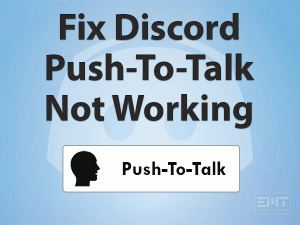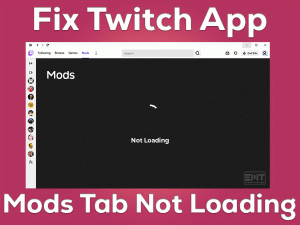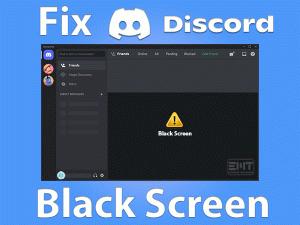Windows media player is a widely used application. Sometimes users face Windows media player server execution failed error. No need to worry, as you are at the right place to get rid of this issue. As it is an inbuilt player so it is mostly required. The reason behind this issue can be various bugs or just due to an outdated window.
Most importantly, user should always update their window if it is an outdated one. This one step will resolve many issues.There are various methods mentioned in this blog to help out our readers. Please start with the basic troubleshooting method and go on if your issue persists. So let’s take insights into this error with solutions.
Table of Contents
Windows Media Player Server Execution Failed: Problem Overview
Windows media player server execution failed is one of the common issues users are facing. There can be various reasons behind this error like:
- A corrupt execution files setup
- Stopped Windows media player network service
- Application got restricted by an antivirus being used.
- Problem with the user’s account of the computer.
- An unclean database cache.
So, All the above are the possible reasons, we will look at the solution for this one by one. Don’t panic as this is not a big problem, and our solution will not disappoint you.
Basic Troubleshooting steps
There are several advance steps we can perform, but Some basic things can also be the reason behind the issue. These basic troubleshooting steps may help you get rid of it and can save your time. Do follow it as per the given instructions.
Before you begin towards any step, simply update your windows. Windows updates includes all the essential drivers like video card, audio card, adapters, monitors etc. All these will get updated automatically. As Windows media player requires video card and audio card so it needs to be up-to date.
- Type Windows Update in search bar and select “Windows update” option.
- Look for “Check for Updates” option in side panel.

- Let it search for the update automatically and wait till it gets downloaded and installed.
- As installation is finished, just restart your system.
This will resolve any initial bug. Do check if the Windows media player error got resolved.
- Use windows inbuilt trouble-shooter initially.
- Go to the search bar of your computer and type “Troubleshooting” and tap on it to open.
- Look for option “View all” in the upper left corner of your computer.
- Now choose “Windows Media Player settings”.
- Click on it, a new page will pop up tap on “Next” toggle. This will start the troubleshooting process.
In case basic troubleshot methods doesn’t worked for you, don’t be sad, we have these advanced troubleshooting methods to resolve error WMP“ server execution failed”.
Steps To Fix Windows Media Player Server Execution Failed
-
Step 1
Try to re-register your Windows media player
Sometimes re-registering is required. So do follow the following steps to accomplish it.
- Write “Command prompt” in the search bar.
- Right-click on “Command prompt” and choose “Run as Administrator”

- Write the statement “regsvr32 jscript.dll” in command prompt screen followed by entering to execute it. A screen will pop up, just tap “OK”.

- Now again write this statement “regsvr32 vbscript.dll” in command prompt and hit Enter to execute. Again a box will pop up, just press “OK”.

- At last type “Exit” and press enter to close the command prompt.
The above two methods will automatically fix a basic level of issue. In case it does not work for you, do go ahead with advanced troubleshooting steps.
-
Step 2
Check on the executive File
There can be various reasons behind this issue “Windows media player server execution failed”. One of them is a corrupt windows media player executive file. A system file scanner can be used to check if the file is corrupt or not. So, Do follow the following steps to run SFC.
- Write “Command prompt” in the search bars and Right-click on it to choose “Run as Administrator”.
- Write command “sfc/scannow” in your command prompt screen.

- This process will take time. Once it is finished just restart the system to make this effective.
Run DISM to detect the issue
In case no fault is found in files i.e. no file corruption is there. Then run DISM which is an advanced level of scan process which can detect as well as can fix the issue.
NOTE: Please backup your important files before executing this method.
- Again open the command prompt using previous steps.
- Write the statement “DISM.exe /Online /Cleanup-image /Scanhealth” and hit Enter.

This command will start scanning your system to find the corrupted file. This will take time. This cannot resolve the issue. So, Once it is done, follow the next step which will resolve the detected issue.
- Write the statement “DISM.exe /Online /Cleanup-image /Restorehealth” and press Enter.

- This will take a little longer time to finish, wait patiently. Once it is finished, write the “Exit” command and press Enter to close the command prompt.
This will resolve the corrupted files; it generally uses windows update by default to correct the issue.
-
Step 3
Go for “Clean Boot”
Well, this method is a great hack to resolve the issue “Windows media player server execution failed”. In case your windows media player issue is because of any third-party application. This will resolve it, please follow given steps to perform it.
- Tap Windows key and alphabet “R” together to open the “RUN” box.
- Now write “MSCONFIG” and tap “OK”.

- A box named “System configuration will pop up. Look for the “Boot” section and unmark “Safe Boot” available under Boot options.
- Now switch to the “General” tab, choose “Selective startup” option to unmark the box “load startup items” and mark “Load system services”.

- Click on the “Services” tab, select “Hide all Microsoft services” and tap “Disable all” toggle.

- Now again switch to the Startup tab, click on “Open Task Manager” option. Now a window will appear, just right click on each enabled start-up service and select “Disable”. After finishing just close the task manager.

- Get back on the startup tab of your “System configuration” box, and select “OK”.
- Once this is done, enable each startup item or service one by one by systematically turning them on or off followed by restarting the computer each time. Rebooting each time for singe service or startup items will eliminate the one which is causing the problem, in case Windows media player error got resolved when that particular startup item or service was disabled.

In case the issue gets resolved then you will find the startup service that was causing the issue. Now uninstall that or repair it to make sure the proper functioning of your Windows Media Player.
Note: This process is a little lengthy, but no need to panic, as you can try half of the start-up items at once and half the second time. In this way, you will eliminate half of the services as favourable to the windows media player. Then you only need to check on the other half which includes an unfavourable service or startup item one by one.
-
Step 4
Reinstallation of WMP
Well, this is one of the most often used methods to resolve “Windows media player server execution failed” error. Reinstalling the tool can be beneficial in case the issue is because of the setup file. Do follow the given steps to resolve your issue.
- search “control panel” in the search box on the taskbar.

- Make sure that “View by” is set as “Category”. Now look for the “Program” option and tap on uninstall a program.
- A screen will pop up, now look for the option “Turn windows feature on or off” and click on it.

- A box will pop up, look for “Media features” and tap on the “+” sign present before to expand it.
- After expanding “Windows Media Player” will appear, just unmark the box and click “OK”, also confirm any popped up dialogue box.
- once it has done, restart the system.

- After restarting, look for “This PC”(If you have set any name, then search with that) and open it.

- Look for “C” drive (Or the drive which you are using). Now go for the folder “Program files”(or Program Files (X86)) in the drive.
- Locate the “Windows Media Player” folder and delete it.
- Once it is finished, again repeat from step 1 to step 4.
- After step 4 “Windows Media Player” will appear, just mark the box again and click “OK”, also confirm any popped up dialogue box. This will reinstall the windows player once again.

- Once the reinstallation is done, just restart the system again, and check if the issue is resolved or not!
In this way, the reinstallation can be more effective. Do follow all the steps carefully.
-
Step 5
Check on WMP Network sharing
Services are one of the major parts of any software or application. In case any service of windows media player is corrupt then it will show error “Windows media player server execution failed”. In this situation, the only way is to fix the service. Do follow the following steps to do it.
- Tap of Windows key and alphabet “R” to open the RUN dialogue box.
- write dialogue “services.msc” and press OK to execute.
- A list of services will appear on the computer screen. Look for “Windows media player Network sharing service” and right-click on it to choose the “Properties” option.

- Look for “Service status”, in case it is “Stop” just leave it. In case it is running then tap on “Stop” toggle.

- Now look for the “Start type” option on the same page and set it to “Automatic”.

- Now again look for “Service status” and tap on “Start” toggle.
- In case it doesn’t show up any error message, just press OK to finish the process.
- If you got an error message after taping “Start” toggle then follow the following steps.
- Follow again from step 1 to step 3 and go for the “Log on” tab in the properties box.
- Under “This account”, tap on “Browse” toggle. A new dialogue box will pop up.

- Look for “Enter the object name to select” in the dialogue box. Write your computer’s name there and click the “check names” button. This will take a few minutes in verification, so wait.
- Once it is done, click “OK” and type administrator password in the popped-up box.
This can fix any issue related to services. In case the issue persists, just follow the next method.
-
Step 6
Go for Reinstallation of Java Program
The ultimate solution is reinstalling Java to resolve “Windows media player server execution failed” error. This method will solve the issue. Now here you will need to uninstall the previous Java version to go for the new one. So, Do follow the following procedure of un-installation.
Un-installation steps for Windows (7,8,8.1,10):
- Search control panel in the search box on the task bar and open it same from search result.

- Now look for the “View by” option in the upper right, and set it to “Category” if it is not.
- Now look for the “Programs” option and click on “Uninstall a program”.

- A list of programs will pop up, look for “Java” and choose “Uninstall” after clicking on it.

- follow up on the instructions and complete it. Once the procedure is ended it will get uninstalled in a few minutes.
Steps to install Java program
There are two ways of installing Java. You can either use the online installer which only downloads a small file that is used to download the entire program or you can download the entire package and install it without an active Internet connection. Here is how to install it offline:
- Go to the java manual download page and opt for offline mode.
- A file download box will pop up with options “Run” or “Save”. To download the file, simply tap on save.
- Once the downloading gets finished, close all the applications and click on the file to start the installation.
- Accept the terms and condition than on the next page, just select the programs you require to install while installing java and click “Next”.
- Some dialogue box will pop up, simply confirm all till the last step of installation. Once the installation finished tap on “Close” on the popped-up box. So the java installation is complete.
After this try using your windows player again, does it work or not. Chances are the issue will get resolved.
-
Step 7
Check on the antivirus settings
Sometimes antivirus tools also create a problem for the windows media player. Whichever antivirus you are using just make sure to remove windows media player application unapproachable for antivirus.
So, Simply add Windows media player in exception list the antivirus you are using. Exception or Exclusions setting position varies according to the antivirus you are using, so do follow guidelines of respective antivirus to reach this setting. This will resolve the issue you are facing.
FAQ: Windows Media Player Server Execution Failed
-
1.What are the alternative options to replace windows media players?
In case the issue persists again and again then maybe there is some compatibility issue that cannot be resolved. As every system has a unique combination of hardware and software. In that case, you can try VLC media player, KMP player, GOM player, etc. These are a good alternative to WMP.
-
2.Windows media player plays the video but the sound is missing.
Sometimes, the video gets played but the audio is missing. This can be related to the sound card you are using. Update the sound cards to resolve it.
- Tap “Windows key” along with alphabet “X”.

- Then click on the “Device Manager” option.

- Look for “Sound, video and games controller” and check if the sound card is listed there or not.
- Right-Click on the sound card and choose the “Update Driver” option.

This will update your driver in case the update is available. Generally, update fixes the bugs. In case audio is there but the video is invisible, just update your video card to troubleshoot the error. By using these steps you can update the particular drive manually. Just you need to choose the drive you want to update in step 4.
-
3.Windows media player is not playing some video.
In this case, the issue can be with the video format you are trying to play. Maybe that is not allowed to play via WMP. In case you are using the correct format and still facing this issue. It is possible that may the required codec is not installed on your computer. Just install the required codec plugins.
Contact Official Support
After trying all the above procedures, still, your issue “is not resolved, and then please go for official support. There are some technical issues which user cannot access. There is no need to worry, as this is a minor issue. You can visit Official Windows support, You may get your issue resolved.
Tips to Avoid Windows Media Player Server Execution Failed Error
Final Words: Conclusion
Well, we hope that your issue got resolved on our blog. All these methods have been pre-tested. We never compromise with our authenticity, as we appreciate your time. Do follow all the methods carefully and please mention in comments in case you face any issue while applying these methods.
Also share your valuable feedback regarding our blog post, as this will encourage us.