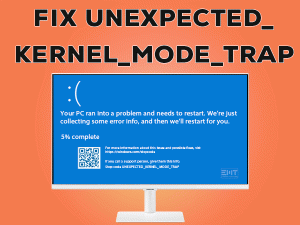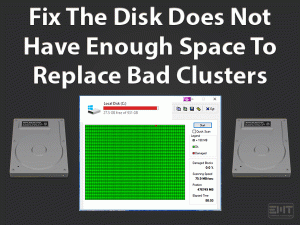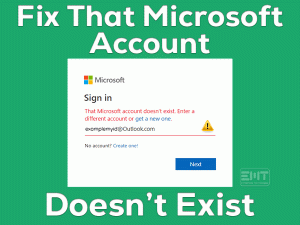Are you unable to install the second operating system on your PC? Want to use Windows 10 or Windows 11, along with the Windows 7 OS? You have landed on the right article.
Some users want to use dual operating systems on their Windows computers. Though they are using Windows 7, they want to use the advanced features of Windows 10/11 OS.
So, while installing the additional OS, a few people are encountering problems on their computers. They come across We Couldn’t Create A New Partition or Locate an Existing One issue.
The error will trigger due to multiple reasons, such as connecting external devices, etc. Whatever it might be, you can resolve it with our successful workarounds.
Table of Contents
Problem Overview: We Couldn’t Create A New Partition Or Locate An Existing One
There are some users who still use Windows 7 OS, even though there are advanced versions (Windows 10 and Windows 11). Sometimes, users want to use both the latest features of Windows 10/11, along with Windows 7.
In such a situation, we can install both operating systems on our devices. By creating disk partitions, we can allocate memory for both operating systems.
Many users have installed dual OS and successfully boot into their required one. There are a few people who are facing problems while installing the second operating system.
We couldn’t create a new partition or locate an existing one is a problem that many of you see while trying to install the OS. If you tried your own tricks and failed to fix it, then follow this article until the end.
The following are the reasons for causing this error on your Windows device.
Until and unless you fix it, you can’t create a new partition and install the second OS on your computer. Let’s get into more details given below.
Related Problems: We Couldn’t Create A New Partition Or Locate An Existing One
Basic Troubleshooting Steps: We Couldn’t Create A New Partition Or Locate An Existing One
First, check out the basic methods that allow you to troubleshoot the We Couldn’t Create A New Partition or Locate An Existing One issue.
-
Restart your Windows PC
Many Windows errors can be resolved by rebooting the computer. Due to internal glitches, the error might be triggered while installing the second Windows OS. Thus, shut down the PC and restart it to try reinstalling the OS without any issues.
- Close all the apps and terminate the computer.
- After that, click on the Windows logo placed at the taskbar -> Select Power option -> Click Restart.
After the system starts, try creating a new partition and see the problem appears again.
-
Remove Removable Hardware Components
Have you connected any removable drives or hardware peripherals to your computer? If your answer is yes, then it will be the reason for causing the issue.
In order to fix it, you have to disconnect the removable drives, such as external HDD, pen drive, SD card, etc. In case if you’re using the USB Drive that holds the setup files to install the OS, reconnect it and start reinstalling the Windows again.
Steps To Fix We Couldn’t Create A New Partition Or Locate An Existing One Issue
Are you still unable to create a new partition on your PC? Then use the below-advanced methods to fix it.
- Step 1
Format the Partition Using Diskpart
One of the best ways to resolve this error is formatting the partition using Diskpart. For that, execute the below instructions on your computer.
- Firstly, start the setup process of Windows XP/Vista/7/8/10/11 with the help of a bootable USB or DVD disc.
- If you see this error message, then choose close and go with the Repair button.
- Now, click on the Advanced tools -> Choose Command Prompt.

- Type start diskpart and press Enter.

- After that, type the list disk and hit Enter.

- By doing so, you can see the list of all the hard drives that are connected to your PC.
- Locate the number that suits your hard drive -> Type select disk 0 (the number that represents your hard drive).

- Now, type the following commands and press Enter after each one.
- clean.

- create partition primary

- active

- format fs=ntfs quick

- assign

- clean.
- Type exit command and press Enter to close CMD.
Now, start installing Windows again to check the error message is shown again or not.
- Step 2
Make Your Partition Active
If you still see We Couldn’t Create a New Partition or Locate An Existing One issue, then activate the partition using the Diskpart.
- Execute the steps mentioned in the above method till the list disk command.
- Run the select disk 0 command. (Here 0 represents the number associated with your hard drive).

- Type list partition command -> Hit Enter.

- It displays all the partitions on the screen. Find the partition on which you want to install Windows OS.
- Type select partition 1 (you have to replace 1 with your partition number) -> Hit Enter.

- Type active and press Enter to active your partition.

Close the command prompt and see the issue is solved.
- Step 3
Use a USB 2.0 Storage Device
If you’re using the USB 3.0 Flash Drive while installing Windows 10, then you come across this error message. Some users have suggested that the problem can be fixed by using the USB 2.0 Flash Drive.
In case if you see this We Couldn’t Create A New Partition Or Locate An Existing One issue even after using a USB 2.0 device, then move to the following methods.
- Step 4
Reconnect the USB Flash Drive
Whenever you encounter this error message, you have to remove the USB drive and reconnect it to another port. Now, see whether you can create a new partition and install the Windows OS or not.
If you again see the same issue, then disconnect the USB drive and connect it to the previous USB port.
- Step 5
Set Your Hard Drive as the First Boot Device
By making some changes in the BIOS settings, you can resolve the We Couldn’t Create a New Partition or Locate an Existing One issue.
You have to make the USB drive the first boot device on your BIOS. For that, read and execute the below steps.
- Restart your Windows PC -> Whenever you see the manufacturer logo, press Del or F10 or F12 key to enter into the BIOS screen.
- Now, move the USB drive to the top under the boot device menu.
Reboot your computer and try reinstalling the second Windows OS to check the error is solved.
- Step 6
Convert the Partition to GPT Format
The final method to overcome this error is converting the partition to the GPT format. To do so, the following steps will help you.
- Press Windows + X -> Click Command Prompt.

- Once you see the CMD, type the diskpart command and press Enter.

- Type list disk and hit Enter.

- Find the hard drive on which you want to install Windows OS.
- Type select disk 0 (Replace 0 with the number that suits your hard drive) -> Hit Enter.

- Type clean and press Enter. By executing this command, it removes all the files from your hard drive. Before that, back up the essential files to some other location.

- Finally, type convert gpt and press Enter to convert the partition.

Now, check the problem is fixed on your Windows PC or still persists.
Tips To Avoid We Couldn’t Create A New Partition Or Locate An Existing One
The following tips that make you away from this We Couldn’t Create a New Partition or Locate an Existing One issue.
Contact Official Support
We hope that you won’t require this section because the above methods are much enough to fix this issue. If you can’t create a new partition and are unable to install the OS, then check out the Microsoft forums.
Uninstalling and reinstalling Windows is also one of the best ways to override this problem. Back up all your data before reinstalling Windows.
If you still can’t resolve it, then talk to the customer help desk of Microsoft. Tell them about your issue and get instructions from them to fix it.
Final Words: Conclusion
Therefore, Microsoft Windows is the world’s leading and the most popular operating system. It provides many advanced features, including using dual operating systems on a single PC.
If you face We Couldn’t Create a New Partition or Locate an Existing One issue, then fix it either through basic or advanced tricks given above.
Do any of you own some other methods that resolve this issue? If so, don’t hesitate to share them with us. For any compliments or questions, one can contact us by posting the comments.
Finally, subscribe to our blog to get the latest updates of new troubleshooting guides.