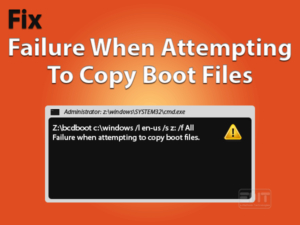How-to Guide for Reverse Scrolling Windows 10 for any laptop touchpad and mouse.

If you are one of those like me, who does not like windows default touchpad & mouse scrolling direction i.e. when you scroll down it moves up and vice versa. the reason you are reading this post that you want to know how to Invert/reverse scrolling touchpad or mouse in windows 10? Then let’s go straight to the solution
We have explained the steps in detail with instructions and screenshots further in this post. We will advise you to read this complete post to understand the touchpad and mouse settings which may be helpful for you customize as per your need.
Table of Contents
Reverse scrolling windows 10: Overview
Many windows 10 users want to Invert/reverse scrolling touchpad or mouse as they find it more natural in operation. In this post, we will cover how to reverse scrolling in windows 10 for touchpad and mouse as well. Making touchpad reverse scrolling is relatively easier than a mouse as to make mouse reverse scroll you need to change registry settings of windows.
In this post, we will cover all the touchpad & mouse settings and queries related to reverse scrolling windows 10 as mentioned below.
- How to reverse scrolling mouse
- No reverse scrolling option windows 10
- How to reverse scrolling touchpad
- Synaptics touchpad reverse scrolling windows 10
- No reverse scrolling option windows 10
- Change scroll direction windows 10, Windows 7
- windows 10 reverse scrolling direction not available
- reverse mouse scroll windows 10 registry
- Invert/reverse scrolling windows 10 Bootcamp
Reverse Scrolling Windows 10: For Touchpad
As we mentioned earlier that reverse scrolling for the touchpad is an easy task. You just need to change the touchpad settings to get it done but your device or laptop should have a precision touchpad. This option is only available with a precision touchpad. Otherwise, you may invert scrolling through your device manufacturer software. To reverse scrolling your touchpad, follow the steps below.
- Type Touchpad settings in the search box on the taskbar.
- Open touchpad settings
- Under touchpad settings, look for scroll & zoom section
- Under scroll & zoom, you will find scrolling direction
- You need to select “Down motion scrolls down”
Now you can check. Your touchpad scrolling direction has been changed.
Reverse Scrolling Windows 10: For Mouse
Reverse scrolling your mouse is not as easy as a touchpad because you do not get a reverse scrolling option in Windows 10 settings for the mouse. Still, we can do it but it needs more technical steps. We will have to modify the registry. If you have not done anything like this then it could be a little tricky as it is for advanced users.
To continue further the first step is to obtain Device instance path of the mouse. Every USB device has a unique ID in the windows to identify it easily. This unique ID we can obtain from the device instance path. To get the ID, let’s find the Device instance path. Follow the step below.
- Right Click on Windows Start and select Device Manager.

- Under Device Manager, Double click on Mice and other pointing devices.

- Right Click on the mouse you are using and click on properties.

- Under properties, Click on details Tab.

- Select the Device instance path from the drop-down menu.
- Now note Down the VID Value.

Now we have your mouse VID now we can go further. Follow the steps below. To edit the registry.
- Press Windows Key + R.

- Run Box will open.
- Type regedit and hit ok to open registry editor.

- Now doble click on HKEY_LOCAL_MACHINE > SYSTEM > CurrentControlSet > Enum > HID.
- Find your noted VID.
- Double click on it and expand the available key.
- Click on the Device parameter.
- On the right-side window find “FlipFlopWheel” and double click on it.

- Now Change your value data from 0 to 1.

- Restart your system.
When your system will be restarted, you will find that your mouse scroll direction has reversed. If you wish to revert this change back to default, you have to follow the same process and changed the value data from 1 to 0
frequently asked questions (FAQs)
No reverse scrolling option in windows 10
If your device or laptop has not precision touchpad then you will not get reverse scrolling option, although you can do it through manufacturer software if available.
If you are using a mouse and looking for a scrolling option then also you will not find it as it is not available as default. But you can reverse scrolling your mouse as we explained above.
Synaptics touchpad reverse scrolling windows 10
If your system has Synaptics touchpad and you want reverse scrolling then you can follow the steps as mentioned above but as explained earlier your touchpad should be the precision touchpad.
Change scroll direction windows 7
As we have used all the screenshot in this post is of Windows 10 but you can use these steps for Windows 7 as well. You can change the Scroll direction in windows 7 as explained above.
How to reverse scrolling windows 10 when using Bootcamp
If you are a mac user and using Windows 10 through Boot Camp then also you can use this guide and follow the steps to reverse scrolling your touchpad or mouse.
How to reverse mouse scroll windows 10 through the registry
If you want to reverse your mouse scroll in windows 10 there is 1way to do it is through windows registry only. we have explained the steps in detail above on how to change registry value.
Final Word: Conclusion
Hopefully, this post helps you to understand How to reverse scrolling windows 10? We have explained all information related to reverse scrolling for Touchpad and mouse and tried to explain all the steps in detail so that you can perform it easily. We have covered all the required & related information for reverse scrolling
Do let us know, how helpful was this post to solve your problem?