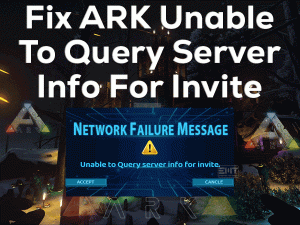Minecraft users are facing a weird problem whenever they try to launch the game on their PCs. The Minecraft game is crashing by showing Exit Code 0.
If you’re a Minecraft gamer and encountering this issue, then the following troubleshooting methods are for you. In this article, we will let you know all the possible solutions that fix the Minecraft Exit Code 0 issue.
Minecraft is the sandbox game developed by Mojang Studios. Gamers love to play this game on their Windows PCs. But the game is crashing, and exit from your computer by displaying the following error message.
Game Crashed
An unexpected issue occurred, and the game crashed. We’re sorry for the inconvenience.
Exit Code: 0
Until you fix this issue, you cannot play the game on your Windows PC. So, follow the article till the last sentence and use the methods given below.
Table of Contents
Minecraft Exit Code 0: Problem Overview
Exit Codes or errors are very common while playing games on our desktops or laptops. Minecraft is such a video game that crashes due to some issues.
Sometimes, it shows the error codes and then crashes while launching it. Exit Code 0 is the most familiar problem for Minecraft users.
If you see this exit code 0, then it means the game is crashed and terminated completely. It could be the corrupted or outdated graphics card drivers that trigger this error.
Not only that, the Minecraft Exit Code 0 happens when you’re those programs that are fully incompatible with the game. Even the problematic startup apps would be the reason for this crashing error.
In addition to that, the following reasons can also cause this Exit Code 0 issue.
Exit Code 0 makes the game completely exit from your computer. So, you have to find the culprit and fix the issue to launch & play it uninterruptedly.
Minecraft Exit Code 0: Related Problems
Before going to check the actual methods, we will let you know various areas where you can face this exit code 0 while gaming Minecraft.
Minecraft Exit Code 0: Basic Troubleshooting Steps
Don’t wait anymore! Let’s move to the troubleshooting methods that will resolve the Minecraft Exit Code 0 on your Windows 11.
-
Terminate Conflicting Apps
Software conflicts will be one of the major reasons for showing the exit code 0 while launching Minecraft. It happens when the programs that you’ve installed on your PC are not compatible with the Minecraft game.
To play your favorite sandbox game, uninstall those problematic apps from the device. In most cases, third-party antiviruses and firewalls stop the game from launching.
So, open the Task Manager and shut down these programs before starting the Minecraft game.
-
Run the Game in Compatibility Mode
If you’re using Windows 11 OS on your computer, then try launching Minecraft in the older versions. In most cases, running the game in Windows 7 or older will fix these kinds of errors.
- Press Windows + E to open File Explorer on your PC.
- Open the directory on which you have installed the Minecraft game.
- Right-click the executable file of Minecraft -> Click Properties.

- Under the Compatibility, enable the Run this program in the compatibility mode for option.

- Select the Windows version that is older than the current one, such as Windows 7, etc.
- Save the settings and exit the window.
Now, check the Exit Code 0 still occurs while launching the Minecraft game or not.
This Software Automatically fixes common windows problems, repair & optimize the windows registry, optimize your Pc for optimum performance, safe you from data loss & hardware failure and secure you by removing malware, optimizes your internet and protects your identity online.
- Download and Install
- Start Scan
- Repair All
Steps To Fix Minecraft Exit Code 0
If you have failed to solve the Minecraft Exit Code 0 with the basic tricks, there are several other solutions to fix it on your computer.
- Step 1
Perform a Clean Boot
Before heading towards other advanced mechanisms, let’s perform a clean boot of your Windows PC. It will let you know whether the game is crashing due to startup apps or any other.
- Press Windows + R -> Type msconfig -> Click OK.

- Under the Services tab, enable the Hide all Microsoft Services option by checking the box.

- Untick the boxes of all those services by leaving the ones that are related to Realtek, AMD, NVIDIA, Intel, etc.
- Save the changes by clicking the OK button.
- Now, press Ctrl + Shift + Esc keys on your keyboard to open the Task Manager.

- Navigate to the Startup tab, select the apps one by one and click on the Disable button.

Finally, restart your computer and relaunch Minecraft to test the problem still occurs.
- Step 2
Update GPU Drivers
Keeping the graphics drivers up-to-date is mandatory in order to run the apps and games error-freely. If you forgot to install the recent updates of your video card, then do it now to overcome this exit code 0.
Note:- You can also use the Driver Updater tool DriverFix to Automatically update the driver without any hassle and without technical know-how.- Press Windows + R -> Type devmgmt.msc -> Click OK.

- Expand Display Adapters -> Right-click on your Video Card -> Click Update Driver.

- Now, follow the on-screen instructions and wait until the latest drivers are installed on your Windows PC.
After updating, check the Minecraft Exit Code 0 is fixed.
- Step 3
Install the Latest Java Version
As we all know, Minecraft is created by using the Java Programming Language. So, to run the game hassle-freely, we must use the updated Java versions.
You might be running some older Java versions, and that’s the reason why the exit codes are occurring while launching Minecraft.
So, immediately open the official website of Java and download the latest Java version. Complete the installation process on your computer.
Now, open the Minecraft Launcher and check the exit code 0 still occurs while launching or not.
- Step 4
Remove Conflicting Mods
Minecraft allows its users to install different kinds of mods to enhance their gaming performance. We can increase the fun of playing this game by using the mods.
But there are some mods that create problems while launching or playing the Minecraft game. If the above solutions failed to solve the Exit Code 0, then remove the Mods one by one and see the issue is fixed.
By this, we will get to know the mod that is creating problems. Once found the culprit, uninstall the mod completely from the game.
In case if you’re not using any mods on Minecraft but facing the Exit Code 0, then move to the next methods to fix it.
- Step 5
Delete Config Files
If the files under the Config folder are corrupted, there is a possibility of facing Minecraft Exit Code 0 while launching it.
Many gamers have suggested that removing this Config folder has solved the exit code 0. So, execute the below instructions to delete the Config folder.
- Press Windows + R -> Type %appdata% -> Click OK.

- In the App folder, open the .minecraft folder by double-clicking on it.

- Now, locate the Configs folder and right-click on it -> From the context menu, select the Delete option.
After deleting the Configs folder, launch the Minecraft game to see the exit code 0 again occurs or not.
- Step 6
Uninstall & Reinstall Minecraft
The final solution to get rid of this Minecraft Exit Code 0 is uninstalling the game completely from the Windows 11 PC. After that, freshly reinstall it again on your computer.
Before uninstalling the game, store a copy of the .minecraft folder on any other location.
- Press Windows + R -> Type appwiz.cpl -> Click OK.

- Select the Minecraft game -> Click Uninstall option.

- It starts uninstalling the game and finishes within seconds.
- Now, start installing it correctly by following the on-screen steps.
Once you complete the reinstallation process, relaunch Minecraft and check the exit code 0 appears again.
- Click to Download Patented Software, rated great on TrustPilot.com
- Click Start Scan to find Windows issues that could be causing PC problems.
- Click Repair All to Repair, Optimize & Secure your PC
Tips To Avoid Minecraft Exit Code 0
Contact Official Support
Mostly, the users can fix Minecraft Exit Code 0 before reinstalling the game itself. If the situation is worse, then try solving it by uninstalling & reinstalling it.
What to do when we encounter the same Exit Code 0 after freshly installing it? It hardly occurs to some people. At that moment, you can check out the Minecraft forums and other popular gaming communities.
If you don’t find solutions other than the above, then contact the Minecraft Support Team. Chat or email the problem that you’re facing and wait for their instructions that solve this Exit Code 0.
Final Words: Conclusion
On the whole, Minecraft is the best sandbox video game that can be played on our Windows devices. One can easily solve the Minecraft Exit Code 0 with our basic and advanced methods.
Whenever you see any trouble in understanding our tricks, leave a message. We will help you in clarifying all your doubts and allow you to fix this issue on your PC.
Are you facing any other technical problems while working or playing on your computer? Tell us about the issue, and we will approach you with the best solutions.
Share this troubleshooting guide with your friends and subscribe to our blog to get the latest updates.